Optimize Your Virtual Meetings: How to Transcribe Google Hangouts & Google Meet Recordings
Rev › Blog › Resources › Other Resources › How-to Guides ›
With the world on lockdown, video conferencing has quickly become a normal part of life and work for many people. Google alone is adding 3 million new users per day to its Meet teleconferencing service — up from 2 million per day just a month earlier. The service’s user total has grown thirty-fold since January, and now surpasses 100 million participants per day.
Many people are now relying on software such as Google Meet — and its consumer version, Hangouts — for critical parts of their days, from work meetings to distance learning, to the virtual happy hour with friends they need when the day in quarantine is done. These tools have gone from a luxury to a necessity in a matter of months.
Given these changes, it’s critical to find ways to make the content of these exchanges accessible and available to all people. Not everyone has easy access to internet and video. When tasks for school and work depend on online meetings, those who can’t make it need a way to review the content. That’s why Google Meet transcription is so important.
Let’s look at how to transcribe your Google Hangouts and Google Meet Recordings.
Step 1 to Transcribing: Record Your Google Meetings
Recording your Google Meet sessions allows you to replay the audio slowly enough to transcribe it accurately. You also need to record the meetings so you can send the video file to a professional transcription service.
Some school districts even require teachers to record Google Meet calls to ensure child safety. So, if you’re using Google Meet or Hangouts in a professional or other organizational setting, you need to know how to record the meetings.
The good news is, if you’re a G Suite subscriber of any kind using Google Meet between now and September 30, you’ll have access to the advanced features, which include recording your meetings. To record within Google Hangouts, simply follow these steps:
1. Click the 3 vertical dots on the bottom right of your meeting screen.
2. Select “Record Meeting.”
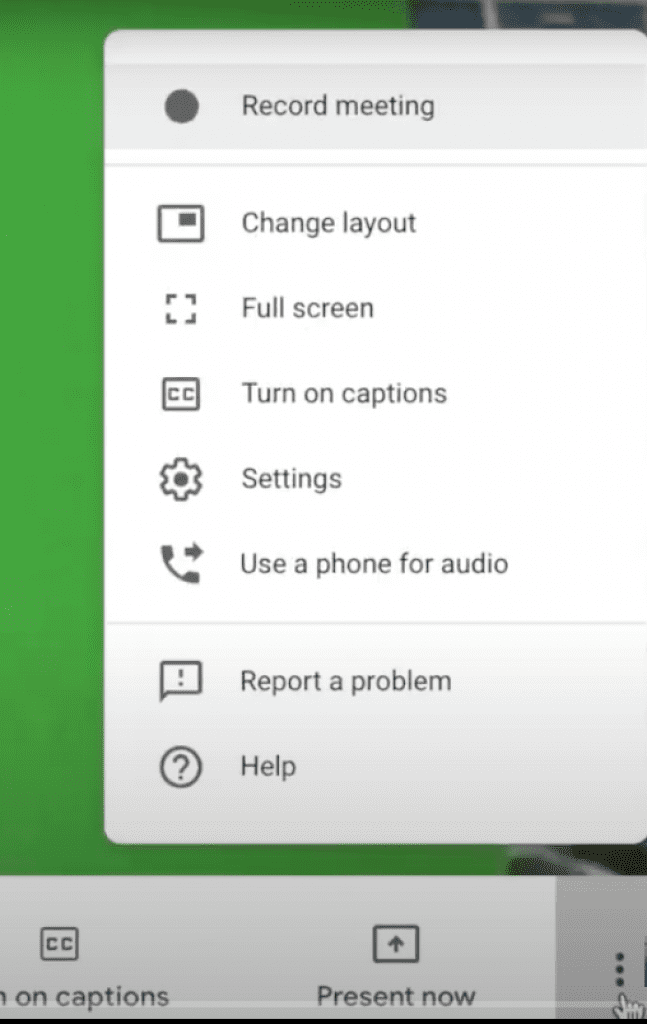
3. When you see an “Ask for Consent” message, follow the instructions, and then click “Accept.”

4. You’ll see a red rectangle with the letters “REC” at the top left of your screen indicating that you are now recording.
5. To end the recording, click the three dots again and select “Stop Recording.” Your recording will automatically be saved to your Google Drive.
If you are using Google Hangouts, you can’t record your meetings within the app. However, there are still ways to record using native Windows, macOS, Android, and third-party apps. Not all of these tools will notify meeting participants that they are being recorded, though. Be sure to ask permission and make everyone aware that you are recording.
How to Transcribe Your Recorded Google Meetings
Once you have your Google Hangout or Meet session recorded, transcribing is simple. Getting speech to text is a time-consuming process, though, and one you can easily let Rev transcription professionals do for you. Rev’s process is simple:
1. Find a Professional Transcription Company
Click here to be taken straight to the Rev professional transcription service page and click “Get Started.”
2. Upload your audio or video file by dragging it to the “Upload Files” box or pasting a URL for the file.
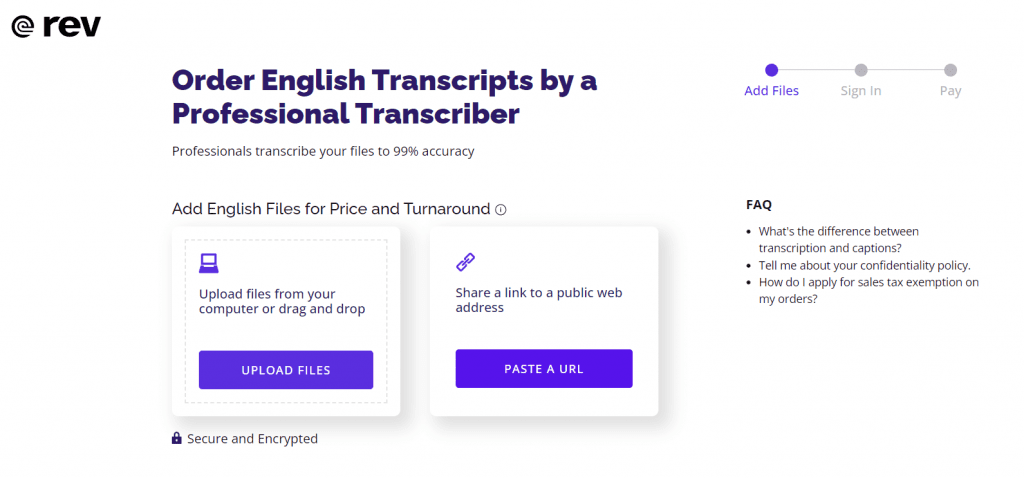
You’ll then see a checkout screen with your recording length, estimated delivery time and options to add more files. You can also choose options for a rush order, instant draft, timestamps and including all filler words and nonverbal communication.
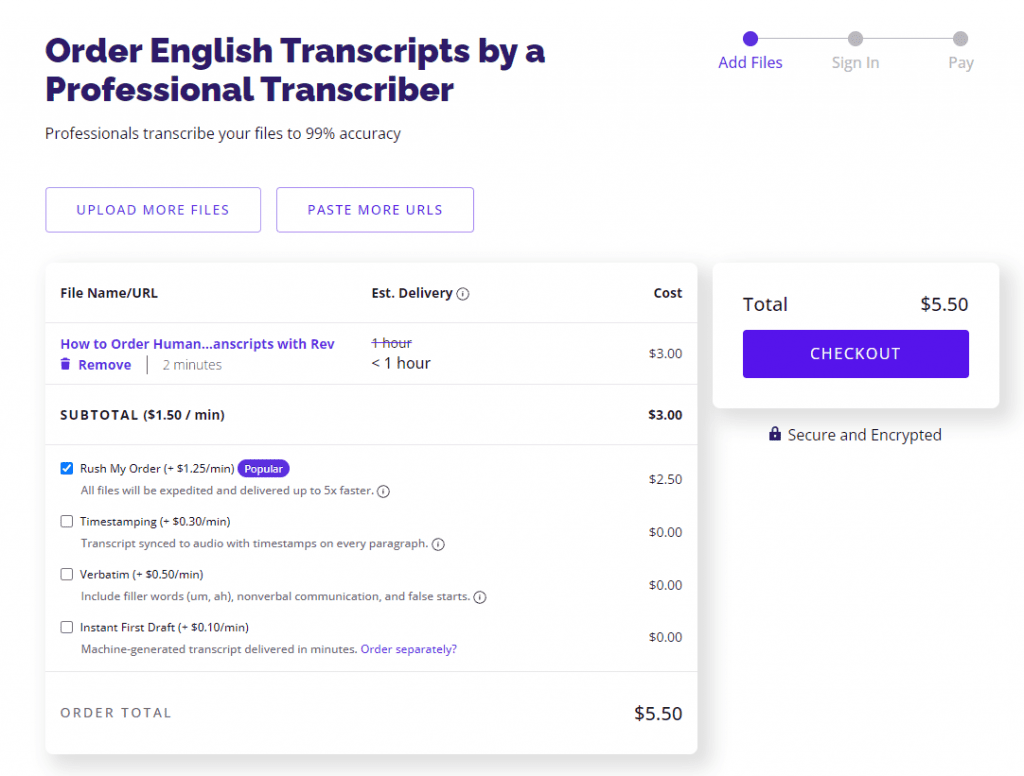
3. Click “Checkout” and complete your order.
Rev will send you an email when your transcription is finished.
4. Review Your Google Meet Transcripts
You’ll receive an email confirmation that your transcript is ready.
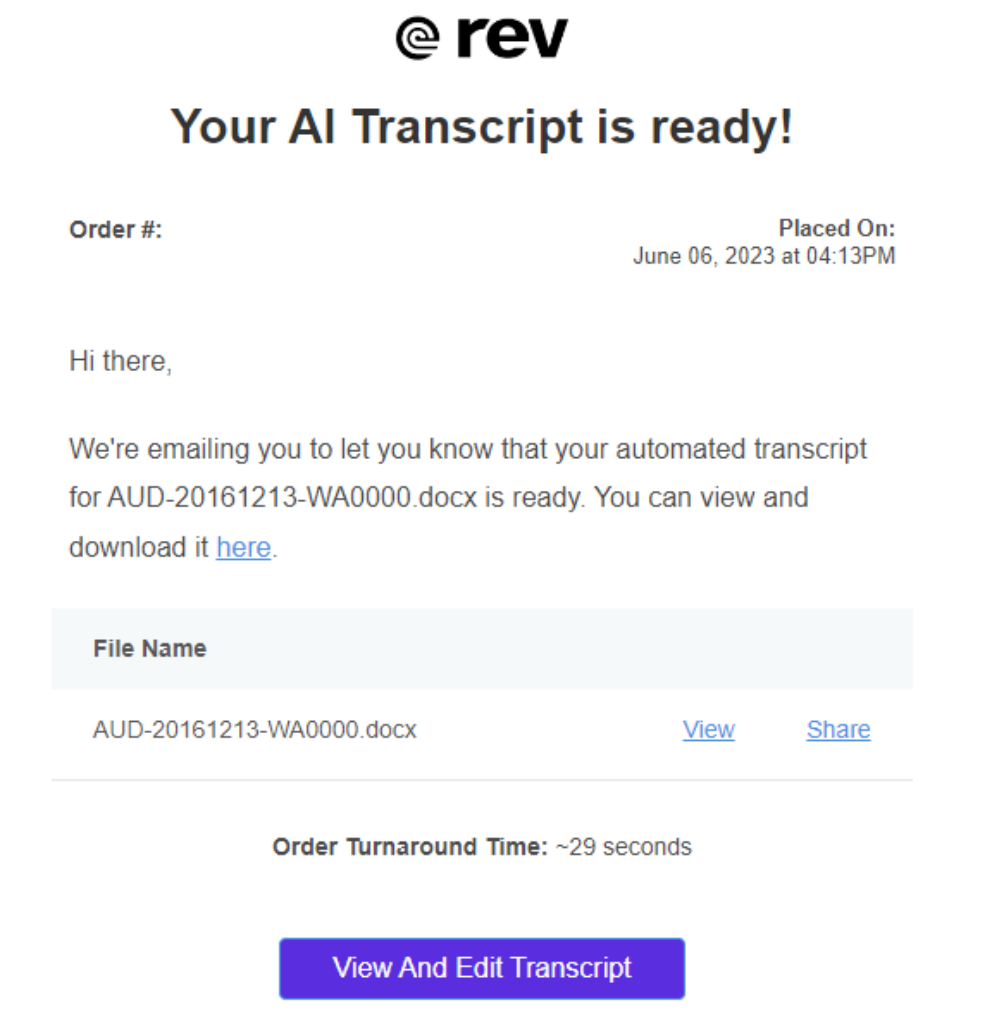
You can review the transcript for accuracy in a fraction of the time it would have taken you to write it yourself. Let Rev transcribe your Google Hangouts and Meetings, and keep your time free for more important work.
Note: You can also try Rev’s automatic transcription service, which is less accurate than our premium product, but is only $0.25 per audio or video minute.
Why You Might Want a Google Meet or Google Hangouts Transcription
If you’re only using Google Hangouts for a weekly family get-together, you might not need a transcription. (Although, who knows, maybe you want a permanent record of how many times Grandma asked how to turn on her video.) But, if you’re using Google’s teleconferencing tools for work or other volunteer activities, you may need a reliable way to get speech to text quickly.
Transcribing your Google Meet sessions has a few important benefits:
- It improves efficiency. Anyone who was in the meeting — or anyone who had to miss it — can easily skim the meeting content at any time without having to scroll through a video or audio recording.
- It’s searchable. It’s much easier to search for specific meeting content in written form, and you can use this for SEO purposes when needed.
- It’s versatile. You can easily repurpose transcribed meeting content into other educational or training materials.
- It’s accessible. Basic web accessibility guidelines dictate that transcription is an essential service for making online content accessible to everyone.
While meeting notes and minutes are helpful tools for capturing the most important parts of a meeting, they’re not a substitute for a word-for-word record of the call. And to effectively capture everything, you will first need to make sure you can record the meeting.
What Are Google Hangouts and Google Meet, and What’s the Difference?
First, let’s clarify a little about the often-perplexing world of Google’s virtual meeting tools. Google Meet is the company’s teleconferencing app for its commercial “G Suite” users. Although anyone can join a Google Meet session, only those with a G Suite account (through work, school, or otherwise) can host a Meet event. Until recently, this service was called Hangouts Meet, but Google has finally removed this confusing name overlap with its other service, Hangouts.
Hangouts, or Classic Hangouts, as it’s often called, is the simpler, consumer version of Meet. Anyone with a Google account can join or host a Hangout right from their Gmail account. Whereas Google Meet can accommodate up to 100 people for one video call on the standard version, Hangouts tops out at 25 users. Over time, this service is expected to phase out. Google recently announced that Meet will gradually be made available to all users in the coming months.
Google is also making its advanced Meet features, which are usually only accessible to Enterprise G Suite subscribers, available to all G Suite users through September 30, 2020. These include the ability to record meetings and live stream them to 100,000 viewers.
