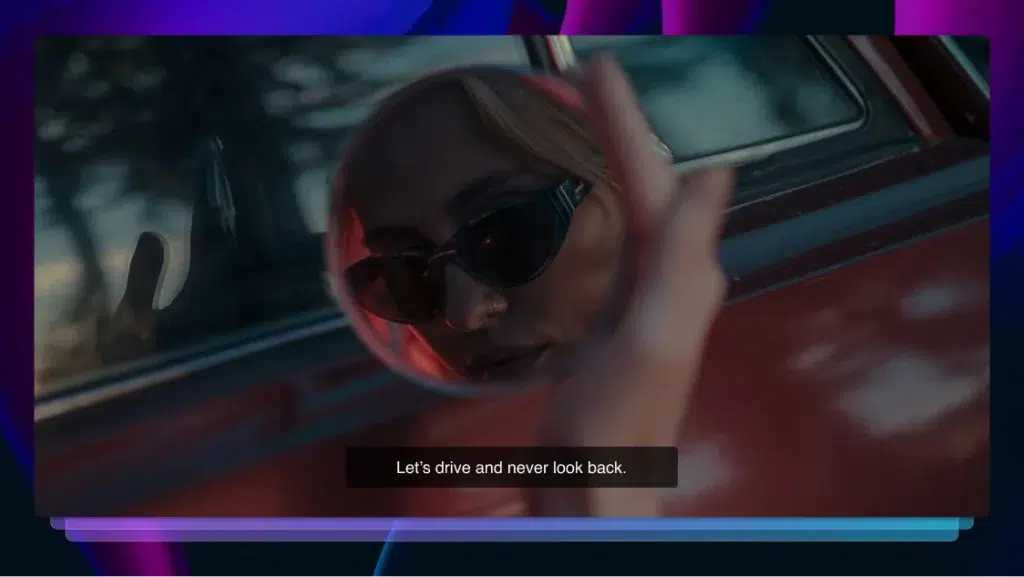How to Add Captions to TikTok
TikTok is the fastest-growing social media platform — make your videos viral material by learning how to add captions and subtitles with Rev.
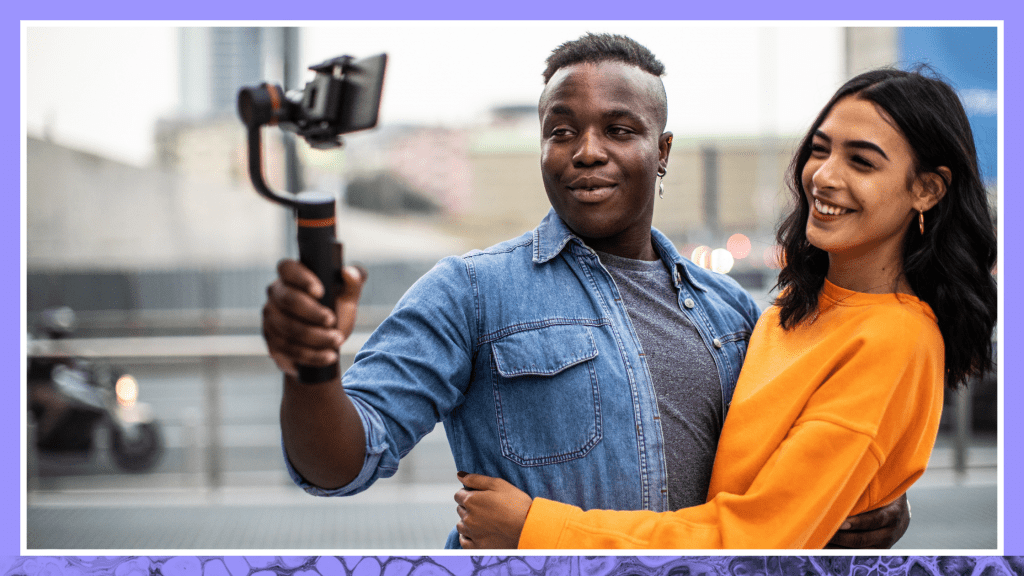
TikTok currently only lets you upload one video file at a time, and there is no way to upload a second text or captions file like there is on other social media platforms. But, that doesn’t mean you are out of luck.
There are a few popular workarounds that allow TikTok users to subtitle their videos on this popular social media platform and reach viewers in ways you just can’t without text.
What is TikTok?
You can’t have a social media discussion without mentioning TikTok, one of the most popular apps available and a source of income for top influencers across the globe.
So, how did it begin? The app’s parent company, ByteDance, purchased Musical.ly in 2018. Their marketing team rebranded the popular lip-syncing app as TikTok. Twitter, Instagram, and Facebook are banned in China, but TikTok, known as Douyin in China, had 400 million users in 2019, and has quickly climbed to one billion users in 2023. Since it launched, TikTok has remained one of the most downloaded apps on the App Store.
TikTok has reach in every industry and cultural interest, from cooking, to religion, to health. TikTok videos range from less than 15 seconds to 10 minutes in length, with options that include various stickers, filters, and text additions.
While it’s a popular social media platform with teens, most users are young adults. The app is catching on with celebrities, as well, who are quick to offer advice, share moments from their personal lives, or sell their next book or project idea.
How to Add Captions to TikTok Videos
TikTok’s algorithm allows popular videos to appear in even more feeds as shares and likes accumulate. This makes it possible to reach trending status on the app in a short amount of time. Instead of focusing on only a select group of users, the algorithm doesn’t discriminate. Regularly posting relevant and attention-getting content could make you an overnight TikTok celebrity.
TikTok videos can also be shared easily to other social media platforms, such as Twitter and Facebook, making it possible to reach an exponential number of viewers — even those who haven’t downloaded the TikTok app to their own devices.
But, there’s another way to help your TikTok videos “blow up” — captions! TikTok captions make your videos fully accessible to a larger audience, including those who are Deaf or hard of hearing, meaning you’ll be able to reach an even wider audience with your content. It also helps when viewers want to watch a TikTok video but can’t turn the sound on.
Method 1: Use the TikTok app
There are several ways to add captions to TikTok videos through the TikTok app itself.
Auto-Generate TikTok Captions
With auto-captioning, you can automatically generate TikTok captions for your videos, which comes in handy if you’re in a hurry. It also means you can remain in the app and not do any additional work or use outside services to create captions for your existing audio.
Unfortunately, the captions aren’t always very accurate, and they only appear in English. It may also be poorly timed to the audio, and there’s no way to currently edit that to match the action in the video better. Your customization options are limited, as well. You can’t really control where the text appears, and you aren’t able to personalize fonts or colors.
After your video is recorded, from within the app, click V. You’ll see the next screen to select Captions, and you’re done! Since the text isn’t embedded into the video, viewers can toggle the captions on and off as they watch.
Add Captions to TikToks Manually
Some TikTok users choose to manually add text to their videos. It’s smart to make your content fully accessible to your viewers, whether they are hard of hearing or just want to watch in silence without missing anything.
Below is the workaround for adding captions to TikTok videos when you want to transcribe dialogue personally to ensure that it has better accuracy than using the auto-captioning tool.
- Open the app and click the “+” icon.
- Record a video or upload one from a saved file.
- Click the checkbox in the bottom right corner when you finish recording or uploading the video.
- Click the “text” button located at the bottom of the TikTok screen to add captions.
- Choose an aesthetic font style, text alignment, and color.
- Drag the text where you want it to appear on the screen.
- You can determine the timing of when the text appears in the video by selecting the text box and clicking the clock icon in the upper right corner. The word “duration” appears at the bottom of the screen with a slider located directly above them.
- Using the visual cues of various screenshots of your video inside the slider, adjust the pink box overlaying the timeline to correspond with where you want the text to appear in the video.
- Tap the “play” button to preview the video.
- Adjust the text as necessary.
- Repeat as many times as you need to for a fully captioned TikTok video.
- Press “done” in the top right corner of the screen.
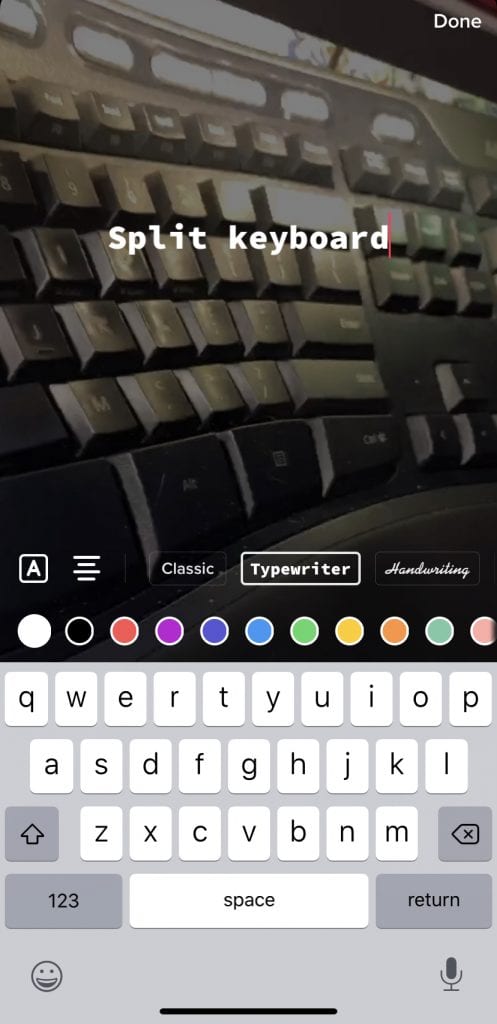
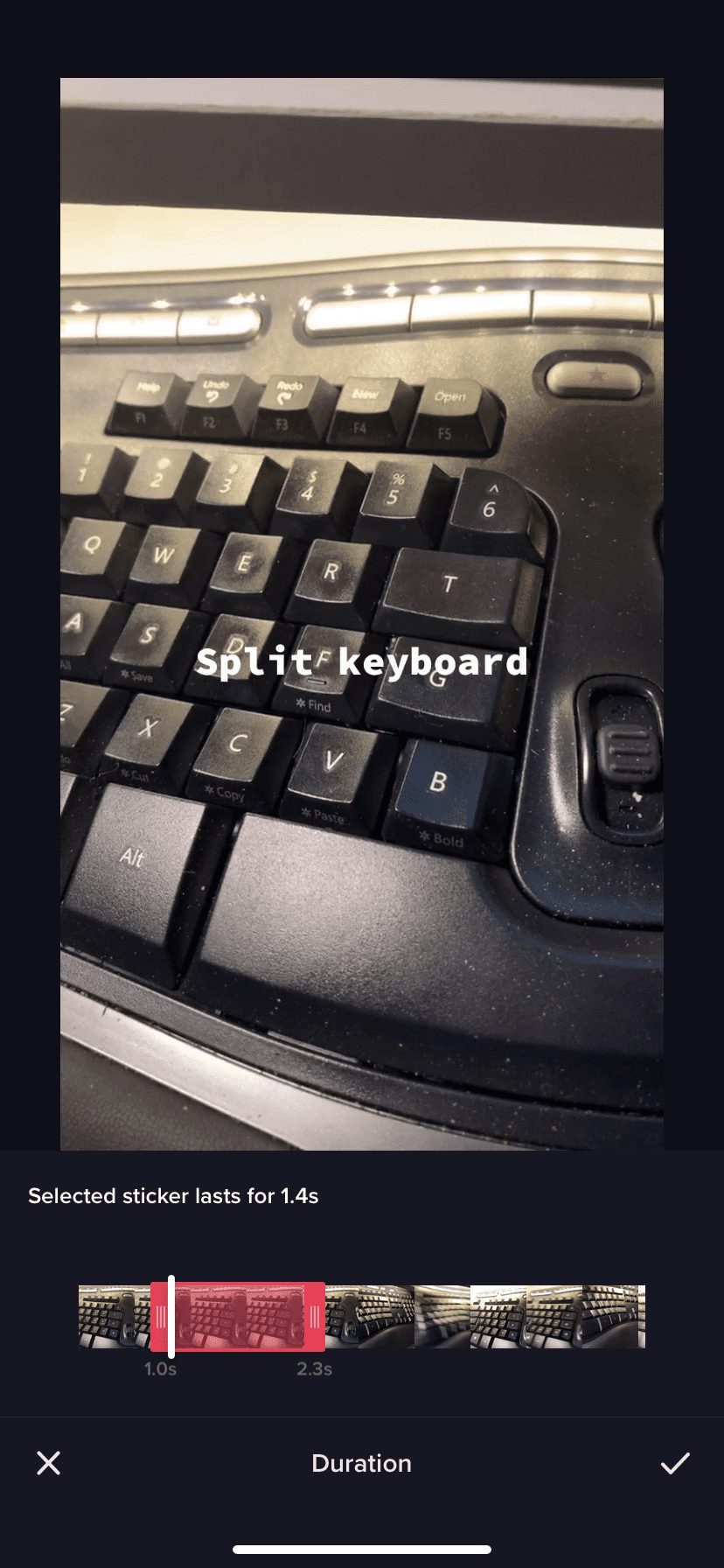
Method 2: Use a Captioning Service and Re-Upload
Professional captions are the best option if you’re looking to save time and get really accurate captions. You might have several TikTok videos you’d like to add captions to, and Rev is great for that. The cost is only $1.99 per video minute.
To take advantage of this technology, follow these steps:
- Take videos on your cell phone’s camera/video app first — not from within the TikTok app.
- If you’ve already created the video in TikTok, just download your old TikTok videos to get the video file.
- Upload your videos to Rev. Rev’s network of 50,000 freelancers will caption your videos in a matter of hours. You’ll receive an email when they’re ready. You can also paste a TikTok video URL if you click “Paste a URL” rather than uploading an entire video file.
- Order “Burned-In Captions” at checkout. This is the easiest option for a social media platform like TikTok. These are also called “open captions,” and you will receive a downloadable video with captions added directly to your video file.
- Upload your captioned videos to TikTok, using these steps:
- In your TikTok app, press the plus “+” button to start
- In the camera menu, tap the “Upload” icon. You might need to give TikTok access to your photos
- Choose the video or videos that you added captions to on your computer
- Edit your video length and any other TikTok edits like effects, then click “Save”
- Add descriptions, adjust final TikTok settings and click “Post”
This option also works great for foreign language subtitles, which can be ordered through Rev, as well. If you want your audio to be one language and your text to be another, Rev has you covered, using a similar process and ordering foreign language subtitles at a different per-minute cost (varies by language).
How to Post TikTok Videos to YouTube With Captions
To reach an even larger audience, be sure to download your TikTok videos, order closed captions for them (following the steps in the previous section), and post them to your YouTube channel. Post the URL for your YouTube channel with a note encouraging your TikTok followers and fans to view fully accessible video content there.
Here’s how to put your TikTok content on YouTube:
- Download your TikTok video on your phone by clicking the down arrow in the screen’s right corner.
- Click “save video.” You can find extra help on the TikTok site under “Download a video to your device,” as well.
- Save your TikTok video.
- Open YouTube and make sure you are signed in with the right Google account.
- Click the camera icon in the right corner and choose “upload video.”
- Either drag and drop your video file or select it from the menu.
YouTube uploads the video while you fill out the title and description. Be sure to add your TikTok user name in the video description so your YouTube followers can find your profile on TikTok, as well.
Also, add your YouTube channel to your TikTok profile so users can access your fully captioned content there.
Caption Your YouTube Videos
When you caption your videos, you add text that is synced to your content. This allows viewers who want to watch with the volume turned down and those who have difficulty hearing to fully understand your video.
Here’s how to order captions for your YouTube video:
- Go to the Order Captions page on the Rev website.
- Click “YouTube” under “Pull videos directly from your account” and allow Rev to access your content.
- Select the videos you want to caption and add to the Rev cart. Here, you can choose to have Rev automatically deliver captions to your YouTube videos. If you want subtitles in another language, you can indicate that here, as well.
- Click “checkout” to complete the process and let Rev handle the rest.
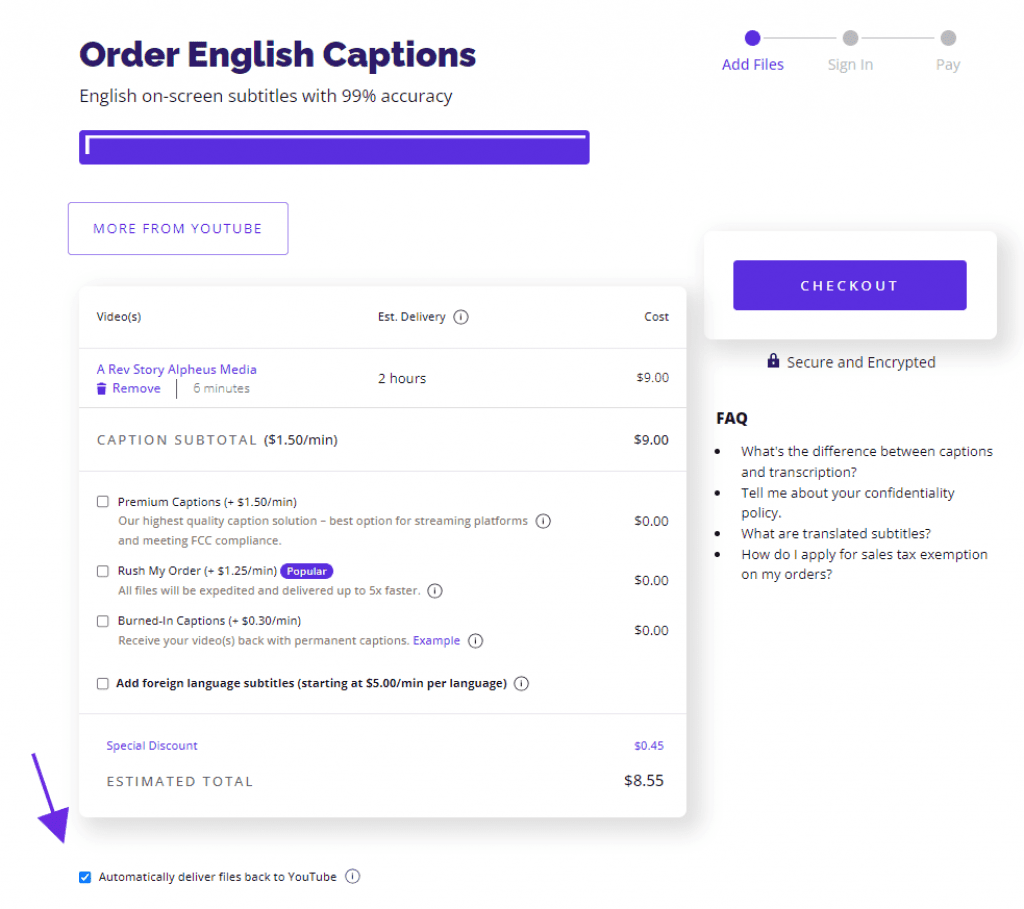
Sharing content across your TikTok and YouTube accounts is a great way to extend the reach of your videos and build a following. In fact, repurposing video content for all social media platforms, such as LinkedIn and X (formerly Twitter), can help you get more views.
If you place captions in your video ahead of time – before uploading to these platforms – you can skip the automated captioning tools they provide and go with something more accurate and customized to your brand.
While it may take more time to have professional captions and upload with them burned in, it still really is the better option for accessibility, and it ensures your message is accurate and timed perfectly with the video. For those who want to project a professional brand (with color and font choices that reflect your personality), there is no better alternative.
TikTok has the potential to help you meet your outreach goals, and taking the time to make your videos professional and accessible the first time is a worthwhile investment.