How to Create a SCC Caption File in Just 5 Steps
A .scc file is a popular closed caption file format also referred to as a “Scenarist” closed caption file. It is used as a sidecar file in popular video editing & production programs like Adobe products (Encore, Captivate, Flash, and Premiere Pro), Microsoft Visual SourceSafe, and more. SCC files are also accepted by several OTT media platforms like Netflix, Amazon, and iTunes. They have a frame rate of 29.97 fps. So how do you create closed caption files in the .scc file format? Follow these steps.
1. Upload your video content to Rev
Go to our closed caption page and click “Get Started.” Then you have a few options: you can upload a video file, paste a video URL, or use Rev’s Vimeo or YouTube integration.
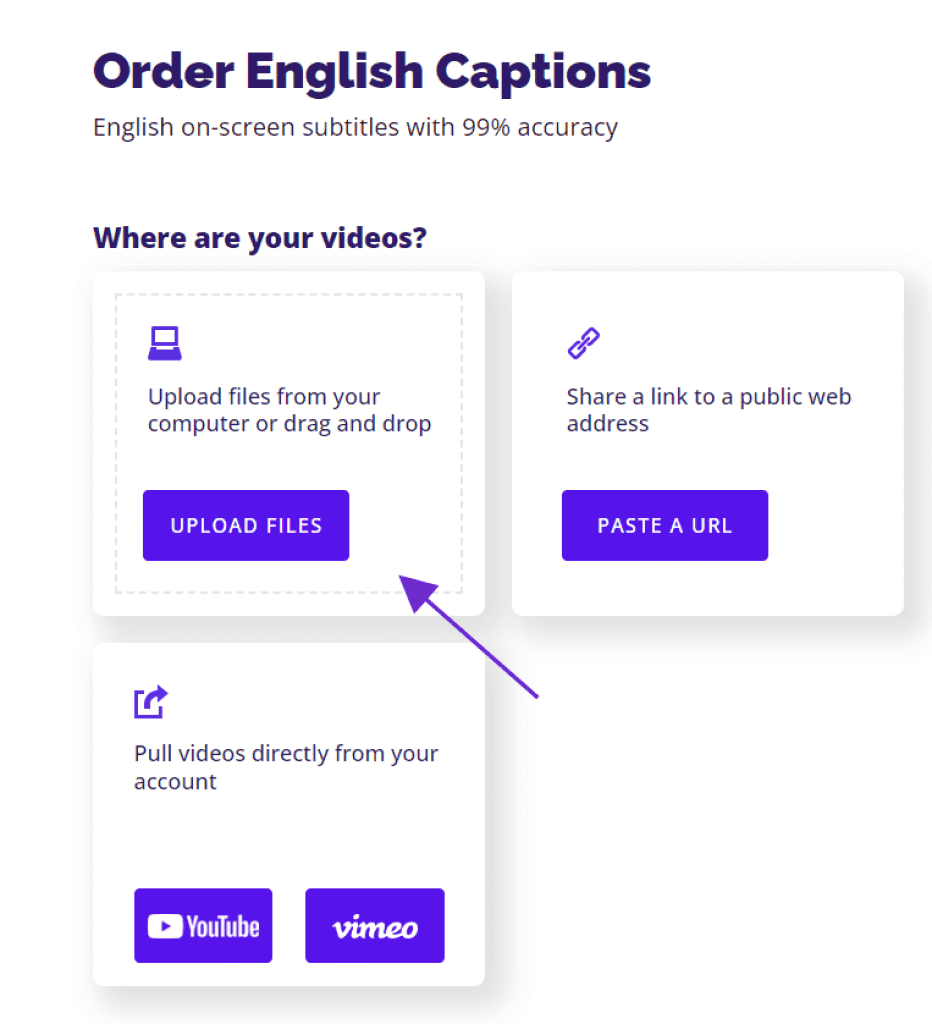
2. Choose any additional captioning options
You can choose quicker delivery (“Rush” captions), and you have the option to order foreign subtitles. Foreign subtitles are translations of your English captions into multiple languages. The base closed captioning fee is $1.99 per video minute and Rev guarantees 99% accuracy. You can also order as many additional caption file types as you want for free. This includes SRT files, VTT files, TXT closed captioning transcript text file, and many more.

3. Get Your caption files delivered
Depending on the length of your video, your SCC file could be ready in as little as 12-24 hours. We’ll send you an email and it will also be in your Rev account on Rev.com.
4. Use our free caption and subtitle editor to finalize your captions
Here is an example of our world-class Rev Caption Editor. You can use this free text editor to make final edits to your SCC caption file. You can download almost any caption format out of the editor, including .scc.
5. You have your SCC file!
Use our helpful resources below to learn how to add your caption files to several different video platforms:
- YouTube – How to Add Closed Captions to YouTube
- Vimeo – How to Add Captions to Vimeo videos
- Facebook – How to Add Captions to Facebook videos
- Adobe Premiere Pro – Adding Captions in Adobe Premiere Pro
- Quicktime – How to Add Captions and Subtitles to Quicktime
- Handbrake (free option) – Add Caption or Subtitle Files to Videos with Handbrake
Subscribe to The Rev Blog
Sign up to get Rev content delivered straight to your inbox.









