Create VTT Files: WebVTT Caption Generator
Web Video Text Tracks (WebVTT or .vtt) is one of the most popular file formats for captions and subtitles for video, as it is compatible with virtually all major online video players, social media platforms, and video editors.
1. Upload your video file or paste a video URL
The first step to create VTT files with Rev is to upload your video or paste a link to it on our checkout page. Rev accepts almost any video file format, and also has YouTube and Vimeo integrations that make the caption file ordering process even simpler.
If you have questions about accepted formats, integrations with video platforms, or how to use our captioning services, visit our Help Center.
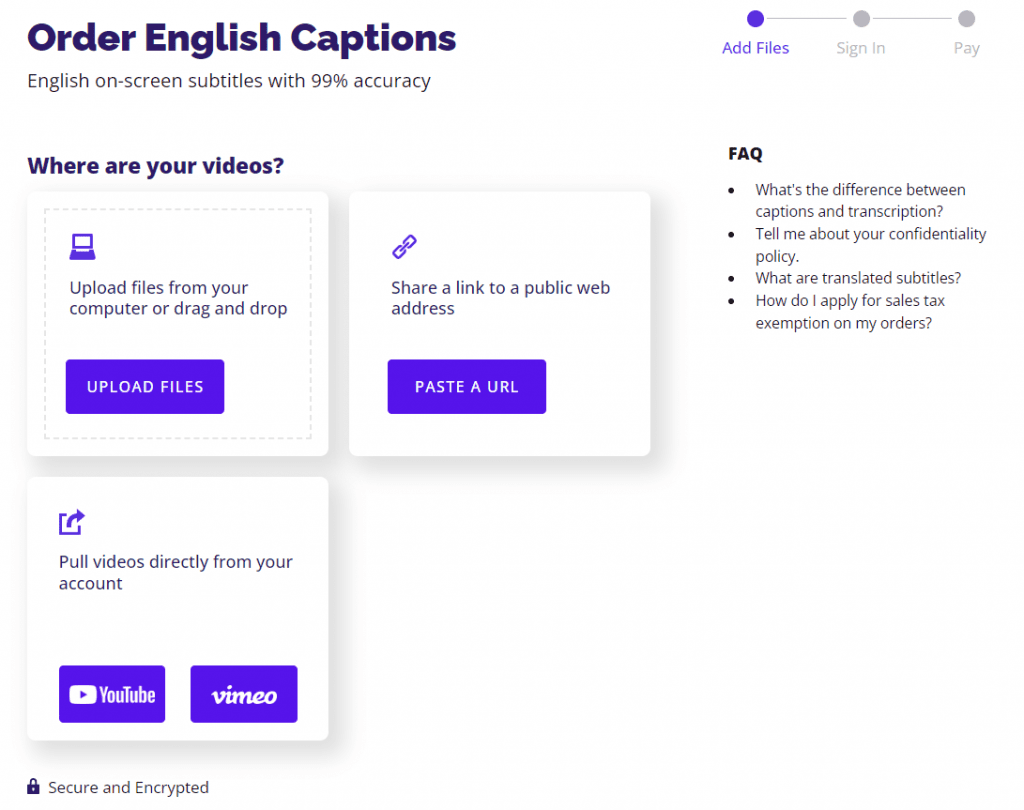
2. Select “WebVTT (.vtt)” as your output file format
Rev offers a wide range of file formats for the final caption or subtitle file – you can even order multiple formats based on the same video file! To create VTT files and continue this process, select “WebVTT (.vtt)” in the dropdown menu on the checkout screen.
3. Select additional order options like Rush or Foreign Subtitles
Rev is transparent with all pricing options, and offers a variety of additional services in addition to the ability to create VTT files:
- Premium Captions: This caption solution is built to adhere to FCC and ADA standards, and serves as our highest quality caption solution.
- Rush My Order: Need an even quicker turnaround time? We can make it happen for a low additional cost. Rush My Order is not available for Foreign Language Subtitles. Learn more about rush orders in the Rev Help Center.
- Burned-In Captions: Adding burned-in captions to your order means you will receive a copy of your video with captions directly on the file itself. Read this burned-in caption article to learn more about burned-in captions and how to add them to your content.
- Add Foreign Language Subtitles: Subtitle translations are available in 17 languages, including Japanese, Spanish, Chinese, French, German, and more.
4. You’ll receive an email when your VTT caption file is ready
Though the time it takes to caption your video depends on the length of your file, as well any additional options you selected at checkout, Rev’s turnaround time for video captions is typically 1-2 business days. You will receive an email once your file is ready to use!
5. Edit your captions in Rev’s Captions Editor
In addition to being an easy solution to create VTT files, Rev offers collaborative and simplified editing in the Caption Editor tool. You can download your edited caption file in several formats directly from the Caption Editor, including WebVTT.
6. Download your final VTT file
You’re done! Click below to experience the ease of creating VTT files using Rev for yourself.
Subscribe to The Rev Blog
Sign up to get Rev content delivered straight to your inbox.










