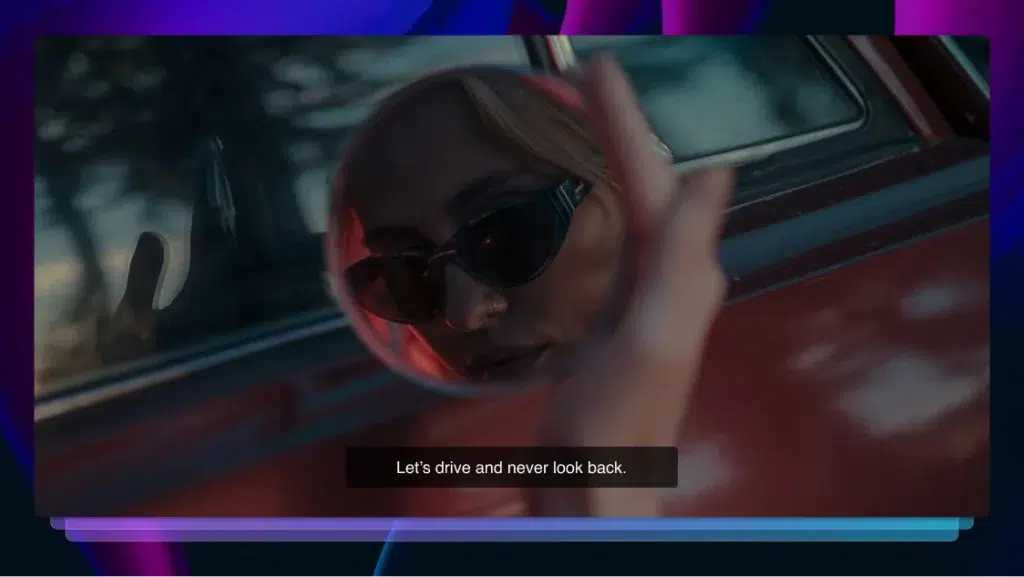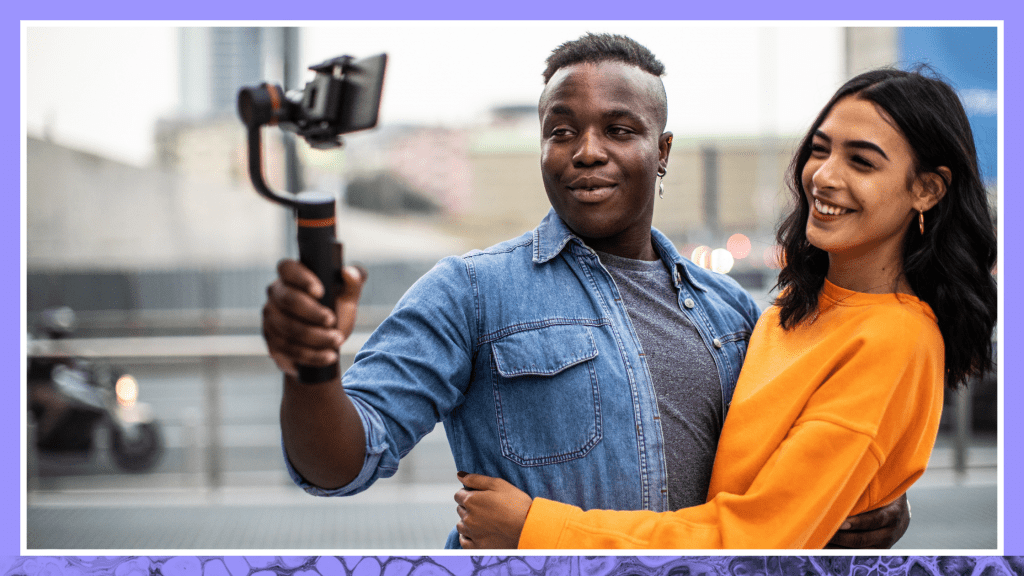Quick and Easy Way to Add Captions and Subtitles to Snapchat
If you’re an entrepreneur or organization interested in learning how to add captions and subtitles to Snapchat videos, find out how.
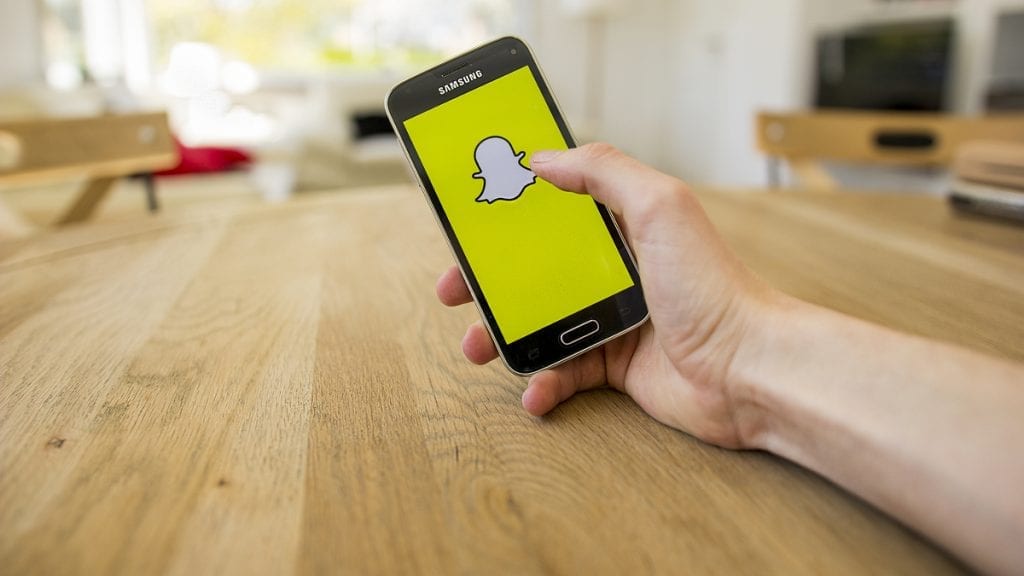
Snapchat is the way millions of people, particularly younger people, consume online video content. Making snapchat video content more accessible is a challenge for any video content creator. We’re going to cut through the noise and teach you how to get professional captions added to your Snapchat videos.
How to Add Captions to Snapchat Videos
The easiest way to get fast and accurate captions is to order them from Rev.com.
Just go to the Rev captions page and click “Get Started.” Click “Upload Files” and upload the video files that you plan to add to Snapchat. At checkout, click the “Burned-In Captions” option. This means you’ll be able to download a video with captions added straight to the videos.
Place your order and you’ll get an email when your video file & captions are ready. You’ll receive an email with instructions on how to download the video.
Download & save your video with the captions, and then simply upload it to Snapchat. Once you’ve uploaded the video with captions, all of your viewers will see the video with captions.
How to Add Text to a Snap
Upload your video into your Snapchat account by searching for it in your camera roll or in the album your video was saved.
If you’re looking to add text to a snap, tap “T” on the preview screen. There are a wide variety of styles, colors, and fonts to fit your needs.
If you want to change the text style, check out the option above the keyboard (see photo below). As you can see, there are many font options to choose from. Choose wisely. What will engage your target audience the most?
You can resize the text by pinching the caption to zoom in and out.
You’ll want to do what is most visually appealing to the user.
If the font size is too big, it can block the image(s) you’re trying to showcase. If it’s too small, users will likely skip over it so they don’t have to strain to read.
As shown above, you can also change the color by dragging your finger on the color slider.
Finally, if you have any friends or organizations to tag, type the @ symbol in your caption followed by their username. Snapchat will provide you with suggestions as you begin entering in their username to make the process a bit easier.
How to Add Captions to Snapchat Discover Content
Snapchat “Discover” content features videos from major media producers including CNN, Buzzfeed, Animal Planet, and more.
If you’re an entrepreneur or organization interested in learning how to add captions and subtitles to Snapchat videos, you have come to the right place.
Unlike other social media platforms, Snapchat’s captions must be burnt into a video or uploaded manually by the content developers. This means the captions must be uploaded by the individual responsible for developing the video.
This process may seem like a daunting task, but entering the captions manually ensures they are entered accurately providing added credibility. We don’t want to see errors when we are watching content that is supposed to be informational.
Snapchat users are also able to turn captions on or off whether they have chosen to listen to the audio portion of the video or not.
The main purpose of this feature is to cater to those who do not want to disrupt others, but it’s also assisting those who are hard-of-hearing or deaf.
This is an excellent resource to take advantage of to make videos accessible to as many users as possible.
Time to Get Started: Add Subtitles and Captions in Snapchat Discover
Before proceeding, it’s important to note here there is a special balance among subtitles and captions. Snapchat is meant to be a community-based app.
Users enjoy the feeling of being more involved with friends, family, and organizations in the app. If captions and subtitles are used incorrectly, this could lead to users feeling as if they are being ‘pushed’ into the story as opposed to being involved in it.
If you have an organization that simply doesn’t have the time or the energy to dedicate to social media apps, working with a company like Rev who specializes in captions and subtitles may be a good option. Learn how to add captions to Facebook and Instagram on our blog.
Outside organizations dedicated to turning recorded audio into captions and subtitles can help you save time and reach a wider audience with your content.