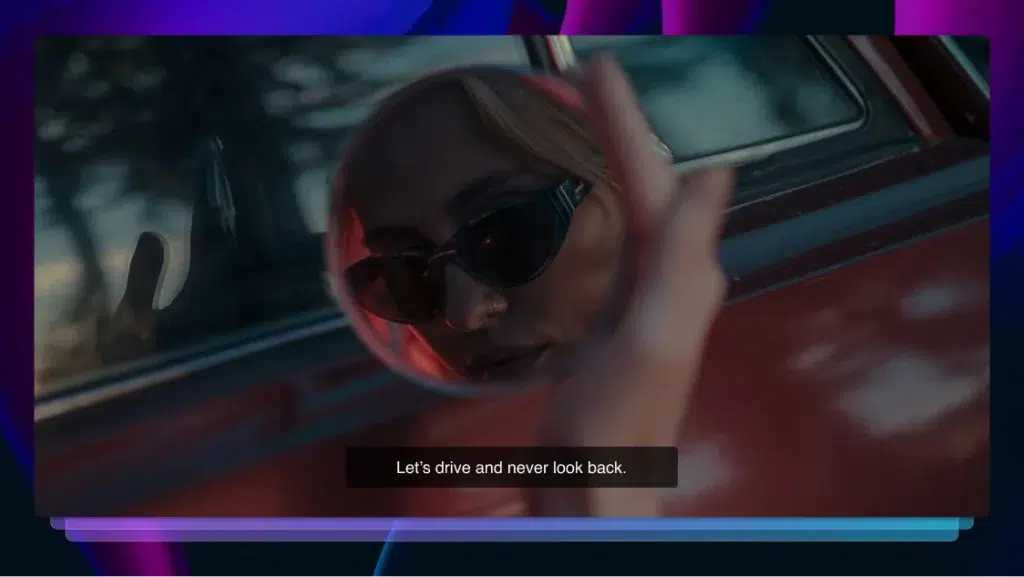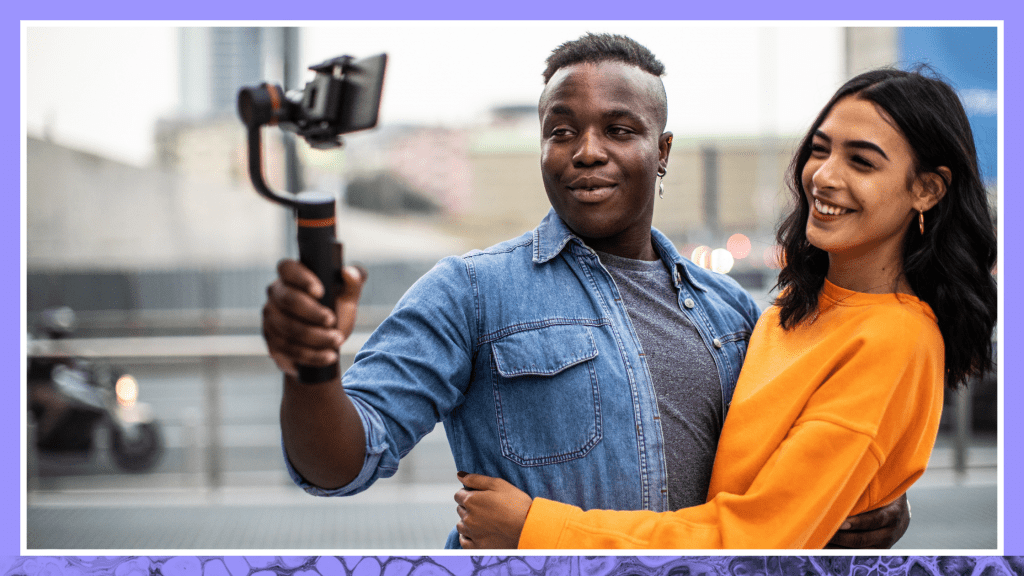How to Add Captions and Subtitles to Instagram Videos
Even though closed captions are not common practice on Instagram, we still consider them to be a best practice. Here's how you can add closed captions to Instagram videos to ensure that your content can be enjoyed by as many people as possible.
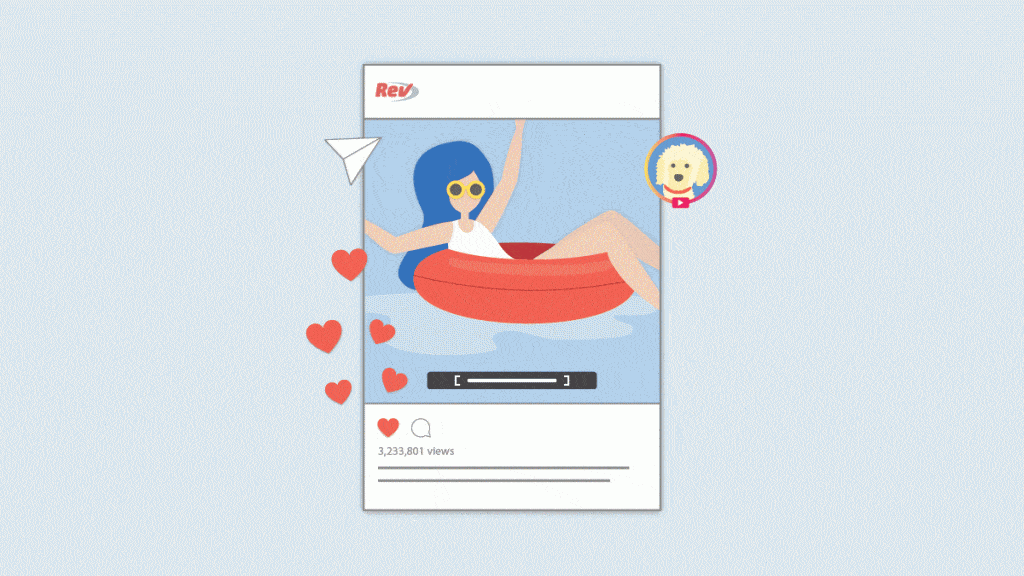
Instagram is legendary as the birthplace of the simple photo filter and #nofilter. But today, video has also become an important part of the site’s community and culture. People spend a lot of time thinking about clever captions for their Instagram posts, but few users (brands and celebrities included) take the time to add closed captions to their video content.
Even though closed captions are not common practice on Instagram, we still consider them to be a best practice. Adding captions your video content ensures that it can be enjoyed by as many people as possible. Not to mention, captions increase view time by 12%.
With videos rising in popularity, many users want to know how to add captions to an Instagram video or Instagram Story. The only problem is, unlike Facebook, Instagram does not yet allow captions to be uploaded as a separate sidecar file to videos within the app. Instead, users must burn captions into a video before they upload the content.
Sound like a #hassle? We agree. But that’s why we’ve put together this set of instructions on how to add captions to Instagram videos. Even though it’s not the most convenient process, it’s still fairly simple.
1. Order Captions for Your Instagram Video
First, upload the video you want to post on Instagram. You can also paste a video URL if the video is already on Instagram.
2. Select “Burned-In Captions” on the Checkout Screen
Be sure to select “Burned-in Captions” at checkout so you will receive your video file back with captions on the video. We’ll return your video with hard-coded, burned-in captions within 24 hours.
3. Customize Your Caption
We guarantee 99% accuracy in our captions and transcripts, but everyone deserves the opportunity to add their own personal spin to the captions. Our intuitive captions editor will allow you to make changes to the video captions in real-time. The transcript and included timestamps will make editing a quick process.
4. Download Your Captioned Video
If you selected “Burned-in captions” in step 1, you will be able to download your video with captions. You can download this out of the Captions Editor or out of your Rev account dashboard.
5. Upload Video With Captions to Instagram
Now, the time has come to share your captioned content with the world. 38 million Americans suffer from some kind of hearing disability, and they are just the first group that will be better able to enjoy your content with captions. Those with cognitive or developmental disabilities, or those learning a foreign language, also often rely on captions to fully enjoy videos and media.
To upload the video to Instagram, you’ll have to use a mobile device. While it’s possible to view Instagram content from your computer, it’s only possible to upload new content from a phone or tablet. Tap the “plus” sign at the bottom of the app’s interface, select the video you want to share, and let the upload begin. If you’ve uploaded your video with captions, they will appear by default in every video. This can be a positive for viewership since Instagram does not play video sound unless you’ve turned it on by tapping a video in your feed.
If you want your Instagram video to be captioned in a second language to expand the reach even further, we can also translate the captions into subtitles before adding them to the video. Simply let us know when you place your order for video captions, which you can do during checkout for captions.
Wrap-up
We hope that soon, Instagram will empower users to add captions through the app. Doing so will mean a world of difference for the millions of individuals who rely on captions. Adding captions to all video media online is the socially responsible and inclusive thing to do. Looking for a bigger social reach? Consider captioning your video content on Instagram. Your followers will “love” it.