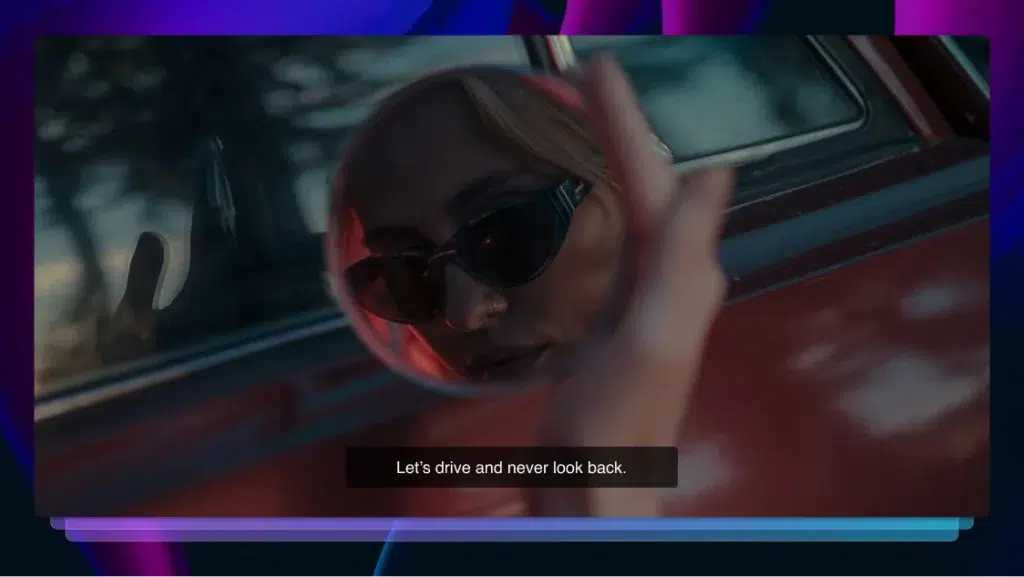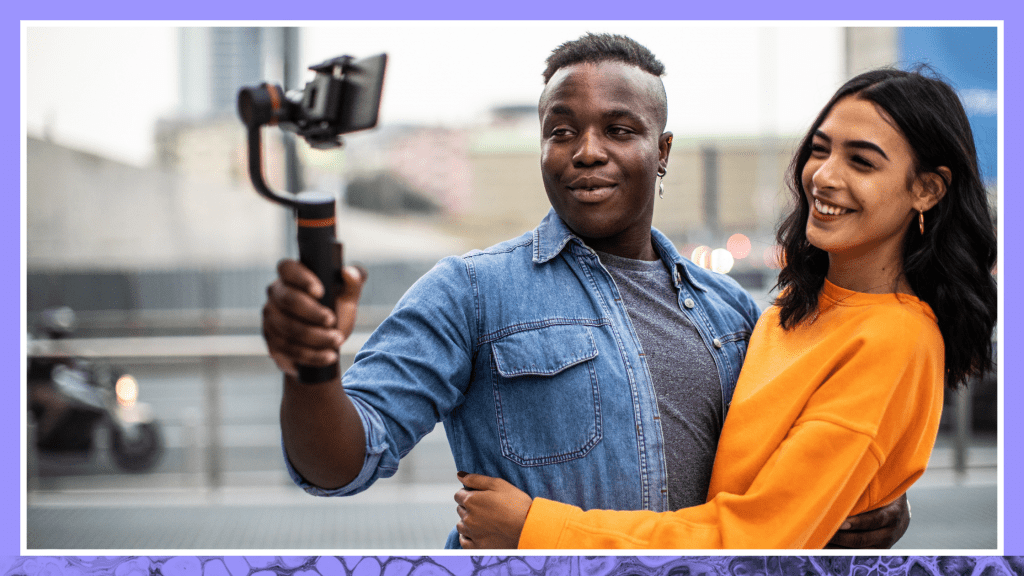How to Add Captions and Subtitles to LinkedIn Videos
Learn how to engage with a larger audience by adding closed captions or subtitles to your videos on LinkedIn.
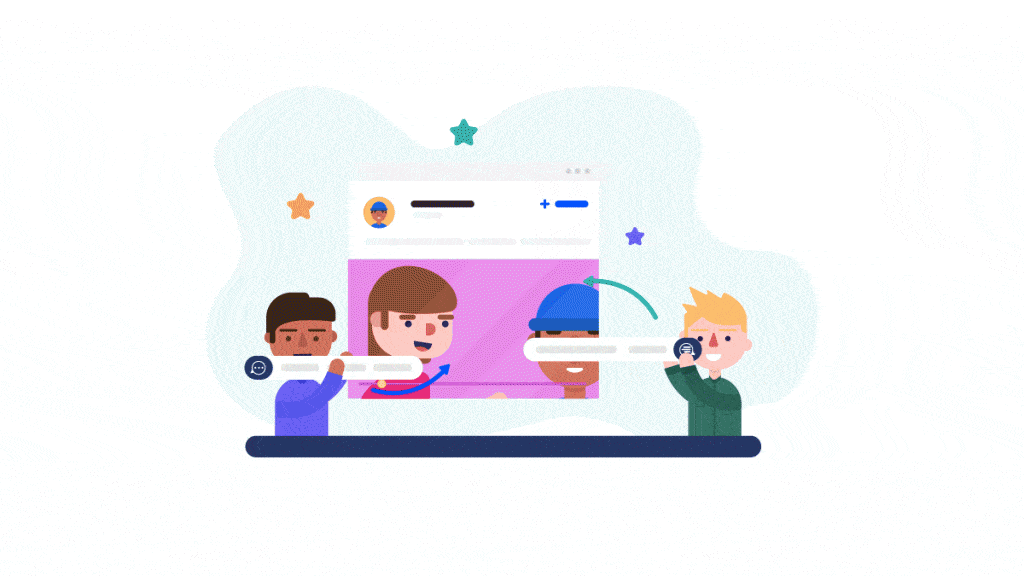
Did you know the majority of people have the sound turned off when looking at social media? That includes while watching video content on Facebook, Twitter, Instagram, and LinkedIn. Studies have shown these numbers are as high as 85% of people who watch social media videos without sound. That is a ton of viewers you’re leaving out to dry if you don’t have captions.
Much of the time they are at work or commuting, say, on the train. Or they’re checking social media in a restaurant or other public area. There are a variety of reasons to leave the sound off on your phone.
Videos are a huge part of social media engagement and are consumed in billions of hours of content per day, every day all around the world. It’s a known fact that watching videos makes up one-third of our online activity, especially on LinkedIn.
When on the LinkedIn platform, members are in a professional mindset, which makes them more receptive to business messaging — especially in video format. Research from Cisco Systems found that 75% of business executives watch work-related video weekly.
But if people have their phones on silent, how can they hear your LinkedIn videos?
Enter closed captions and subtitles.
Quick fact: A view on a LinkedIn video is considered 3 seconds, but you want people consuming every second. So if you want them to continue watching, captions are a necessity.
How Do You Add Captions to Your LinkedIn Videos?
Adding captions to LinkedIn videos is not too technical, LinkedIn has made it easy for you to add them to your videos. Creating an SRT caption file is now easier than ever, too. Simply upload your video file to Rev and for a $1.99 per minute of video (or paste a LinkedIn video URL if your video is already on LinkedIn), and you will have your 99% accurate caption file back in a few hours and ready to upload to LinkedIn.
Get a Caption file for LinkedIn
We’ve found LinkedIn is very intuitive and the easiest way to add captions to your video is below.
1. Upload the video you’d like to caption to Rev.com and place an order
You can also paste a public URL of the video if you’ve already uploaded it to LinkedIn. Click here to go to the video captioning upload page.
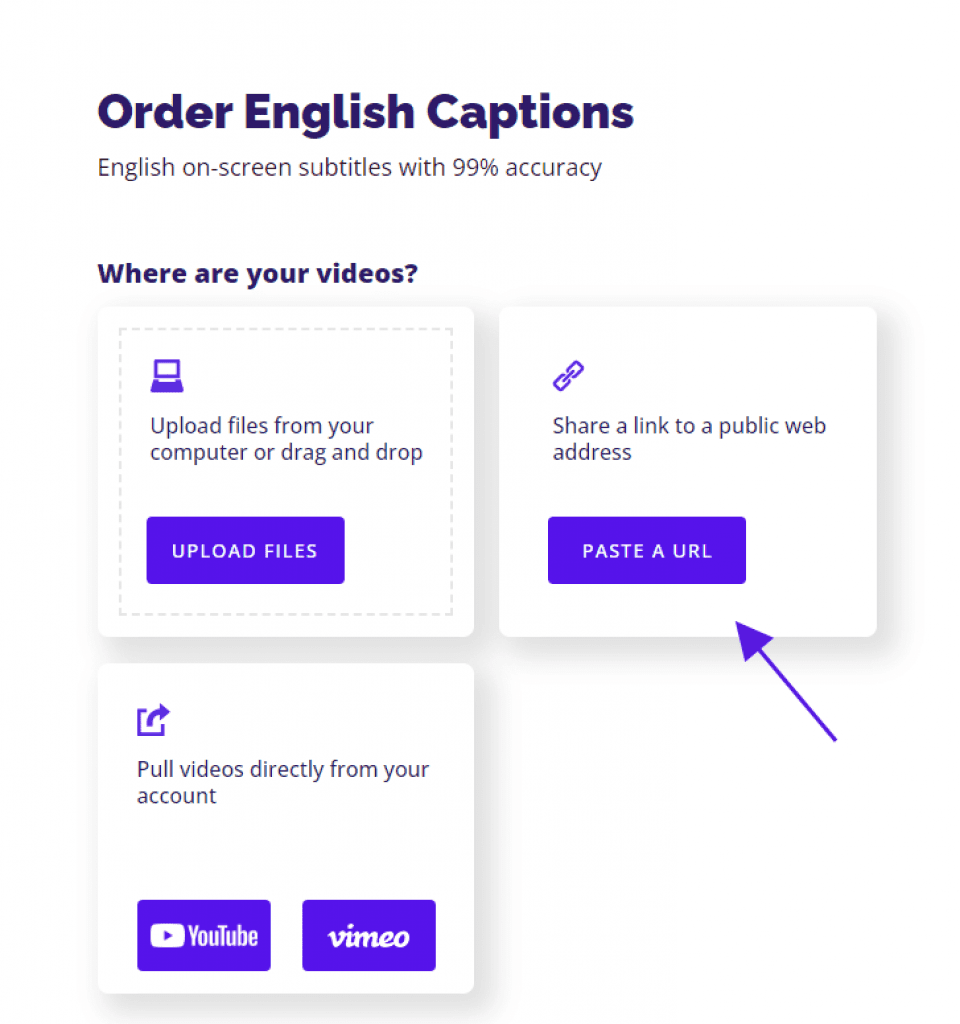
2. Download the SRT (SubRip Subtitle) file for your video once it is finished by Rev
3. Log into your LinkedIn account and select your video

4. Click the “Edit” (pencil) icon at the top right of the video box to view the video settings
5. Click “Select Caption” and select the .SRT file you downloaded from Rev
6. Click “Post”
And you’re done feel free to reach out to Rev’s world-class customer support team if you have any problems with this process.
Need subtitles in other languages besides English? Rev’s subtitle translation service translates English videos and adds subtitles in a variety of languages. This is great if you’re trying to reach customers in other languages.
Why Should You Add Captions to Your LinkedIn Videos?
You might be wondering why you would consider adding closed captions to LinkedIn videos, and it’s a valid question.
We have to start thinking outside the box a little so we can help more people with our content.
For starters, videos with captions see increased watch time. It’s becoming increasingly harder to vie for people’s attention and get in front of potential clients. So when you are in front of them and your content pops up in their feed, you need to make it as easy as possible for them to engage with you.
If they have their sound turned off and you don’t have a creative looking video with all the works, how will they know what you are saying?
Captions gives you an edge straight away. It could just be one line of text that grabs their attention, makes them stop and take notice of you, turn on their sound and start listening to what you have to say.
LinkedIn videos are also always auto-played on mute. So to make sure everyone can consume your content, add captions to your videos.
We have to start thinking outside the box a little so we can help more people with our content. Captions are essential for those who are deaf or hard of hearing. Adding captions helps make your content accessible and expands your audience.
Ultimately, it gives your audience a better viewing experience when the sound is off and it makes your videos accessible to everyone.
Imagine the possibilities now!
The Final Word on LinkedIn Video Captions
LinkedIn will continue to provide smart and easy social solutions for its users and that only means rewards for us and our audiences.
If you are not using captions on your LinkedIn videos (or any social media videos) today is the day to start!
One of the rewards for using native video on LinkedIn is more engagement and this is one of the areas so many people ask me about. If you are looking for more engagement, try videos with captions.
Let everyone see the face behind your profile, business and brand and the awesome information you have to share on video.
Your audience wants to your that you’re a human being too, so show them!