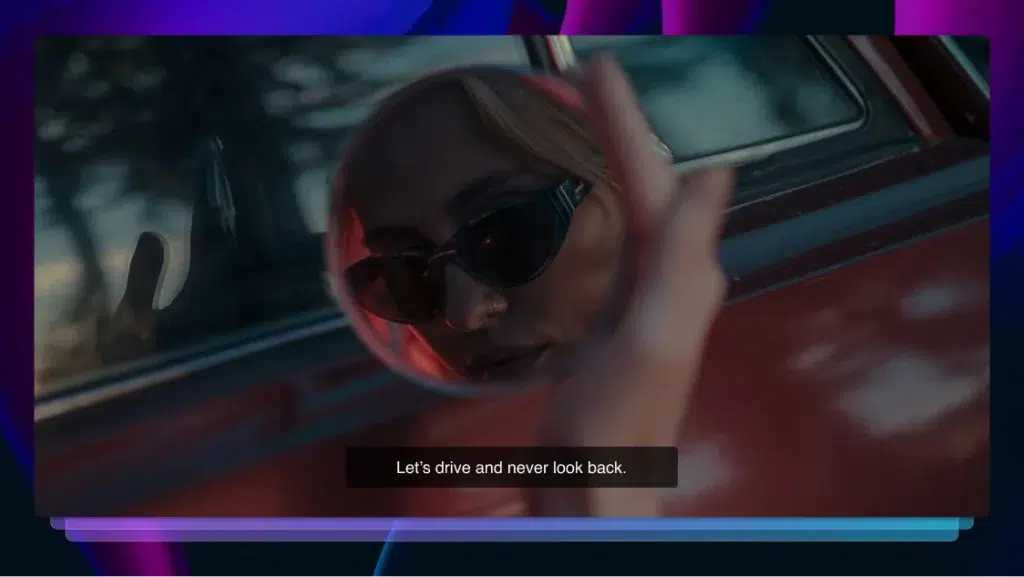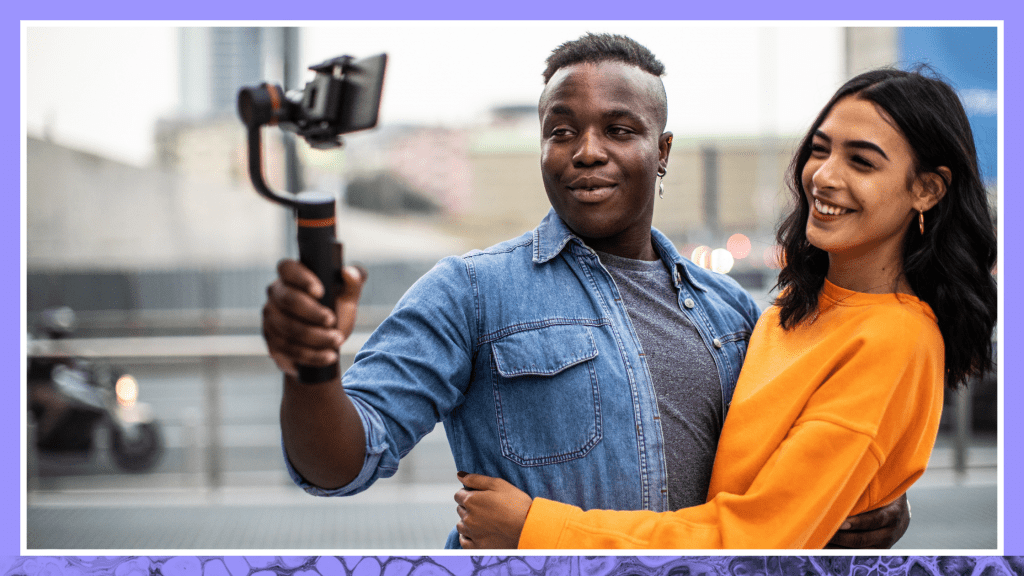How to Add Closed Captions & Subtitles to Teachable Online Course Videos
Learn how to add captions & subtitles to Teachable videos. Teachable has become a significant education tool as the virtual classroom has taken on new importance.
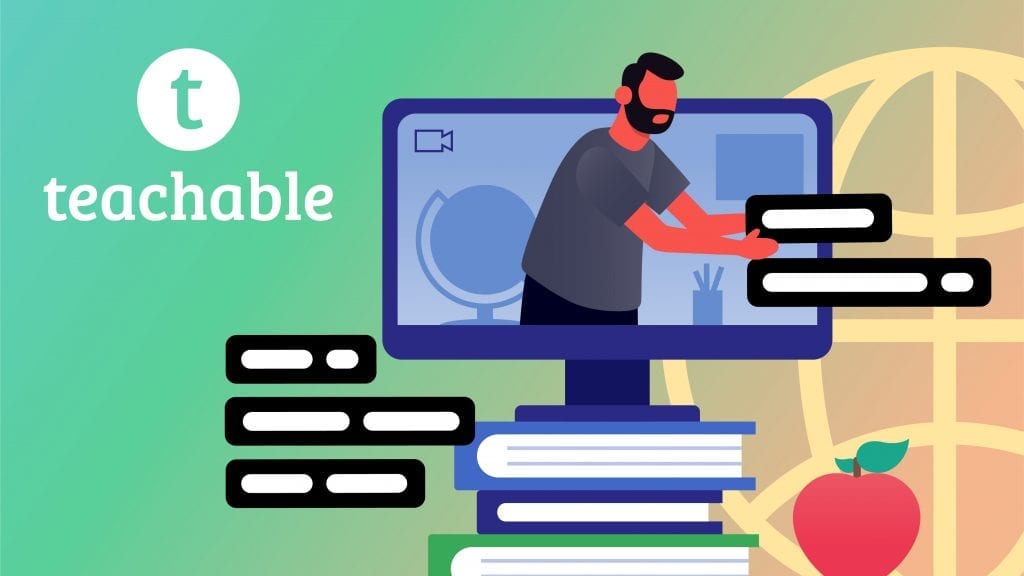
Platforms like Teachable have become significant education tools as the virtual classroom has taken on new importance. With the use of videos in online courses, it is vital to have closed captions and subtitles as added learning tools. The platform makes it simple to produce courses that can be sold on an easy to create website built on the Teachable website.
Ordering Captions for Teachable is Simple
It is important to find a compatible platform that will accurately add captions to video content within a quick period. Rev.com can provide a Teachable compatible SubRip Subtitle (SRT) file with captions that are 99% accurate (captioned by human professional captioners) to add to videos. The Rev subtitles are reasonable at $1.99 per video minute and delivered within 12 to 24 hours.
The Rev service makes it possible to create captions simply by transferring a video to the site. One can upload their own video, paste from a URL, or take a YouTube or Vimeo to have the subtitles added. Once videos are received the professional subtitlers will add captions. Within 24 hours the client will receive a file in order to download captions. Many files will arrive in under 30 minutes.
The subtitles can then be edited using Rev’s tools before publishing online. Users can utilize the interactive means on the site to review, edit, and add notes to the subtitles as together. Once teachable video captions are perfected the client can share and export in the desired format.
Along with the SRT file, there are other caption file formats available to work for different platforms such as YouTube, Facebook, and Amazon. Caption service for other popular sites of Vimeo, Hulu, iTunes, Adobe, DailyMotion, and Kaltura can be achieved as well.
File formats available in addition to SRT for captions include:
- Source Code Control (SCC)
- MathCad Configuration (MCC)
- Timed Text Markup Language (TTML)
- Quick Time Text (QT.TXT)
- Plain Text (TXT)
- WebVTT (VTT)
- Distribution Format Exchange Profile (DFXP)
- Capture File Extension (CAP)
- Stereolithography (STL)
The SRT file needed for Teachable is simply a text file to be used along with the video. This is a plain text file holding all the important information needed for captions. This includes timecodes for the start and end of the text to match subtitles to audio.
Rather not use caption files and have captions added directly to your videos? Rev now offers burned-in captions (open captions). Just check the “burned-in captions” box at checkout and you’ll receive a video with permanent, hard-coded captions added straight to your videos. Also available for foreign language subtitles!
Easily Add Captions to Teachable Videos
After you have ordered and received your SRT file here you can add closed captioning to Teachable videos. Once the video has been uploaded to a specific Teachable lesson, adding captions is easy. With just a couple of steps, the video will be complete with subtitles or captions.
1. Click on Closed Caption button
The upload captions button is located to the right of the Video section on the lesson page.
2. Choose Caption Language
When the button is clicked, a drop-down menu will appear. Select the desired caption language and then upload the required SRT file. You can get and SRT file by uploading your video here.
Rather not use SRT files and have captions added directly to your videos? Rev now offers burned-in captions (open captions). Just check the “burned-in captions” box at checkout and you’ll receive a video with permanent, hard-coded captions added straight to your videos. Also available for foreign language subtitles!
3. Video Successfully Captioned
Users with be notified once the upload is completed.
The video captions can just as easily be replaced or deleted as they are to add. Click on the same upload captions button. In the drop-down menu click on replace button to substitute with the newly uploaded file. If wishing to delete captions from a video completely then in drop-down menu click on the red trash can.
Benefits of Teachable and Using Captions and Subtitles
Teachable can host websites along with processing payments. Minimal setup is required to build a school that includes organizing learning features and payments. In addition, one gets marketing tools for sales.
The free Teachable plan includes:
- Unlimited video
- Unlimited courses
- Unlimited hosting
- Integrated payment processing
- Student management
- Lecture comments
- Basic quizzes
- No fees on free courses
- VAT (value-added tax) for EU
Both the upgraded basic plan and professional plan allow for extras including unlimited students and instant payouts. Included in both basic and professional plans as well are custom domain, coupon codes, and integrated email marketing.
Closed captioning for Teachable is an important factor that adds additional levels of an essential learning experience. English subtitles allow for the student to have the option to learn with the video’s sound turned off. Using captioning will also help those viewing concentrate more easily when watching the video in a louder atmosphere.
It is to be noted research has found that captions on videos will be an added learning benefit for all ages. Subtitles provide an important tool to expand reading competence along with increased vocabulary for both written and spoken words. Just be displaying captions will aid in retaining college students’ attentiveness during lectures. Noted by US National Library of Medicine National Institutes of Health:
“More than 100 empirical studies document that captioning a video improves comprehension of, attention to, and memory for the video.”
Along with working as an aid in understanding the instructor, Teachable video captions are necessary for hard-of-hearing student support. Captions are a tool allowing the virtual course to meet web accessibility standards per Americans with Disabilities Act (ADA) law. An added benefit for Teachable video captions is that the subtitles allow for a higher rank in search engines.
Learn how to add captions in Blackboard and Udemy on our blog.