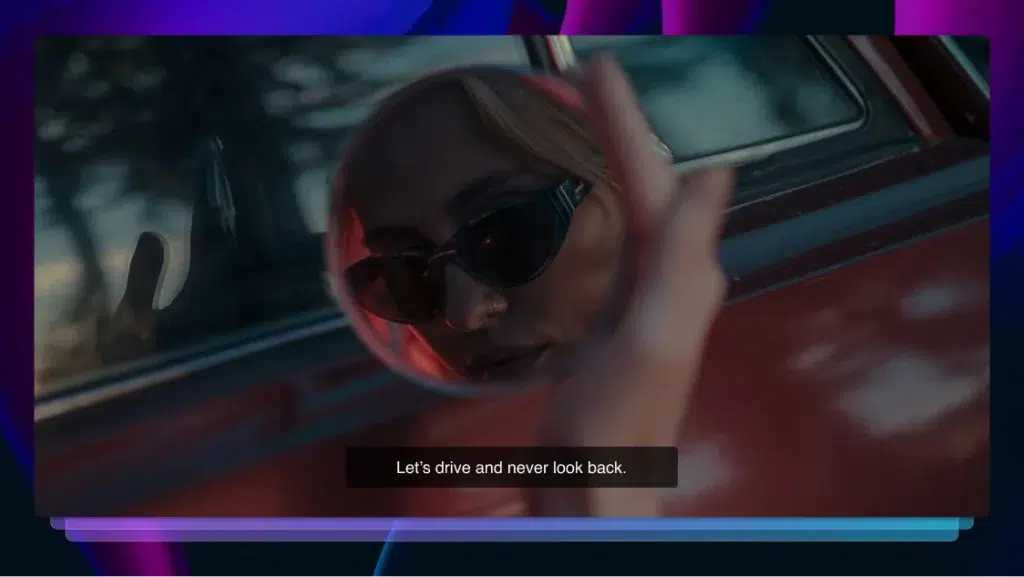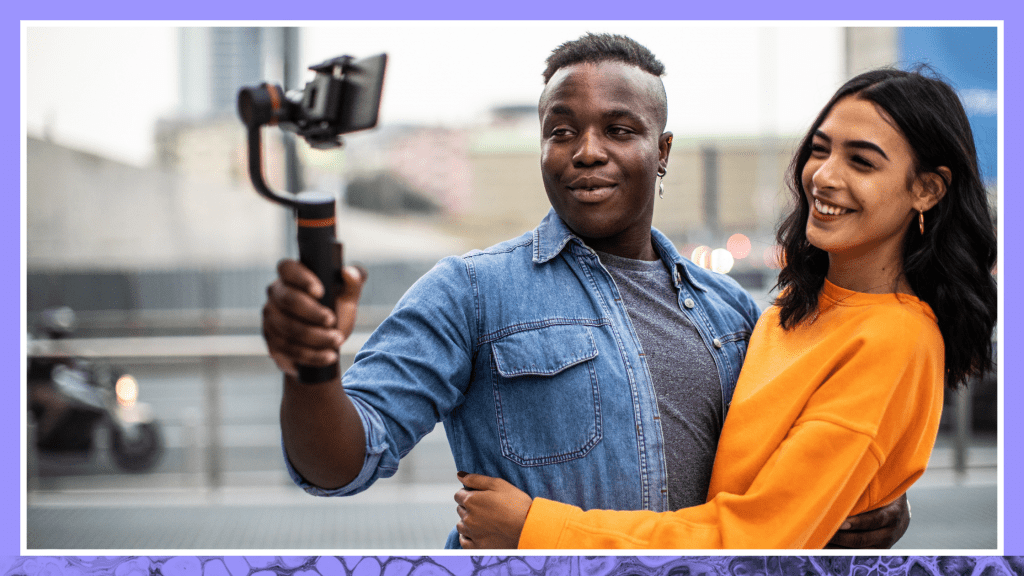How to Add Captions & Subtitles to Skillshare Online Course Videos
The ability to work and learn remotely has been growing in popularity over the last few years but has taken a massive leap forwards thanks to the ongoing
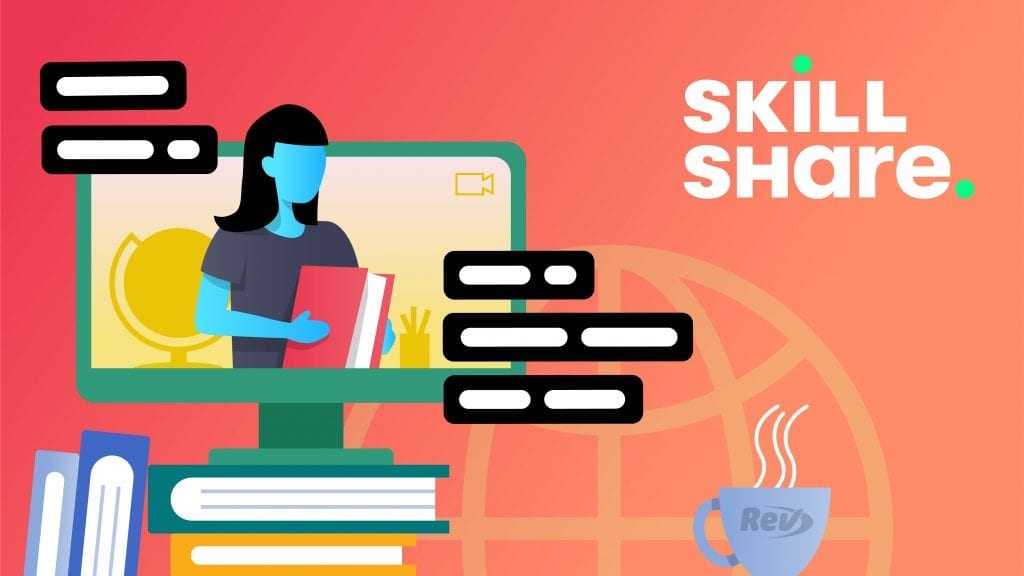
The ability to work and learn remotely has been growing in popularity over the last few years but has taken a massive leap forwards thanks to the ongoing coronavirus pandemic. Even when not driven by necessity, online classes and courses have much to offer the tech-savvy learner when compared to traditional methods of education.
Skillshare videos and other online learning tools have a higher level of flexibility and accessibility when compared to a classroom setting and provide amazing ways for people to learn new skills and access educational content, whatever their personal situation. According to the World Health Organization around 15 percent of the world’s population lives with some form of disability, of whom between two and four percent experience significant difficulties in functioning.
Online learning tools such as Skillshare videos present a new standard in accessibility for these people and can empower them to enrich their lives through education and the increased opportunities which go hand in hand with it. Creating learning materials with a high level of accessibility should be a top priority for all educators, not only for people with disabilities but also for non-native speakers and many other reasons besides.
How to Add Captions and Subtitles to Your Skillshare Videos
Step #1 – Upload your file
The first thing you need to do to start adding captions and subtitles to your Skillshare videos is to upload your file to our servers. You can either upload files from your hard drive, drag and drop, or share a link to the public web address which is hosting the content.
Step #2 – Let us do the hard work
The best thing about adding Skillshare captions and subtitles to your Skillshare videos is that our skilled teams of expert people do all the hard work for you. We have more than 50,000 – No, that’s not a typo – professionals on hand 24/7 to work on your closed caption project with a 99+ percent accuracy guarantee on every file. They work quickly as well, with a single project usually turning around in just 24 hours.
Step #3 – Receive your completed Skillshare caption and subtitles file
Once the work is finished, we send you the completed file which contains your captioned text and the proper timing to make sure it can be embedded seamlessly with your Skillshare video.
Step #4 – Embed the file into your Skillshare video
For the final stage, you just need to take the finished file and use your preferred video editing software to embed your Skillshare captions and subtitles into your Skillshare video. This will, of course, vary according to the software you use, so be sure to consult with your platform provider for instructions on how to do this.
There are also plenty of third party guides on how to achieve this with a range of software platforms, such as this one on How to Add Captions and Subtitles in Adobe Premiere Pro, so be sure to Google around if you can’t find the advice you need directly from your platform provider.
Accessibility Through Captions
One of the best ways you can help meet the accessibility needs of your audience is by adding Skillshare captions and subtitles to your Skillshare videos with Rev’s sophisticated yet easy to use service. With closed captions and subtitles added to your videos, students who are hard of hearing or deaf, those who speak a different language, or even those who are forced to work in a noisy environment or one in which it simply isn’t possible to have the sound turned on, can still enjoy the accessibility and flexibility of education through Skillshare videos.
Any Skillshare video which has the Skillshare Original or Staff Pick badge (displayed in the upper left corner of each thumbnail) have captions built-in and are available on Skillshare.com and on the Android app. We have plans in place to add the feature to our iOS app very soon, so stay tuned for more updates on that. Skillshare captions and subtitles open up your Skillshare video content to a whole new audience.
Different Types of Skillshare Captions and Subtitles
The term “captions” refers to any dialogue transcription which is placed over Skillshare video content. As with most things, there are several different types of captions that fall under two broad categories.
Closed Captions – These are optional and can be turned on or off by the viewer. You will see a button market CC in the corner of a Skillshare video with closed captions that will contain the controls for turning them on or off and selecting other options such as size, language, or font.
Open Captions – These captions are embedded into the video code itself and are always visible to all viewers. This means that no instructions are required to clue the user in on their operation.
Naturally, there are also several sub-categories of caption which can come in either open- or closed caption form. For example:
Real-Time Captions – This type of captioning is usually performed by artificial intelligence and creates the captions as an event is taking place. You can often see it in action in bars or other noisy locations which have television sets playing live news, sports, etc.
Foreign Subtitles – This term refers to the dialogue which has been translated into another language and then added as captions on the screen. Essential if you want your video content to be opened up to students from a diverse range of cultures.
Now we have a detailed understanding of what Skillshare captions and subtitles are and why they are so important, it’s time to learn how to use Rev to add them to your content.
Final Thoughts
Now you know just how to enhance your Skillshare videos with new levels of accessibility, thanks to Skillshare captions and subtitles. Language and/or disability should never be a barrier to education, so making sure your videos have the accessibility required to reach the largest audience possible should be one of your top priorities as a content creator.
With Skillshare captions and subtitles built into your Skillshare videos, the sky is the limit for you when creating the kind of content your audiences can enjoy for years to come – whatever their particular background or personal situation. Learn more about adding captions in LinkedIn Learning videos, in Windows Media Player, and Blackboard.