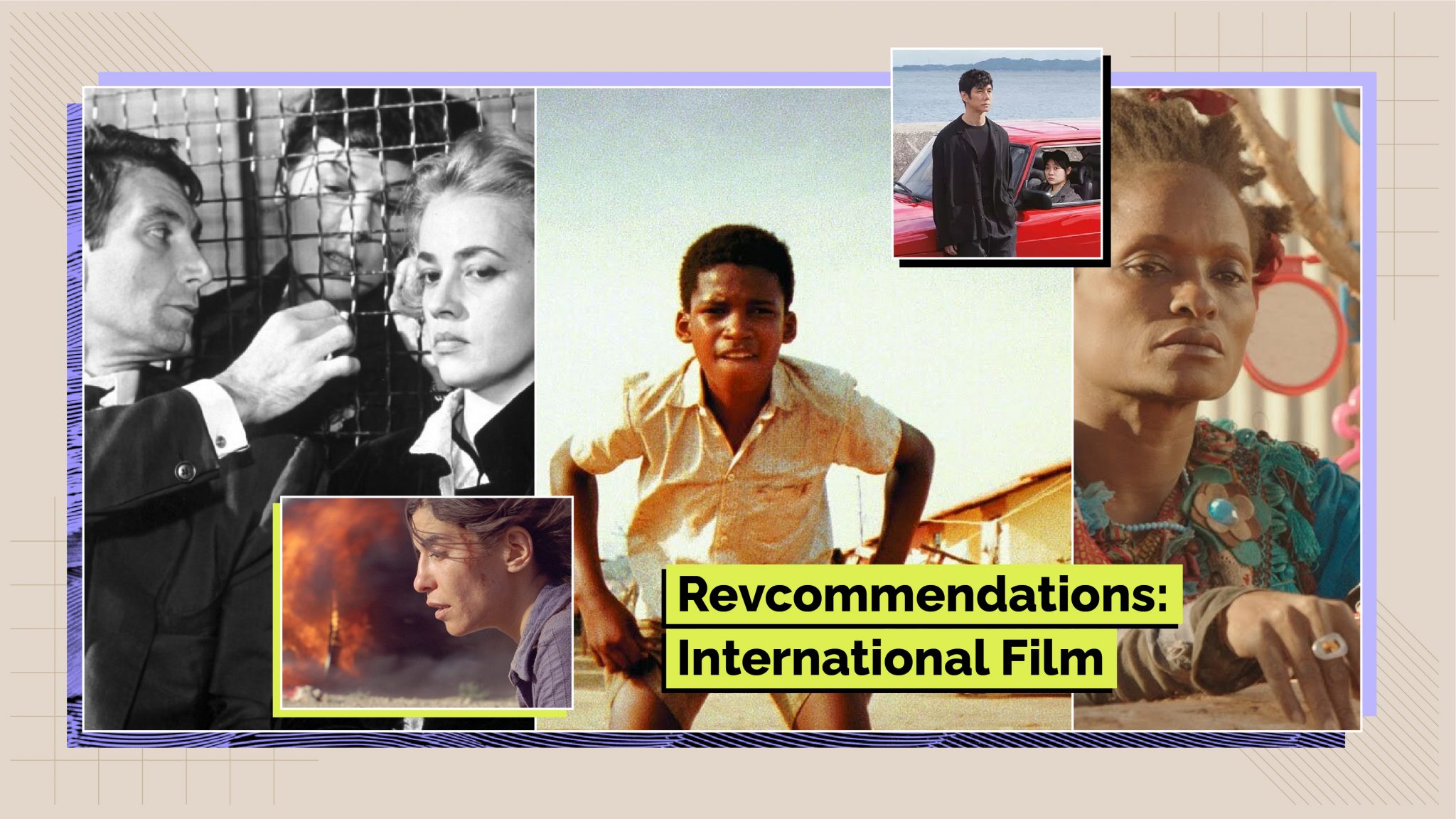Submitting Original Content to iTunes: Requirements, Captions, and More
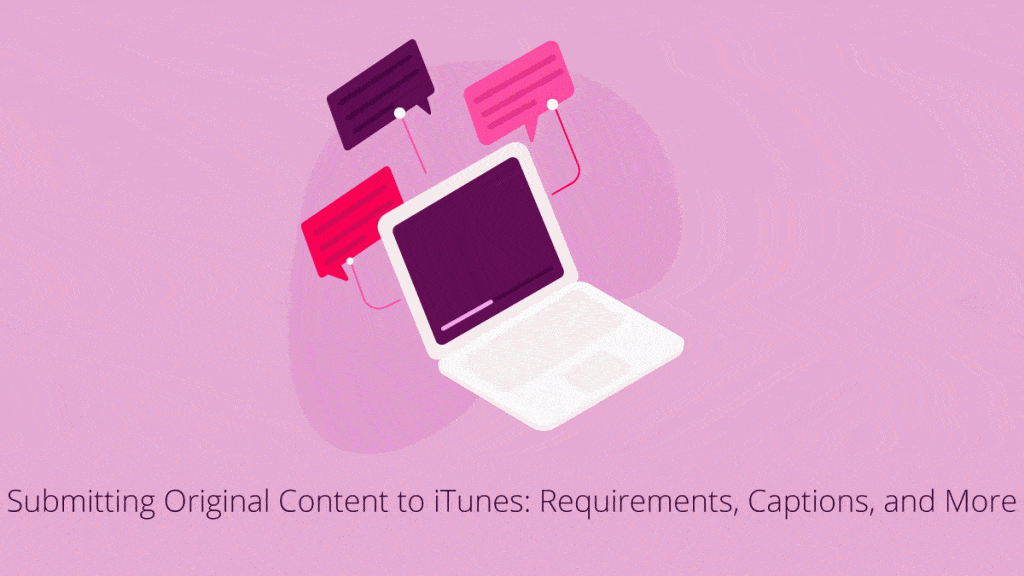
Rev › Blog › Media & Entertainment ›
Once upon a time, iTunes was the major player in the video-on-demand world. While it’s lost some of its footing to other streaming networks, it’s still a force to be reckoned with. If you are looking to submit original video content to the iTunes store, here’s what you need to know.
To submit movies directly to Apple, you must have:
- 5 feature-length movies or documentaries that had theatrical releases or 100 feature-length movies or documentaries with direct-to-video releases.
- Digital distribution rights for all content you intend to sell on the iTunes Store.
- All associated music and talent rights cleared for digital distribution.
- All movies in a territory-appropriate language (or) dubbed or subtitled in a territory-appropriate language.
- A valid iTunes store account with a credit card on file, and a U.S. Tax ID.
If you don’t meet all those requirements, you can use one of the Apple-approved aggregators.
Caption Requirements for iTunes Videos
The timecode frame rate can only be 29.97 and is independent from your video source frame rate. However, the timecode must match the timecode format of the source video, either drop frame (DF) or non-drop frame (NDF). Closed captioning can be sent in either ProRes or MPEG-2 files.
Users can either upload files directly via iTunes Connect if they meet the above requirements or through any number of Apple-approved aggregators. Fees for each of these aggregators vary by platform.
How to Upload Captions to iTunes Videos (using Compressor)
- Step 1: Have your captions file in the correct format and video ready to go.
- Step 2: From the batch window, select ‘add file’. Open the Inspector window and click the ‘additional information’ tab
- Step 3: Under the “closed caption file” text, click ‘choose…’, select your captions file and click ‘open’.
- Step 4: From the ‘settings’ tab, drag an iOS-compatible setting from the Apple/Apple Devices folder to the movie file listed in the batch window.
- Step 5: Click ‘submit’ in the batch window and provide a name for the job.
- Step 6: Using QuickTime 7 Pro, validate the captions file for proper sync against the associated video file. Captions should display and sync to within one second of the audible dialog.
- Step 7: Submit the video to iTunes, either directly through Apple or by using one of their approved encoding houses
Other Noteworthy iTunes Facts:
Free or paid? Free to sign up using your Apple ID, though there may be associated fees working with Apple and its list of approved aggregators
Type of content: Feature-length motion pictures or documentaries that were initially released either in theaters or directly to video, as well as short films of theatrical or DVD quality
iTunes Video audience: 36 million monthly viewers
Caption file format: iTunes asks for a Scenarist-formatted file (with an .scc extension), or a QuickTime file with a closed captioning track. Compatible formats: Scenarist (.scc), DFXP Full/TTML (.dfxp), iTunes Timed Text (.iTT)
Wrap-up
iTunes Video has more than 112,000 titles currently available. Purchased titles can be watched anywhere, and captions are available on all iTunes movies — meaning yours should be great.