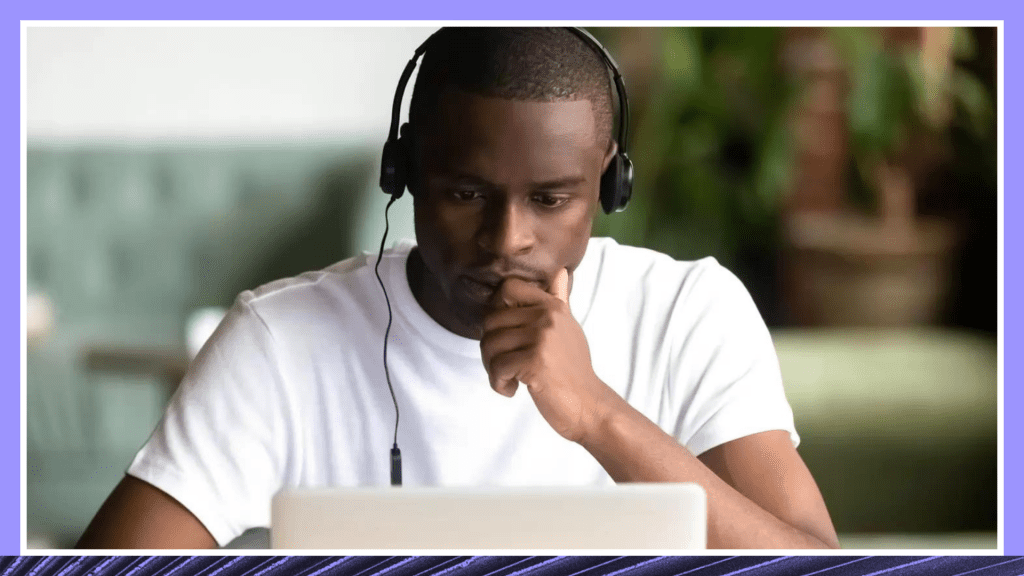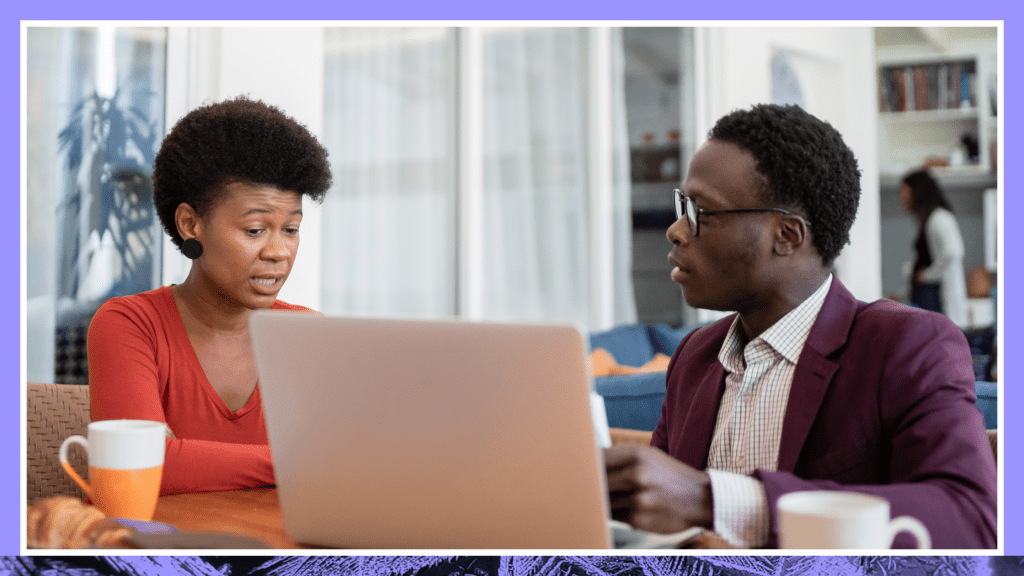Instructional Teaching Strategies for Online Special Education: 7 Key Tactics for Educators
Find out the most effective strategies for teaching online special education classes over Zoom and over other distance learning platforms. Includes useful tech tools to help children learn.

The coronavirus pandemic has posed unique challenges for educators, school administrators, students, and their parents. Remote learning has taken the place of the in-person classroom environment.
But teaching special education online can be challenging. It requires a personalized program to meet the needs of each student, so that they can learn and thrive. We’ll discuss the most effective instructional teaching strategies for online special education.
How Has the COVID-19 Pandemic Impacted Special Education?
At the beginning of March, as coronavirus cases increased around the world, schools started moving their classrooms online. By the end of April, 1.2 billion schoolchildren were learning remotely. This resulted in a heavy demand for video conferencing tools and online learning software. COVID-19 impacted the entire education industry. And it highlighted the challenges special education teachers face in trying to provide educational services to their students remotely.
When the lockdown started, educators had to adapt their usual teaching methods to an online platform, to meet the requirements of children’s IEPs (Individualized Education Programs) and comply with federal equal opportunity laws. This included the use of technology tools, remote parent/teacher meetings and teletherapy sessions.
Instructional Teaching Strategies for Special Education Distance Learning
To serve their students with disabilities through distance learning, special education teachers have been using education technology and creative approaches. They collaborate with parents and caretakers to provide the home setting, instruction and services that engage students and satisfy their IEP plans.
Instructional teaching strategies for online special education include:
- Set up an optimal home-based learning environment. Ensure that each student has access to the necessary tools and collaborate with their parents or caretakers. In remote special education, the teacher’s role includes coaching. Explain the school’s goals, expectations and objectives. Provide written directions or instructional videos. Show them how to set up an effective learning environment and support their kids in the different activities.
- Determine which IEP goals can be achieved in the remote environment. Refer to the student’s IEP for required supports, sensory activities and modifications to help them in the learning process. Devise at-home tools for parents to use to help their child release tension and energy. Map the student’s IEP to the available resources and adjust your teaching methods as needed to accommodate individual learning styles.
- Have regular check-ins with families. Involve them in lesson planning, let them know how the child’s IEP has been met and share their progress. Use different modes of communication to accommodate families with challenging situations (email, phone, video chat, text). Consider an on-demand interpreter for caregivers whose first language isn’t English.
- Create home learning activities that resemble the typical school day in the physical classroom. Emphasize structure and routine and provide regular breaks. Try to incorporate the student’s therapy sessions, physical activity, sensory activities and life skills. Many practitioners during the coronavirus pandemic are offering teletherapy sessions.
- Use visual cues like a schedule board. This can be offline and tactile, rather than computer-based. Think about what you use in the classroom and try to approximate this in their home environment. Use brightly colored activity images that act as prompts for students.
- Harness the latest technology to enhance the virtual classroom experience. There are many digital tools that help to create an exciting multimedia online learning environment. The most popular of these is Zoom, a feature-rich video conferencing platform.Other helpful free online resources for online special education instruction include:
- Flipgrid – Create a topic for discussion and share it with your class. Students can then record short videos to share with their teacher and classmates.
- ReadTheory – These are personalized, adaptive reading comprehension exercises for kindergarten through high school and ESL students. You assign a passage and the student answers questions.
- Seesaw – Seesaw is an activity library, with many built-in tools. Teachers can assign activities, which students complete and submit. They get saved in the student’s journal.
- Tate Kids – From the Tate Gallery in the U.K., TATE Kids takes students through the process of learning art, through lessons in art history and creating their own artwork.
- TED-Ed – This resource from TED.com gives educators access to TED talks, animations and video lessons, organized by subject. Teachers can also create customized lessons.
- Use metrics and anecdotal evidence to gauge success. Metrics include the number of logins, text messages, parent phone calls, completed class assignments or submissions and discussion posts. Note how the children are responding. Are they enthusiastic and engaged? If not, change how you present the material.
Zoom Video Conferencing for Virtual Classrooms
Zoom is one of the world’s most popular video conferencing platforms. Even before the coronavirus pandemic, Zoom was widely used for K-12 education. Parents working remotely also use Zoom for things like parent teacher conferences.
To help schools teach remotely, Zoom lifted the 40-minute time limit on their free basic plan. There are various Zoom features that can be used to create a rich virtual classroom environment. Zoom offers educators the flexibility to deliver lessons, assist students one-on-one and create “breakout rooms” for various activities. This is similar to the in-person classroom experience.
Here are ways to enhance your Zoom instructional strategies for special education.
Speaker Highlighting – The spotlight feature makes the current speaker larger and more visible to other participants, so that students can better focus on the instructor.
Screen Sharing – Teachers can share their desktop or any open application or browser window with the class. With the annotation feature, they can highlight areas and write notes on the shared screen.
Whiteboards – With this digital version of the classroom whiteboard, various tools are used to write and draw. As with other shared documents, students can be allowed to write on the whiteboard.
Keyboard Shortcuts – Keyboard shortcuts are available for key Zoom features to aid in accessibility. Teachers can send out a list of keyboard shortcuts to their class prior to the lesson.
Audio Descriptions of Visuals – Describing visual content will help those with visual or learning disabilities. It is also useful for students who may have to call in to the session due to internet problems.
Asking Questions – As in a traditional classroom, students can raise their hand to ask a question and unmute their microphone if they are called upon.
Repeat Each Question – If students write questions in the separate chat screen, repeat each one before answering. This will help you manage any side conversations apart from the main room.
Handling Links in Zoom Chats – Some assistive technology might not be able to access links contained within Zoom chat windows. You can save the chat and distribute it as a text file after the sessions ends.
Send Students a Transcript After Each Session – It may be difficult to follow online lessons in real time or they might want to review it. Students with unreliable internet will also benefit from a transcript. You can order a transcript of your recorded audio or video sessions or lectures here.
Record the Zoom Lesson for Later Distribution – There may be students with no internet access at home. You can record each Zoom session and deliver it on a thumb drive or send it to a smartphone.
Learn how to Record & Transcribe a Zoom Meeting or Teaching Session
Accessibility Laws and Education Requirements for Online Special Ed Distance Learning
Federal law requires that individuals with disabilities must have an equal educational opportunity. School districts that don’t meet these obligations risk losing their financial aid and are in violation of federal civil rights laws. These laws are dictated by Section 504 of the Rehabilitation Act, the Americans with Disabilities Act (ADA) and the Individuals with Disabilities Education Act (IDEA). During the coronavirus shutdown, schools must ensure that students with autism or other disabilities can access online materials.
In their Supplemental Fact Sheet, the Department of Education sets out guidelines for serving disabled children during the COVID-19 pandemic. They give districts and educators greater flexibility in adhering to federal requirements and IEP services. Acceptable modifications to in-person special education services include videos with captioning and video conferencing.
Federal Funding Available for Technology Services During COVID-19
Funding is available for schools trying to support students with special needs. These funds are available through IDEA and the Federal CARES Act for pandemic relief expenses, which is proportioned by Title I allocations.
The U.S. Department of Education outlines how IDEA funding can be used to maximize education accessibility for children with disabilities. Their IDEA Part C Use of Funds document provides further guidelines. Eligible expenses include software, online tools such as videoconferencing and assistive technology devices. The CARES Act provides funds to support K-12 general education.
How Rev can enhance the Zoom Learning Experience for Special Education Students
Rev offers automated (machine generated) and human written transcription services for Zoom recordings. This can be used to send out full transcripts of lectures after they’ve been finished and recorded. It is helpful for special education students to have the lesson available “offline,” especially those without reliable high-speed internet access.
We can also add captions to Zoom recordings (or any video content), so that teachers can send captioned video material to their students to consume later.
Learn how to add Zoom closed captioning to Zoom recordings make your remote lessons and other video content more accessible for your students.