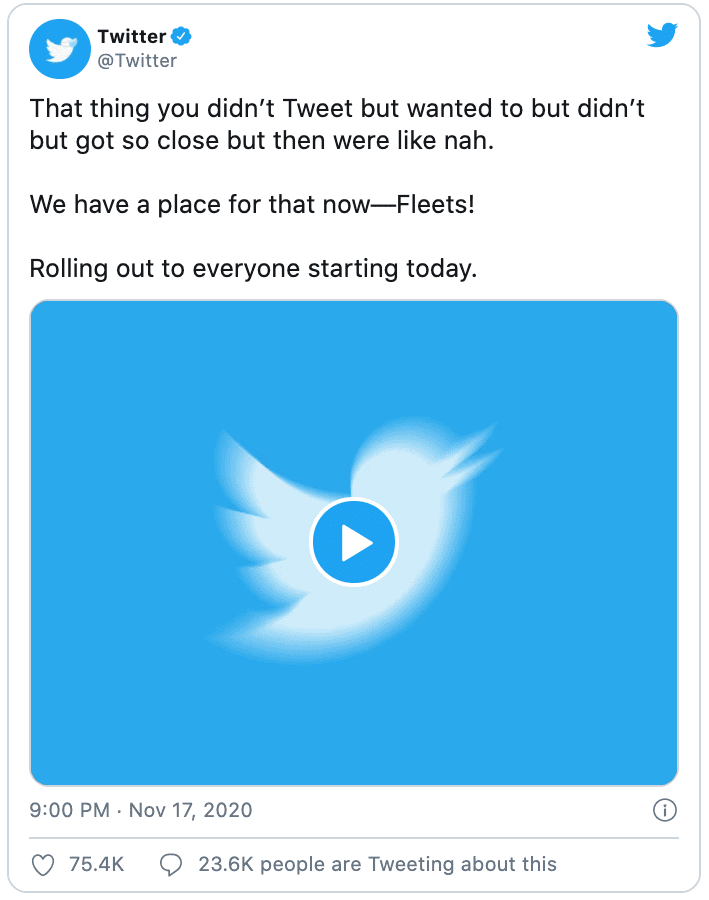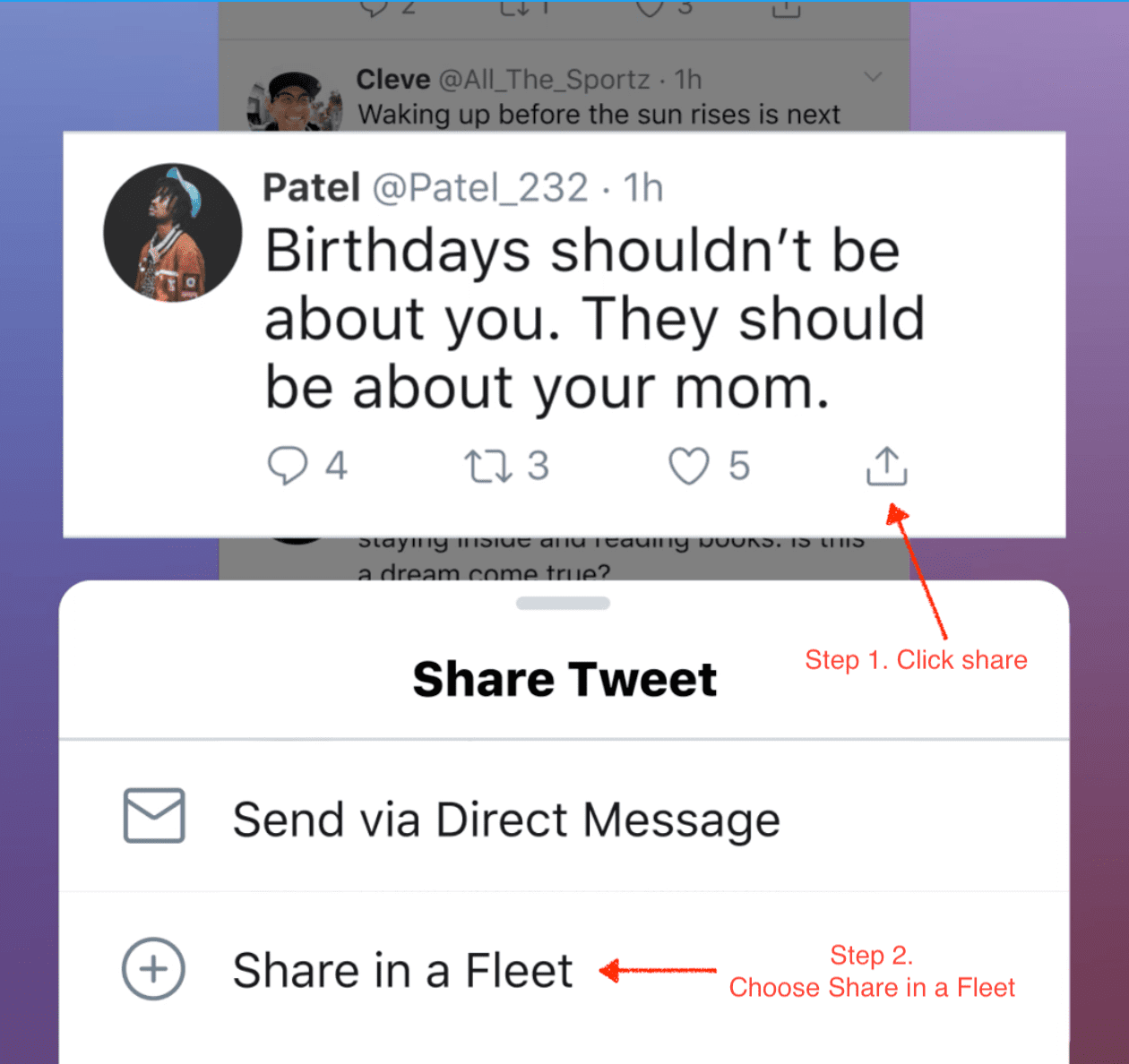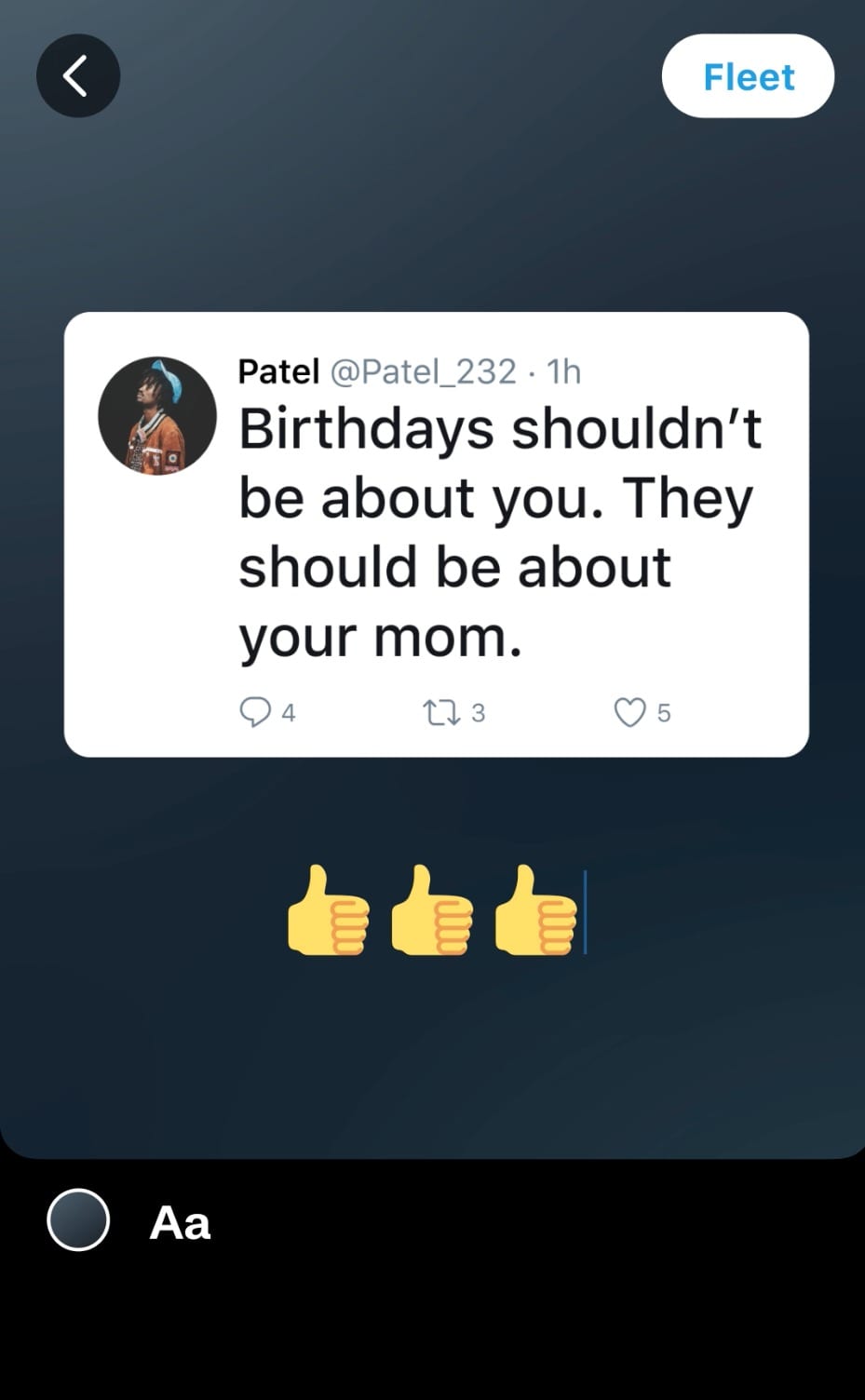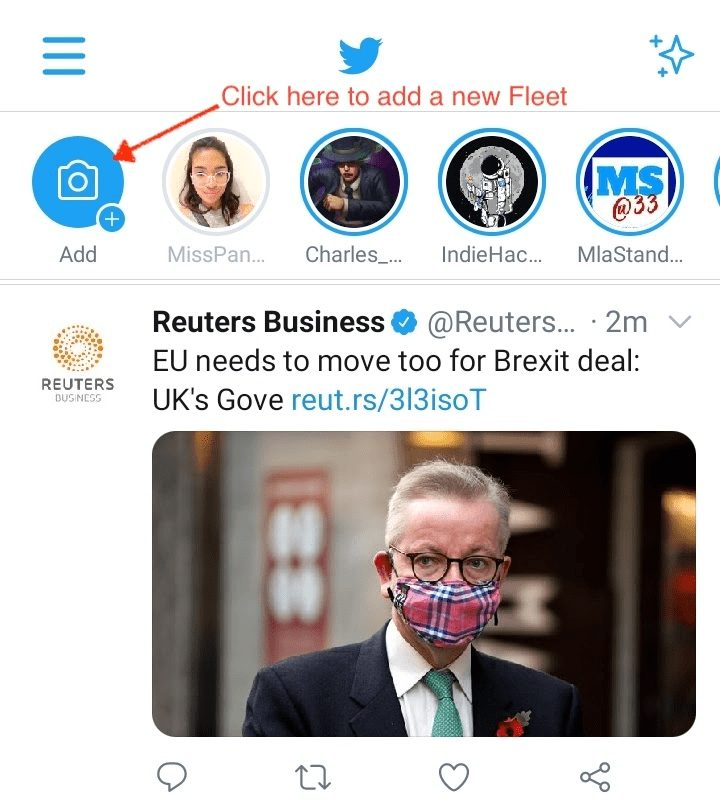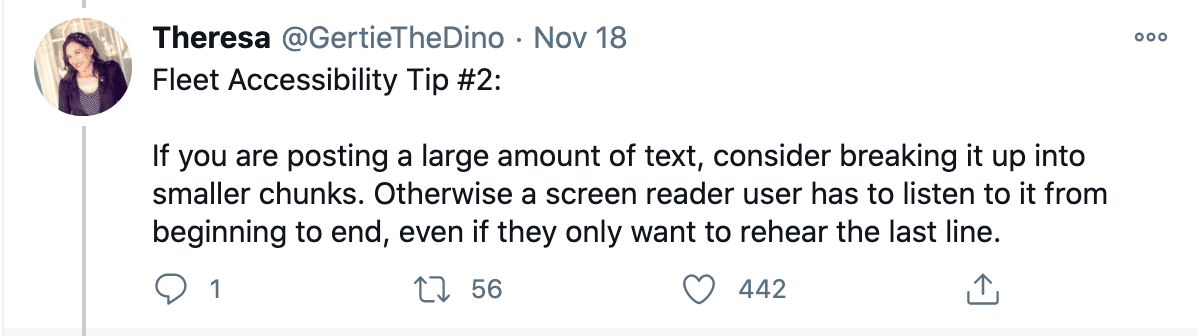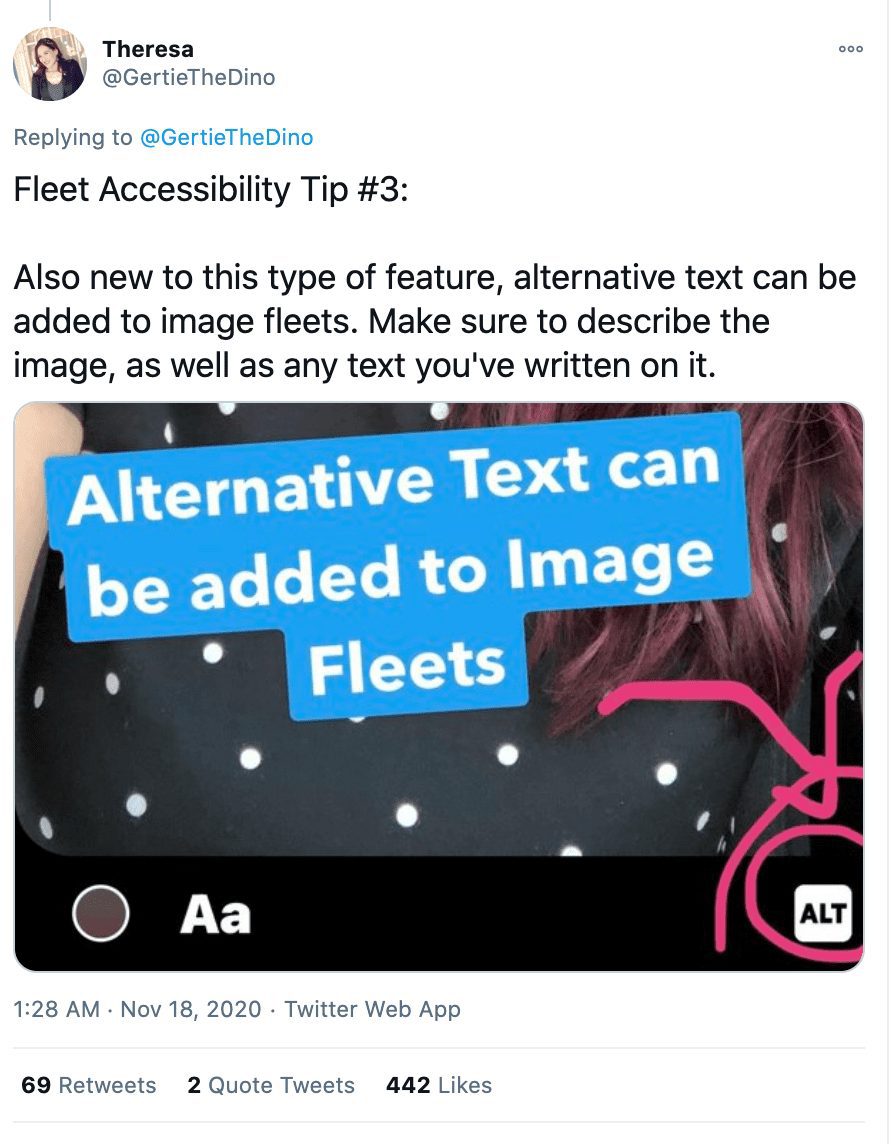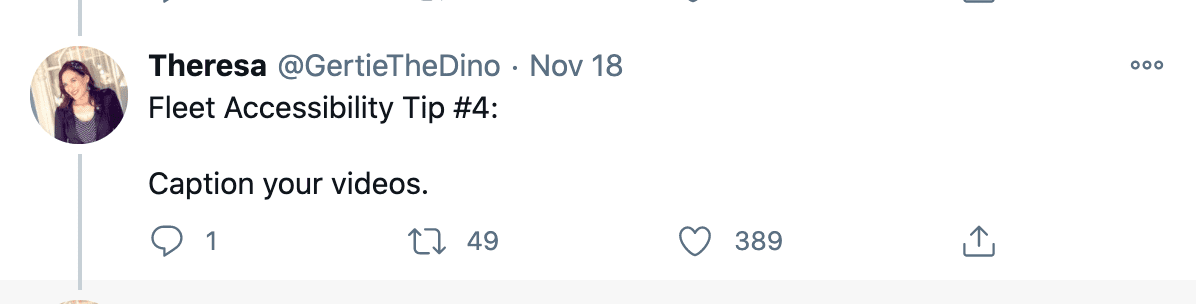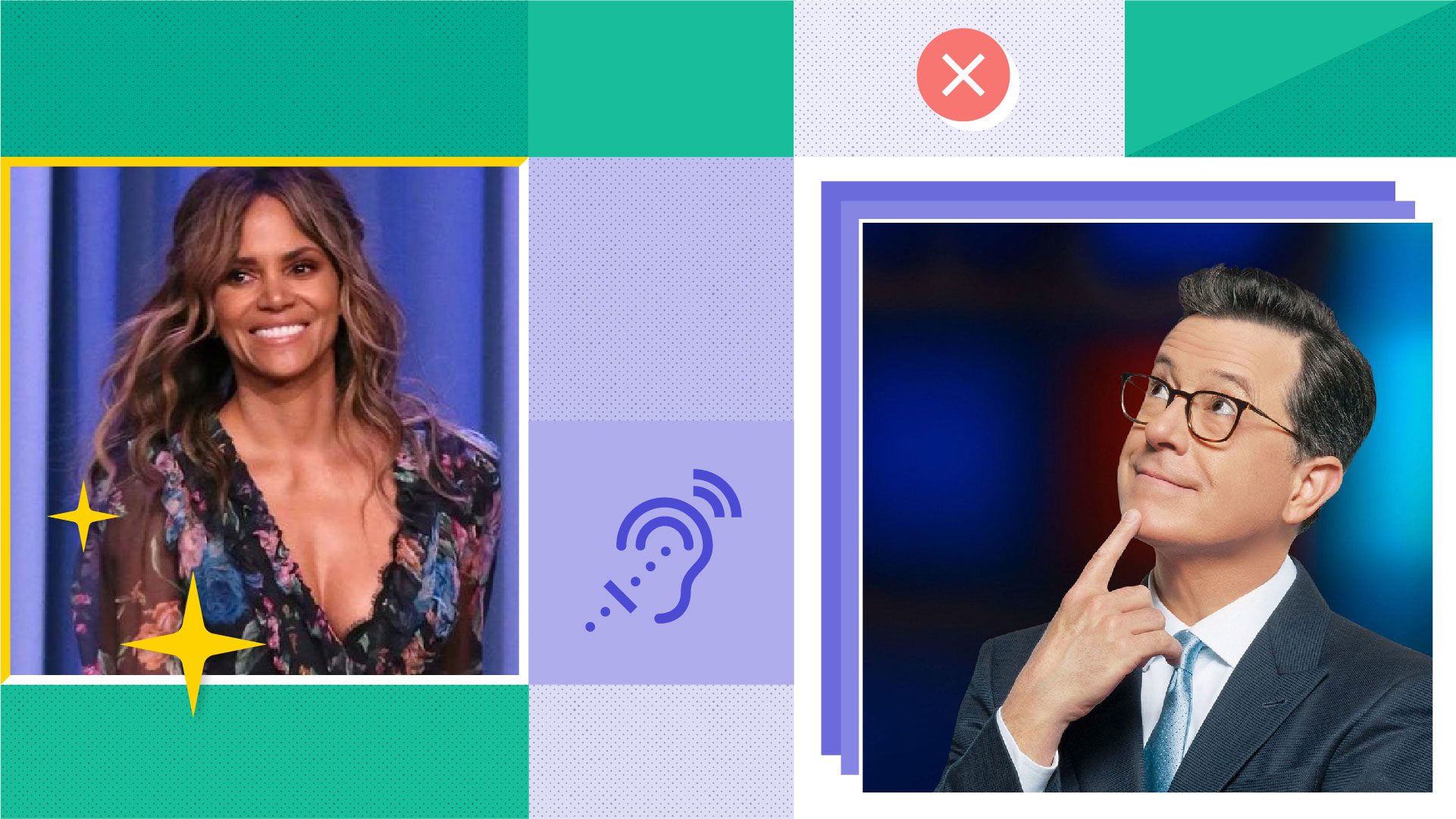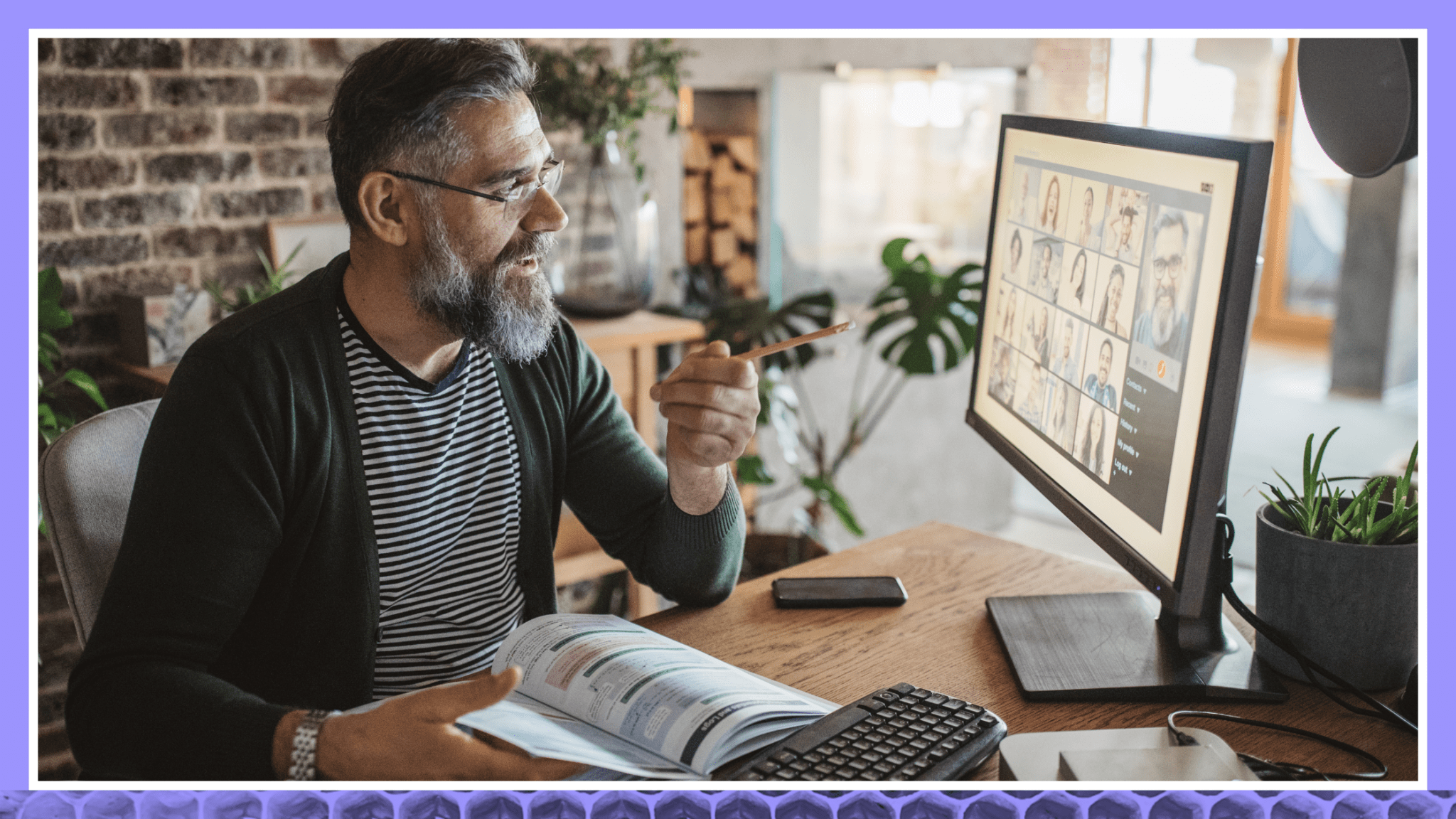How to Make Your Twitter Fleets Accessible to More People
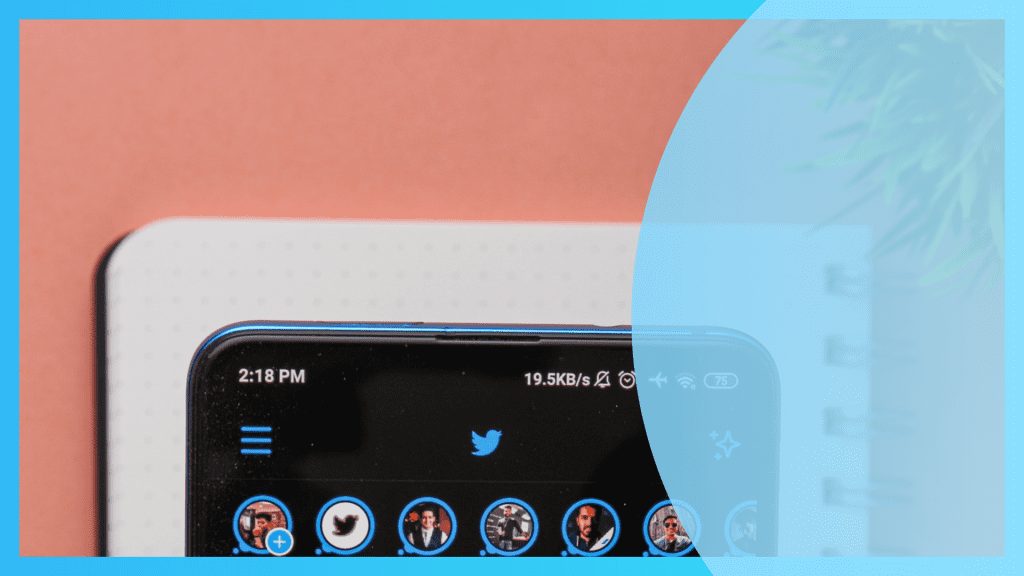
Rev › Blog › Accessibility ›
Fleets or “stories” for Twitter is now accessible to screen readers!
Though a bit late to the “stories” party, Twitter’s disappearing Tweets, called Fleets, has one powerful, differentiating feature.
Read below to see how that works, and how to make the most out of it for your audience…
Source: Twitter Official Blog
But first, real quick, what’s a “Fleet?”
It’s just like “stories”, except it’s for Twitter.
And just like most “stories” features that other social media apps have, Fleets is, as the word implies, “fleeting.”
You can post text, GIFs, videos, or photos to your feed. This content will be viewable for 24 hours, after which it should disappear.
Depending on whether your account is public or protected, your Fleets can be viewable in public, or by followers only. The same applies for whoever is allowed to send you a DM or use emojis to react to your Fleets.
Only you can see who reacts to your Fleets and what these reactions are. This makes it a perfect way to post without feeling conscious about how much engagement you get.
So how do you post a Fleet?
There are two ways:
- Post straight from your Twitter feed.
If there’s a Tweet that you like, just click the Share button, and choose Share in a Fleet.
Source: Twitter Official Blog
This will take you to a “Stories” like interface you should be familiar with. This is where you can resize, add emojis, add text captions, and make other edits to your Fleet.
Source: Twitter Official Blog
- Post via your “Fleet” feed
Your Fleets feed lives at the top of your home timeline.
At the leftmost part, you’ll see the familiar “Add” icon for posting new content, like in most other “stories” apps.
How accessible are Twitter Fleets?
In the past, Twitter has received plenty of flak for its lack of accessibility.
But Twitter promised to keep inclusiveness top-of-mind with new features and followed through with Fleets, which are accessible to screen readers.
Screen readers are assistive text-to-speech technology that allows users to consume content on the web by reading text aloud.
This makes Fleets usable for the visually impaired. And even for those who simply prefer audio for consuming content, such as podcasts and audiobook users, for example.
This update has effectively made Fleets the only “stories” variation that has this feature.
Why is accessibility important for businesses?
If we take a look at the data in the U.S. alone, over half of adults with a disability go online.
Of this population, over 21.3% are hearing and visually impaired. PracticalEcommerce conservatively estimates this number to equate to at least 15.5 million potential customers.
Meanwhile, a U.K. study found that 71% of disabled users immediately leave a website if it’s not accessible.
If you’re a business targeting these two regions, you could be losing a chunk of your potential audience.
Another research by Microsoft & Forrester cited the U.S. government’s official digital information website, making online content more accessible can potentially contribute an additional $2.4 million in annual revenue.
Now aside from the fact that making online content more accessible is a basic responsibility, it’s also legally mandated under the Americans with Disabilities Act.
And if any piece of your business’s content online is found lacking, there can be potentially expensive consequences.
Apparently, even Silicon Valley giants like Apple and Amazon had to pay settlements when they got sued for accessibility issues. And in 2019, Beyonce and Domino’s got sued for the same.
Obviously, online content accessibility is not to be trifled with.
And businesses who want to avoid a sticky situation down the line are better off erring on the safe side.
With that said, one other obvious benefit that comes with accessibility is SEO.
Google has already included online accessibility as part of its ranking signals.
Getting your content indexed for audio search is also important to think about, especially as voice search usage rises.
So if you want to cover all bases and rank for your target keywords, add accessibility to your SEO playbook.
How to make your Fleets more accessible
So with all that said, how do you make your Fleets more accessible?
Here are some accessibility tips based on a thread by Theresa Mabe, a social media accessibility advocate with the Twitter handle @GertieTheDino.
Fleet Accessibility Tip #1. Text “Chunking”
When writing your Fleets, try to break them up into smaller, more digestible chunks.
And guess what? You’ll make your posts far more readable not just for users on screen readers, but for everyone in general.
Not everyone has the patience for boring walls of text!
Fleet Accessibility Tip #2. Use Alternative Text
Twitter has also made it possible to add alternative text for Fleets.
This makes it possible for you to describe and add context to content such as:
- An image
- A video
- A meme or GIF
- A quote shared as an image
- Posts featuring abstract or ambiguous texts and images
When writing alt text, make sure that you follow these best practices:
Write naturally
Write your alt text like how you would describe a scene to a stranger. Assume that they don’t know much about your subject so be as descriptive, contextual, and specific as possible.
For example, when you share a picture of a puppy, don’t just add the alt text “puppy”.
Add detail such as “Brown labrador puppy sleeping comfortably on a white Ikea rug.”
Here’s another example:
“Blond, teenage girl sips a cup of Starbucks coffee while staring into the midday traffic outside the restaurant’s window.”
But keep it concise.
Remember the tip about text “chunking”? The same applies here.
The most popular screen readers typically cut alt text at more than 125 characters. So to be safe, keep your word count below that.
Don’t stuff keywords
You know what’s almost worse than not having any alt text at all? Keyword stuffing.
Ever since SEOs determined alt text as a ranking signal, they’ve used it to stuff as many keywords as possible.
And guilty alt texts start reading like this: “shoes, sneakers, footwear, athletic shoes, gym shoes, fashion shoes, shoewear, men’s shoes, shoes for men…” you get it.
There’s just no value in writing alt text like that. Humans won’t get it, and Google will recognize it instantly as keyword stuffing, which can warrant a penalty.
Fleet Accessibility Tip #3. Caption Your Videos
This should go without saying, but captioning or transcribing your video content is critical for accessibility.
First, a study cited by Interactive Accessibility found that as much as 7.6 million Americans are deaf or hard-of-hearing.
Again, that’s not a small amount of the population that you’re leaving out if you don’t add video captions.
But here are even more concerning statistics.
Facebook, with its over 8 billion video views per day, 85% of those videos are watched without sound.
In another survey by Verizon Media, they discovered that as much as 83% of American consumers watched videos without audio. This number goes even higher at 92% for mobile users. And for these reasons, 50% of these users reported that video captions are important for them to understand the content.
Now, you’ll understand why most businesses put captions on their video ads. That’s because you’re missing not just the hearing-impaired… but half your overall potential market if you don’t do video captions.
So how can you easily add captions to your audio Fleets?
At Rev.com, it only takes 5 easy steps to go from raw audio to crystal clear captions.
- Upload your video file, paste the video URL, or attach it from Vimeo or YouTube.
- One of our professionals will add the captions/subtitles to your video with 99% accuracy.
- You’ll receive an email that your video with captions/subtitles is ready.
- You can open the video in our video editing tool and make any final corrections needed.
- Your video is ready to download and publish.
Fleet Accessibility Tip #4. Choose readable font and color combinations
This is a standard user experience and web design principle you should follow in any content you publish for consumption.
If you’re going to overlay text on photos, make sure you use a background to help keep your text legible.
And when it comes to choosing your background, keep it high contrast. Dark background for light text, or vice versa.
You can also increase text size, or use bold to make your font even more readable.
Fleet Accessibility Tip #5. Mind your hashtags and strange characters
When writing hashtags for your Fleets, capitalize the first letter of each word. This makes sure the screen reader understands how to read it out correctly.
Likewise, avoid overusing strange fonts and characters in your text because screen readers won’t be able to comprehend this. (At least, not yet.)
Wrapping Up
Now that you’ve tackled the benefits and steps to make your Fleets more accessible, what are you waiting for?
If you want to ensure your Fleets are fully accessible, broaden their reach, and avoid risking any lawsuits, start ASAP!
And to help you get started easier and faster with that, we’re here to help. ????