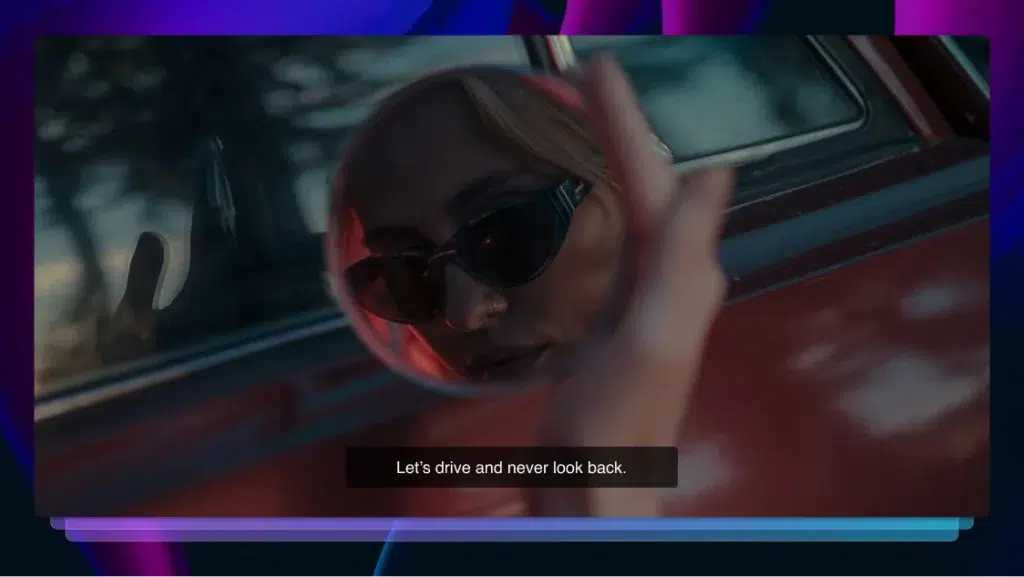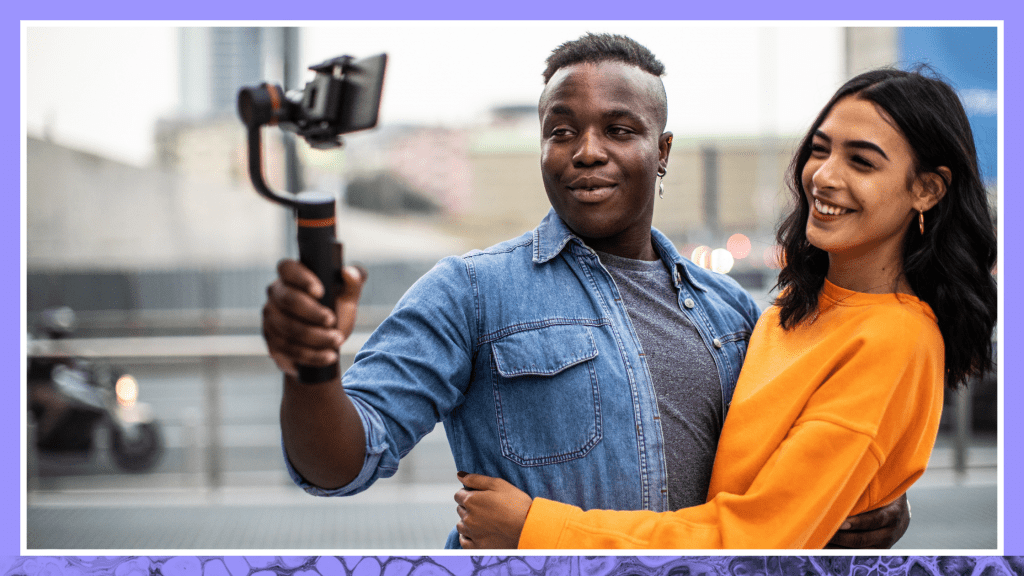The Ultimate Guide to Closed Captioning and Subtitling Music Videos
Learn how to caption lyrics to your music video and add the captions to popular video platforms. Subtitles are also useful for lyrics in other languages.

In the world of film and video, there’s one project that everyone will encounter at one point or another. The all important music video is a staple of video production and editing. Whether you’re in a band yourself looking to put something together, or a videographer looking to showcase some of your cinematic and editing skills. There’s really nothing more fun than putting together a cool and creative music video project.
And while there are plenty of tricks and tips for shooting and editing music videos, there’s one vital element that many film and video professionals don’t think about. Subtitles or captions!
In today’s online digital audience, even things as trivial seeming as lyrics for songs are collectively tied into your video content. Adding subtitles and closed captions to your music videos can give your projects that extra needed boost.
Let’s look at how to add subtitles and closed captions to your music videos.
Use Professional Captioning Services for Your Music Video
Did you know that captioning services like Rev can transcribe and caption more than just regular interviews, conversations and scene dialogue, but also lyrics from songs for music videos? In many cases, those shooting and editing the videos for upload might not have all the lyrics already written down – much less timestamped to help you coordinate when they should be on the screen.
Using a captioning service like Rev is also especially helpful when working with music genres that have lots of lyrics to caption. Whether it’s a rap hit or a country ballad, the time it might take to painstakingly manually transcribe and sync to your recording is much better spent investing in Rev.
To caption your music video, you just upload a video file or URL to Rev. Rev also is able to translate English lyrics to foreign subtitles for your international viewers. You can get started with Rev’s subtitle translator service here.
Uploading and .SRT Files for Music Video Captions & Subtitles
Once you have your receive your caption or subtitle file back from Rev, you’ll have several options for how you can download and upload your subtitles and captions to your music video. Here are the full list of file format options offered by Rev:
- SubRip (.srt)
- Scenarist (.scc)
- MacCaption (.mcc)
- Timed Text (.ttml)
- Quicktime Timed Text (.qt.txt)
- Transcript (.txt)
- WebVTT (.vtt)
- DFXP (.dfxp)
- Cheetah .CAP (.cap)
- Spruce Subtitle File (.stl)
- Avid DS Subtitle File (.txt)
- Avid DVD Subtitle File (.txt)
- Facebook ready SubRip (.srt)
And while the .SRT file will be your best bet for the majority of your upload needs, you can take the time to review the transcriptions and make sure the sync is something you’re happy with. Remember, lyrics are different from regular captions, and you might want to tinker with when and how long they appear on screen.
Rather not deal with caption files? Rev now offers burned-in captions (open captions). Just check the “burned-in captions” box at checkout and you’ll receive a video with permanent, hard-coded captions added straight to your videos. Also available for foreign language subtitles!
Adding Captions and Lyrics on Different Platforms
Depending on where you are in your editing process for your music video, you can either upload your captions directly into your edit in your NLE platform of choice, or you can add them after the fact once you upload to one of the popular video hosting websites.
In case you’re looking to add the captions in the edit, here are some in-depth tutorials to help you with the different editing platforms:
- Adding Captions in Adobe Premiere Pro
- How to Add Captions and Subtitles to Final Cut Pro
- How to Add Captions and Subtitles in iMovie
If you’re looking to add the captions directly to your videos as you upload them, here are some helpful tutorials for that process on the different social video sites.
- How to Add Closed Captions to YouTube
- How to Add Captions to Vimeo Videos
- Add Captions to Instagram Videos
If by chance you need to encode the captions data right into the video file you can use an application called Handbrake to add .SRT files to your .MP4 videos directly.