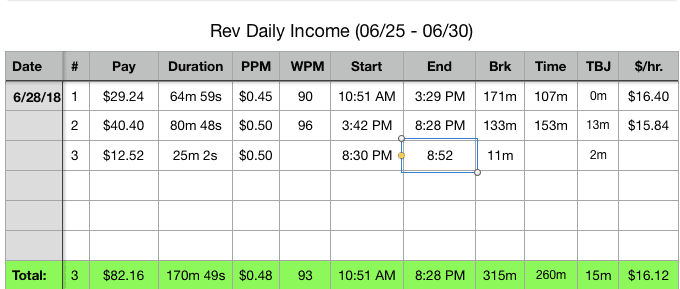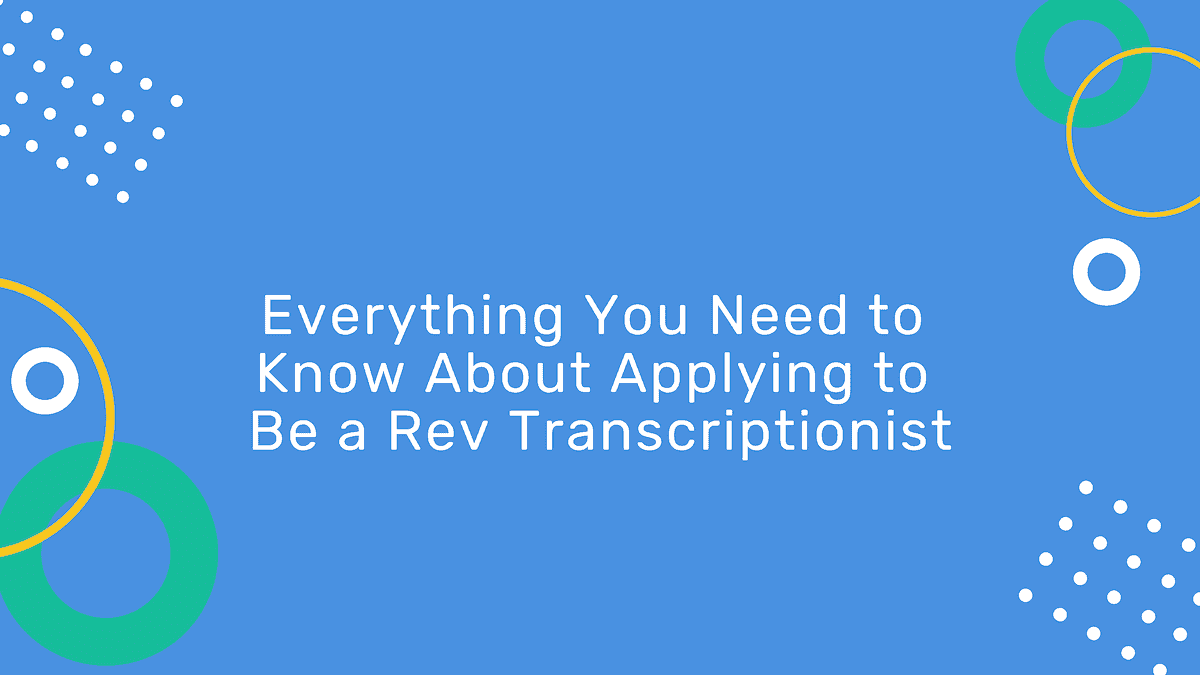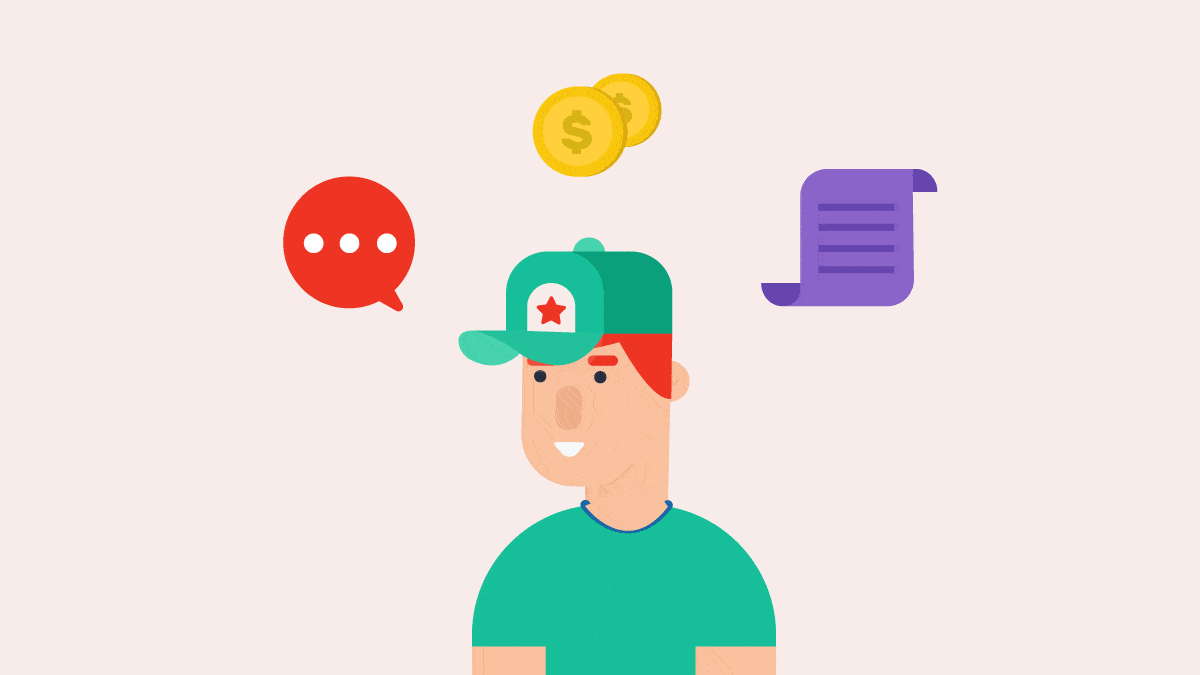Productivity Tips From a Full-Time Revver with a $500 Weekly Goal
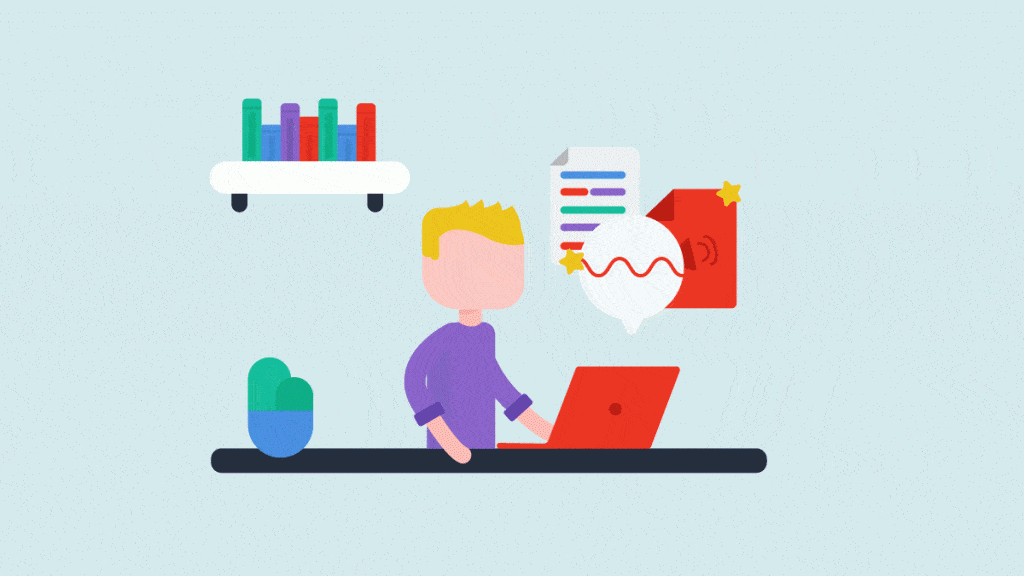
Rev › Blog › Revver Tips ›
Revvers. That’s what we call the thousands of freelancers working to complete transcription and caption work on behalf of our customers. Anyone can become a Revver, as long as they have a good handle on the English language, typing skills, and a solid internet connection.
The faster a Revver can accurately complete a job, the more earning potential they have. At Rev, we’re always working to build tools that help Revvers complete work faster. In addition to making use of these tools, there are a few simple tricks you can implement that make a pretty big impact on the amount of time it takes to complete a job. Here’s what one full-time Revver has to say about transcription productivity and working toward hitting his $500 weekly goal.
- Use text expanders
- Save correcting mistakes and research until the end
- Get a foot pedal
- Slow down the audio
- Don’t just skip back for the hell of it
- Find the right file
- Use autocorrect
The following post was written by Jacob Olsen, a Revver located in Salix, Iowa. He has been with Rev since August 2016 and manages the online-income focused website, The Pennyist.
Use Text Expanders
Text expanders allow you to save typing time by auto-expanding a short acronym into a longer word or phrase. For example, if you create the text expander “sf: San Francisco”, when you type sf, Rev’s transcription editor will automatically replace it with San Francisco.
Just use them. There’s no reason not to implement this. I dilly-dallied for a while on using my text expanders, and often wonder how much more I would have made if I had implemented them right away. Now, the thing about text expanders, is that they’re personal. My text expanders won’t necessarily work for you. You have to own them, make them yours. However, if you’d like to try mine out, here’s a link to download my list.
WARNING: I’ve never imported someone else’s text expander list, so I’m not sure what will happen when you do so. I would recommend backing up any existing text expanders you’ve made for yourself first by clicking “Edit” within the Editor, and then selecting “Export text expanders”!
As an example of how much time text expanders can save you, consider the following sentence:
The superintendent didn’t understand artificial intelligence.
With my text expanders, this sentence is written out as:
t si dd ud ai.
That’s a difference of 47 keystrokes!
As another example of why you should be using text expanders, take a look at this screenshot from a 1h10m10s file I completed:
In this instance, using text expanders saved me 17 minutes of work. That’s enough time to finish another 8-minute file! In that time I could have made an additional $4. I finished the entire project in 2h13m, which means the expanders accounted for around 12% of the overall work. That’s insane!
If you want to lean into using text expanders rather than going all out, I would recommend starting with days of the week, months, and smartphone/messenger lingo that’s already familiar (idk = I don’t know, btw = by the way, etc.).
Save Correcting Mistakes and Research Until the End
This can take some getting used to, and there are definitely exceptions, but if you can type through your mistakes and do all of your correcting and research at the end, you won’t be starting and stopping with the transcription. Your fingers will continue to do what they’re meant to do: type what the speakers are saying. Whenever you start and stop, you’re losing momentum.
Be sure to use spell check to your advantage whenever possible. If you’re typing a name that you don’t know how to spell, but you’re confident you can find it through research later, spell it wrong intentionally (i.e. “John Smith” becomes “JohnSmith”).
Get a Foot Pedal
Now, I may be biased on this subject because I’ve always transcribed with a foot pedal. I purchased one before I even started at Rev, because I knew I would want it. It was a little pricey, so I used it as motivation to start making money and justify the cost.
However, I can’t imagine working any other way at this point. As transcriptionists, our fingers and ears are our biggest assets. If you’re having to press a key combination everytime you want to rewind, you’re adding extra fatigue, and you’re not able to continue typing as you do so.
I know there are some people who swear that not using a foot pedal doesn’t affect their speed, but I just can’t wrap my mind around how that’s possible. You simply can’t continue typing a word as you’re pressing a shortcut key. The flow will be interrupted. Sure, maybe this only saves you milliseconds, but if you’re working full-time and putting in a lot of hours each day, milliseconds turn into seconds, which turn into minutes, which turn into hours. You get the idea.
Here’s a link to the foot pedal I use if anyone’s interested. And here’s a review I wrote about it on my website.
Slow Down the Audio
Use Rev’s built-in speed adjustment tools within the Playback Settings of the Editor to decrease the speed of the file if you’re having trouble keeping up.
Conversely, if you’re working on a file with slow-talking speakers, speed it up.
Rather than using your mouse to adjust the speed, set up keyboard shortcuts within the Editor, to be able to do this on the fly. Never taking your hands off of the keyboard is the name of the game here. I use SHIFT + TAB to slow down, and SHIFT + ~ (tilde) to speed up.
Don’t Just Skip Back for the Hell of It
If you feel that the speaker is getting ahead of you while you’re typing, simply pause the file rather than skipping back. Allow yourself to catch up, then start playing the file again. Try to continue working through skip-backs as you hear the portion you didn’t understand the first time around. This takes some practice but can make a big improvement on your overall speed.
Additionally, consider lowering the time of a skip-back. Mine is currently set at 3 seconds, which I find works well for me.
Find the Right File
This can be tough if you’re not Revver+, but sometimes spending additional time to find a clear file that you know you can do can really save you a lot of time. Some of the highest $/hr jobs I’ve done were from single speakers talking at a slow pace. If you’re not Revver+ yet, just stick in there, do your best work, and take your time.
Use the Autocorrect Feature in the Editor
If you’ve got words that you commonly misspell, add them to your autocorrect list. You can do this by highlighting the word (double-click it for speed), right-clicking, and then select “Autocorrect to X”.
General Productivity Tips
- Use a spreadsheet to track your stats
- Limit distractions
- Start working on a file as soon as you pull it
- Fast-forward through long pauses
Use a Spreadsheet to Track Your Stats
Rev has plenty of built-in stats and metrics, but there are other stats that are important that they just can’t realistically provide, such as breaks, and $/hr. I’ve created a spreadsheet for myself in Mac Numbers that I update diligently with every job so I can see where my stats are and where I’ve got room to grow. What is measured can be improved!
Here’s a screenshot of my spreadsheet to give you a better idea of what I’m talking about:
I’m planning to make a copy of this and share it here soon, which I believe could then be imported into either Excel or, obviously, Numbers for Mac. However, if you’d prefer a web-based version, I have started a simplified version of my spreadsheet on Google Sheets. Here’s a link to check it out. Some people have been using it since I first shared it, and have found it useful.
Once you’ve opened the file, you can go to File, then “Make a copy…” so you can add your info and make adjustments as you prefer.
I plan to update this further when I find the time, so be sure to check back to this section. I’ll leave a note here whenever I make an update!
Limit Distractions
If you’re really serious about earning good money on Rev, you’ve got to limit your distractions. Set a break schedule for yourself, don’t text that friend back right away, don’t get sucked into the Facebook void, etc. It sounds simple, but I still find myself doing this from time to time. Just try your best to keep work and play separate so you can stay on task.
Start Working on the File as Soon as You Pull It
If you pull a big file with a long timer, you may be tempted to want to walk away, feeling like half of the battle is already over. This is a time trap that you should avoid. Finish the file right away, then pull the next. Not only will this help with your productivity, but requesters will be impressed with the quick turnaround time, which could lead to 5-star ratings for your stats (which don’t currently have any major impact, but still feel good), or, more importantly, could sway the requesters to post more work in the future for all of us to enjoy.
Fast-Forward Through Long Pauses
If you come across a really long pause, continue to leave the file playing while fast-forwarding. This will still allow you to hear the audio but at hyperspeed. As soon as you hear more speech, do a quick rewind and get back to work. This can sometimes stutter a bit with video files, so you may have to stagger your fast-forwards while the file catches up.
More Coming Soon
I’ll continue to update this post as I have free time and think of new tips to mention. Do you have transcription productivity tips? Share them with readers in the comments below.