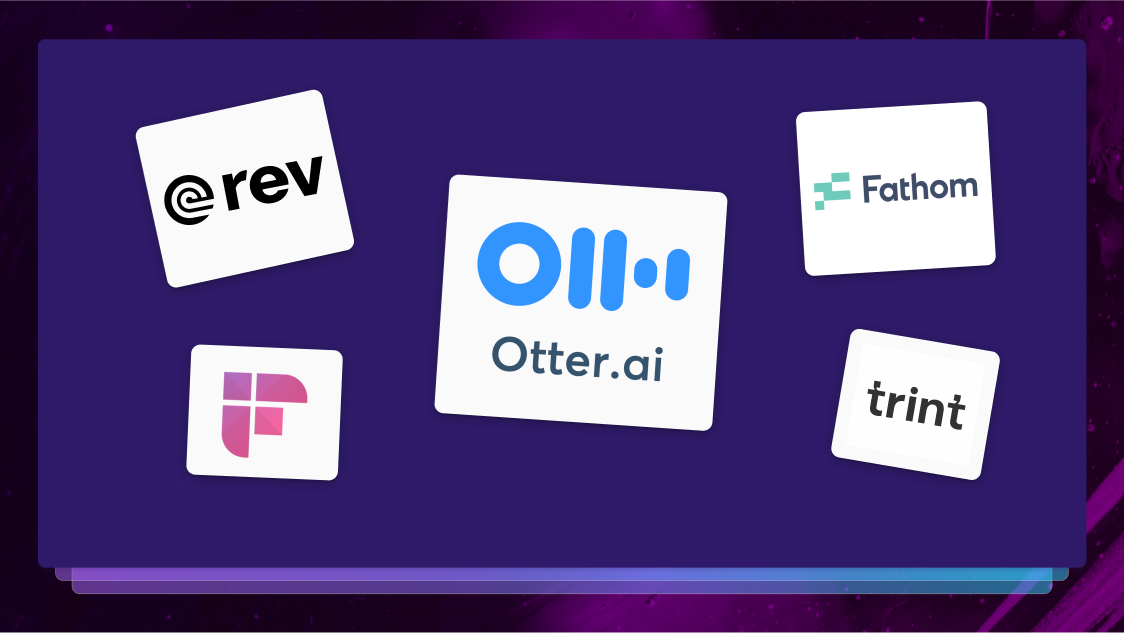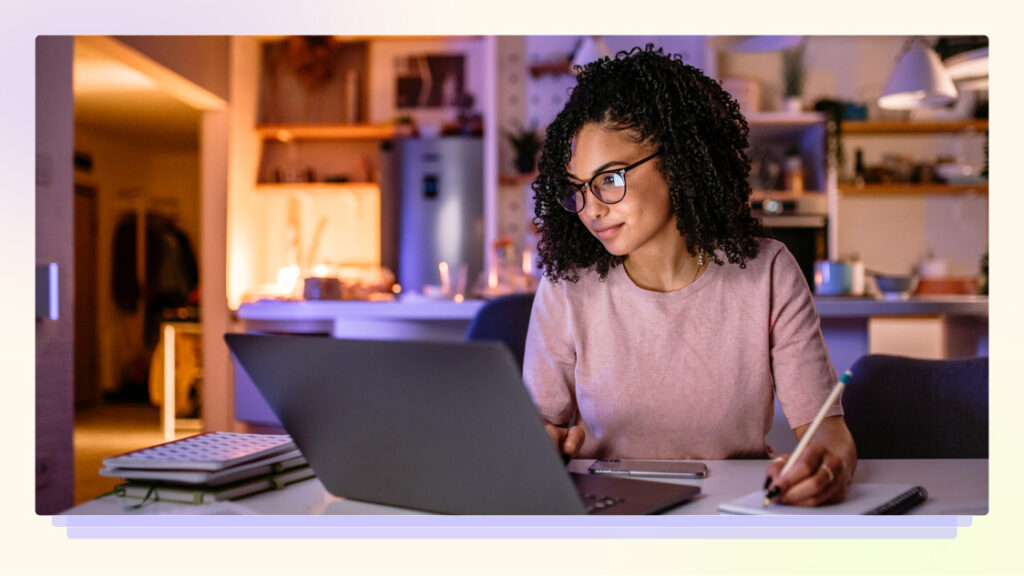How to Transcribe a Video 5 Ways
There are many reasons you might need video-to-text transcription. Learn how to transcribe a video with our guide.
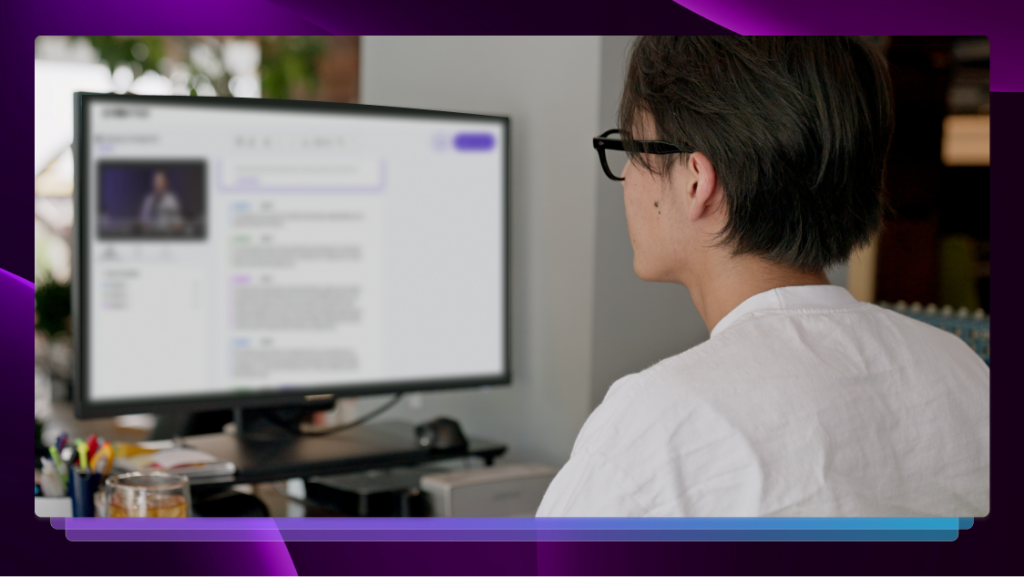
When working with video, there are many reasons why you might find yourself needing a transcript of your work, including accessibility, enhanced user experience, or better SEO. For example, a YouTube transcription opens up your accessibility and helps boost your video’s reach.
Luckily, there are a lot of apps and softwares available to get a video transcription (with varying degrees of difficulty!)
Let’s look at some of the best video transcriber apps, plus a few other ways that you can do it, along with step-by-step instructions on how to transcribe a video.
1. Rev Video Transcription
Rev’s video transcription service gives you 99% accurate video transcriptions with just a 24 guaranteed hour turnaround time (though it’s usually much faster). Plus, you can choose whether you want to get a transcription from a human or let artificial intelligence handle it.
With Rev’s AI video transcription service, you can customize your experience to fit your needs best.
Rev accepts many file formats, including: MP3, MP4, WMV, AIF, M4A, MOV, AVI, VOB, AMR, WMA, OGG, AAC, and WAV.
How to generate a transcript from a video with Rev:
- Begin the checkout process with Rev’s transcription service.
- Upload your video or file.
- Enter your email to receive your files.
- Download your transcript.
Rev's New Platform
Looking for even faster, automatic transcriptions? Rev’s can help. ith R, you can get automatic transcriptions of your meetings with a summary. You can even use the AI assistant to make templates with pull-out quotes, key insights, next steps, and more.
Some key features:
- The mobile app allows you to capture recordings and receive transcriptions on-the-go.
- The calendar and meeting integrations allow you to capture transcriptions of meetings automatically.
- The template builder provides AI blocks that can pull key insights and takeaways into one aesthetic document.
How Long Does it Take to Transcribe a Video?
Once your files are submitted, the Rev team will work as quickly as possible to deliver your files. The amount of time it will take to get your transcribed files varies by the length of it, but in general you can expect:
- 0-10 minute file: 2 hour minimum, 24 hour maximum
- 11-30 minute file: 8 hour minimum, 24 hour maximum
- 31-60 minute file: 16 hour minimum, 48 hour maximum
- 61-120 minute file: 24 hour minimum, 72 hour maximum
- >120-minute file: 48 hours minimum, 72 hour maximum
Note: When you sign up for Rev, the turnaround times for transcriptions are almost instantaneous.
2. Google Docs
Google Docs is extremely accessible and easy to use, since it comes baked into any Google account. So if you want a pretty simple way to transcribe your video, this is a good tool. However, keep in mind that you’ll have to do the legwork of editing and ensuring the accuracy of Google’s voice-to-text transcription tool.
How to generate a transcript from a video on Google:
- Open a blank Google document.
- Select Tools, then Voice Typing.
- Play your video on a separate device where the microphone can hear it.
- When the video is finished, check the text in the document for accuracy.
3. Clipto
Clipto is an online video transcriber that uses artificial intelligence to provide transcripts of your videos. You can transcribe files from your computer, a web link, or a live recording you make on the spot. You can try Clipto on a free trial before converting to a monthly payment structure.
How to generate a transcript from a local file with Clipto:
- Record your video.
- Upload your video to Clipto’s “Transcribe Local File” feature.
4. HappyScribe
Similar to Rev, HappyScribe also provides both human and AI transcription, though their offerings are less accurate. Simply upload your video file and let AI or a human linguist do the rest. HappyScribe offers transcriptions in languages including English, French, Spanish, and German.
How to generate a transcript with HappyScribe:
- Select Create to upload a file.
- Select the file(s) you want to transcribe.
- Select the target language.
- Choose whether you want AI or human transcriptions.
- Select Transcribe.
5. Manually Transcribe Your Video
This isn’t the ideal way to transcribe, but in a pinch, it’s free and works just fine. You can always manually transcribe your video by playing the audio and typing along with it in a document. However, you may have to pause and restart the video depending on your typing speed. And keep in mind this process will take much longer than automating your video transcription.
Why Video Transcriptions Matter
First and foremost, video transcripts matter because they help you improve your accessibility. Video transcripts can help users who are deaf or hard-of-hearing follow along with your video and enjoy your content. You can provide a video transcript in full, or upload the transcript into your video as closed captions or subtitles.
Additionally, you can use video transcriptions to improve user experience by allowing them to access a transcript if they want to find a specific timestamp or sentence from your content without having to watch the entire thing over again.
From an SEO standpoint, learning how to transcribe a video can also help search engines index the content of your video and surface it on search results pages, meaning you’ll get more eyes on your brand.
How to Choose the Right Transcription Service
What you should look for in a video transcription service depends on your specific needs. If you don’t mind doing most of the heavy lifting, you can opt for a free transcription option like Google Docs voice-to-text or listening to the video manually.
However, if you want some assistance with your transcriptions, hiring a service can do the trick. Rev, for example, offers both human-generated and AI-generated transcriptions, so you can choose whether working with a software program or a person fits your style better.
Rev’s integrations (like our Zoom one) can also provide transcriptions of meetings or other live videos. This means you can have an accurate transcription and summary of your meeting without having to dig into the video to find what you need.
Speak Up for Voice-to-Text
Those wondering how to transcribe a video will find plenty of options online, from paid apps to manual processes. At the end of the day, your perfect fit will be the transcription service that meets all of your needs while providing accurate work (which, not to brag, but we’re pretty good at over here).
Learn more about our AI video transcription