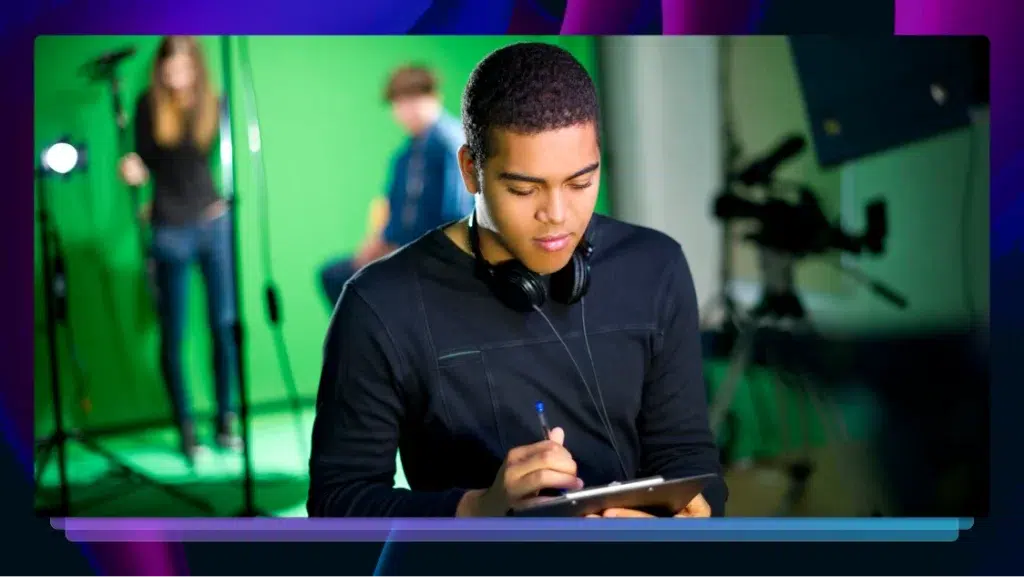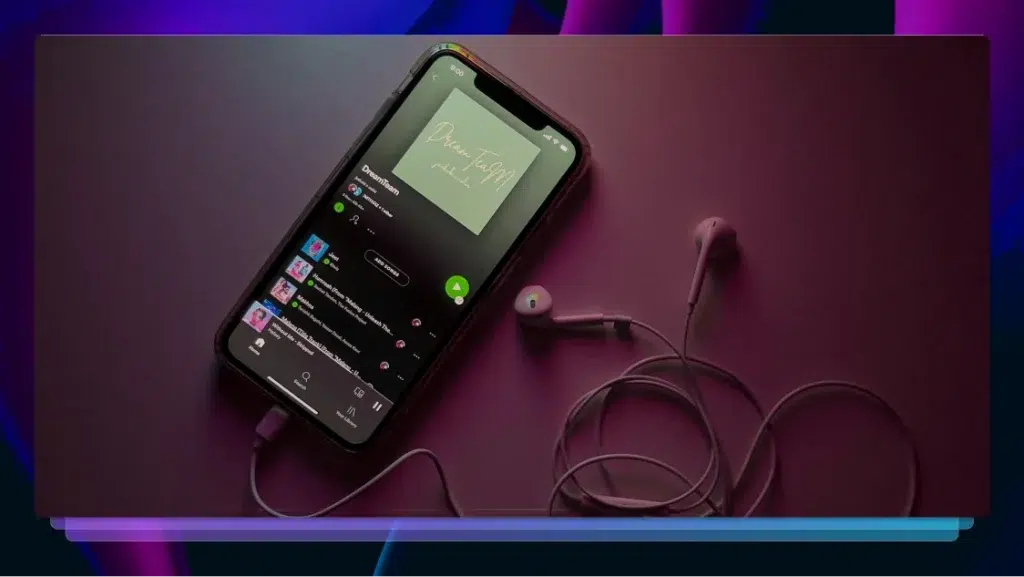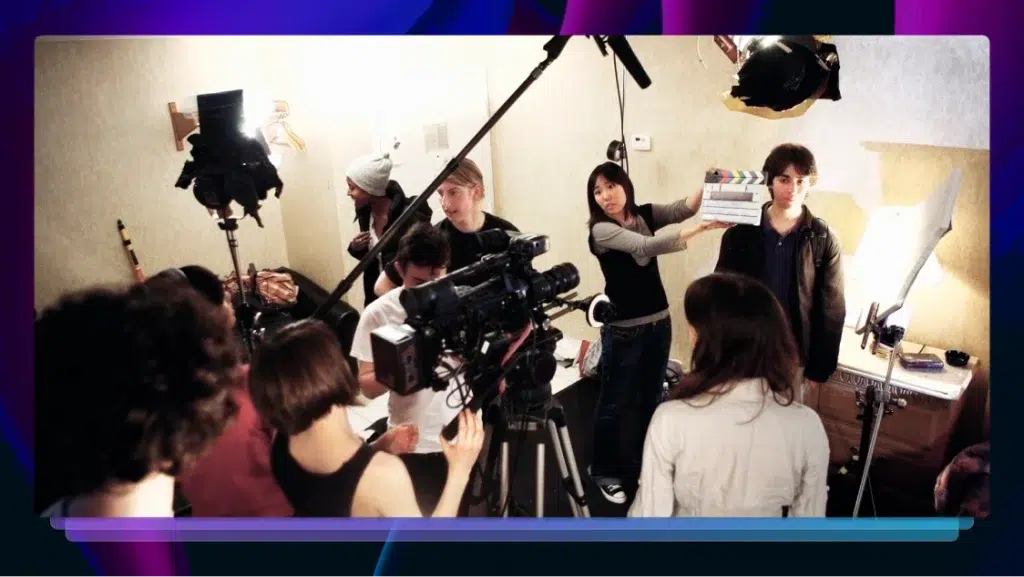YouTube Video Format & Its Guidelines – Your Everything Guide
If you just look at the stats, it’s hard not to agree that YouTube is one of the biggest, and most important, video platforms on the internet. With over
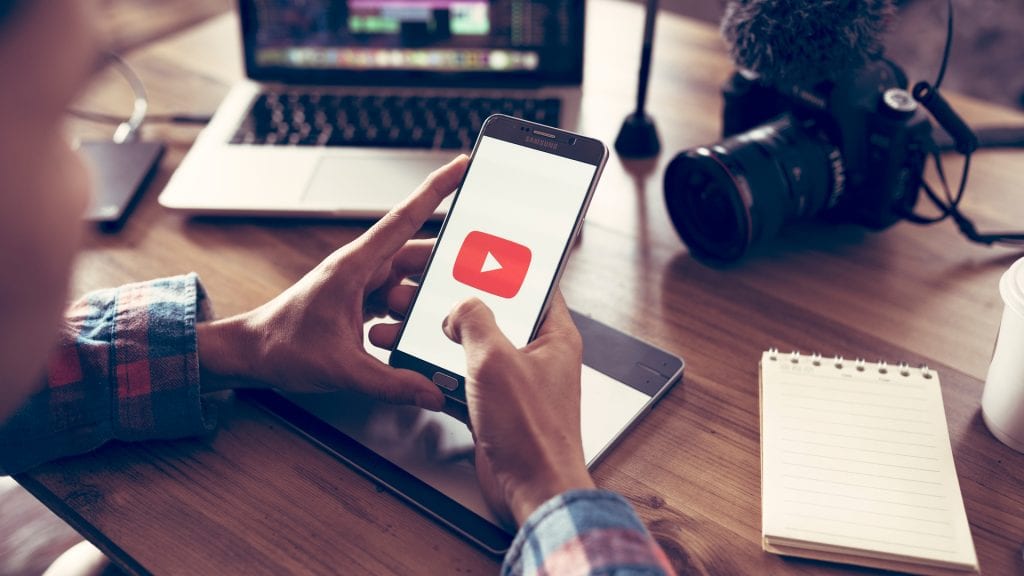
If you just look at the stats, it’s hard not to agree that YouTube is one of the biggest, and most important, video platforms on the internet. With over 400 hours of video content being uploaded every minute, and over one billion hours of videos being watched every day, YouTube has cemented itself as king of online video.
And the ramifications are huge across a wide variety of industries and professions, from video game streams, to influencers, to small business marketers and to all manner of film and video professionals.
While designed for both video beginners and experts alike, the platform is great for both those who are looking to upload simple amatuer videos shot from your smartphone, to high-end videos to playback in some of the highest quality.
When shooting videos for YouTube, or looking to export specifically for hosting on the platform, YouTube does offer a good deal of information on both formatting hard specifications and suggested guidelines. Let’s take a look into how to best format your videos for YouTube.
YouTube Video File Formats
As mentioned above, YouTube is a sophisticated system that can handle a wide variety of file types. Although it would be recommended to use the .mp4 file extension with the H.264 video codec. From the YouTube support page, other file types currently accepted are:
- .MOV
- .MPEG4
- .MP4
- .AVI
- .WMV
- .MPEGPS
- .FLV
- 3GPP
- WebM
- DNxHR
- ProRes
- CineForm
- HEVC (h265)
Aspect Ratios Guidelines
While YouTube does refer to their standard aspect ratio being 16:9 widescreen, their platform does a good job of automatically adjusting to frame videos of other aspect ratios for optimized viewing. Because of this you should never need to worry about adding letterboxing or pillarboxing bars on your own as the YouTube player will always adjust accordingly.
Frame Rate Guidelines
Similarly to aspect ratio, the YouTube player is designed to optimize and work with many different frame rates. Although from YouTube’s support page it does recommend using the common frame rates (with interlaced content being deinterlaced before uploading) listed as:
- 24 fps
- 25 fps
- 30 fps
- 48 fps
- 50 fps
- 60 fps
Video Bitrates Guidelines
With the YouTube upload and player able to work with high quality and high frame rate 4K footage these days, the bitrates for types of footage are recommended as such for both standard frame rates (24, 25, 30) and high frame rates (48, 50,60).
2160p (4K)
SFR: 44-56 Mbps
HFR: 66-85 Mbps
1440p (2K)
SFR: 20 Mbps
HFR: 30 Mbps
1080p (Full HD)
SFR: 10 Mbps
HFR: 15 Mbps
720p (HD)
SFR: 6.5 Mbps
HFR: 9.5 Mbps
Audio File Guidelines
And of course your video uploads are going to include audio! YouTube also works with many similar file types. For audio file formats and guidelines, YouTube accepts and optimizes for the following:
- MP3 audio in MP3/WAV container
- PCM audio in WAV container
- AAC audio in MOV container
- FLAC audio
With the following recommendations for upload bitrates:
- Mono: 128 kbps
- Stereo: 384 kbps
- 5.1: 512 kbps
High Quality Formatting
As noted in their formatting guideline FAQ, “YouTube prefers the original, 1080p HD broadcast format that you have in your digital content library” when working with MPEG-2 program streams (which is preferred over MPEG-4). Here are the recommended specifications for optimal playback for video and audio codecs for each.
MPEG-2
Audio codec: MPEG Layer II or Dolby AC-3
Audio bitrate: 128kbps or better
MPEG-4
Video codec: H.264
Audio codec: AAC
Audio bitrate: 128kbps or better
Disclaimer for Copyrights
It’s also worth mentioning that YouTube, like every other major social platform, follows copyright and authorized representative laws and that uploading video footage or audio which you do not own can result in your videos being taken down. Be sure to only work with footage that you have created yourself – or at least own the copyrights to!
Transcribe or Add Captions & Subtitles to Your YouTube Videos
Need your YouTube videos captioned, transcribed, or subtitled? Rev can help you out with these. Check out our post on delivering TV broadcast captions To YouTube to learn more.