How to Transcribe iPhone Voicemails Like a Pro in Just 3 Steps
When you have a really important voicemail, Apple’s transcription isn’t always the most accurate or reliable tool to turn your iPhone voicemail recording to text.
However, you can easily transcribe the voicemail messages on your iPhone with the Rev voice recorder app and online on Rev.com.
How to Transcribe iPhone Voicemails Online
1. Download Your Voicemail
First, go to your iPhone voicemails and click the voicemail you want to have professionally transcribed. Click the box with the “up” arrow in the top right and click “Save to Files” or save it to a storage solution like Dropbox.
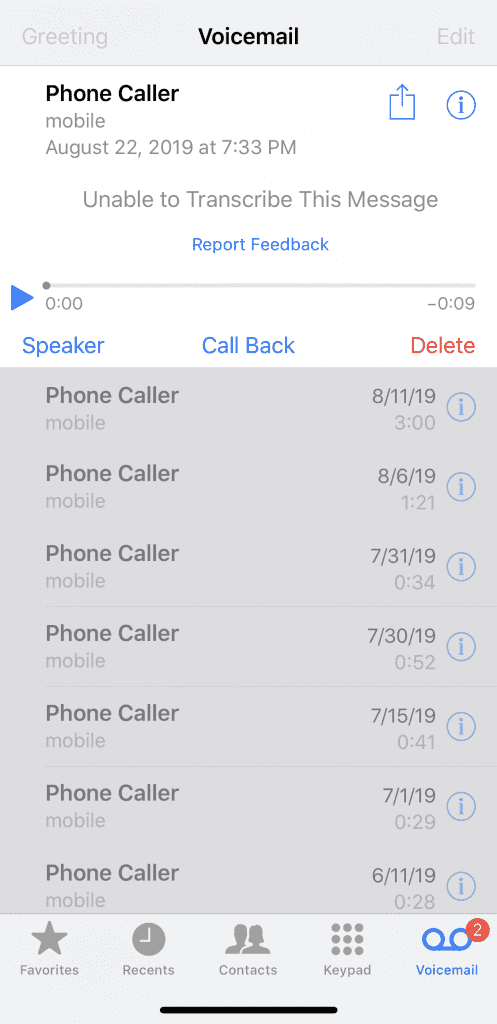
2. Upload the Voicemail to Rev
Go to the audio transcription checkout page and click “Upload Files.” Find the location you saved the file to in step 1 and upload the file.
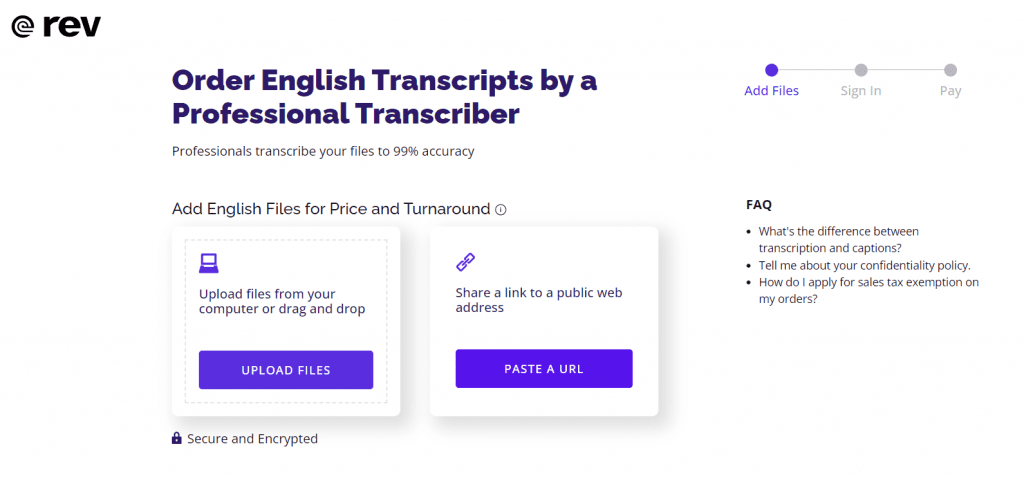
3. Checkout and Rev Will Complete Your Order
Rev’s professional transcriptionists will go to work and transcribe the voicemail audio file at 99% accuracy rates, guaranteed. You will receive your transcript within a few hours.
How to Transcribe Voicemails to Text With the Rev App
To start transcribing your voicemails with Rev, follow these steps:
1. Download the Rev Voice Recorder App
Download the Rev Voice Recorder app on your iPhone from the App Store.
2. Find the Voicemail Recording on Your Phone
Open the Phone app on your iPhone and go to the Voicemails tab at the bottom right. Locate and tap on the voicemail you want to transcribe.
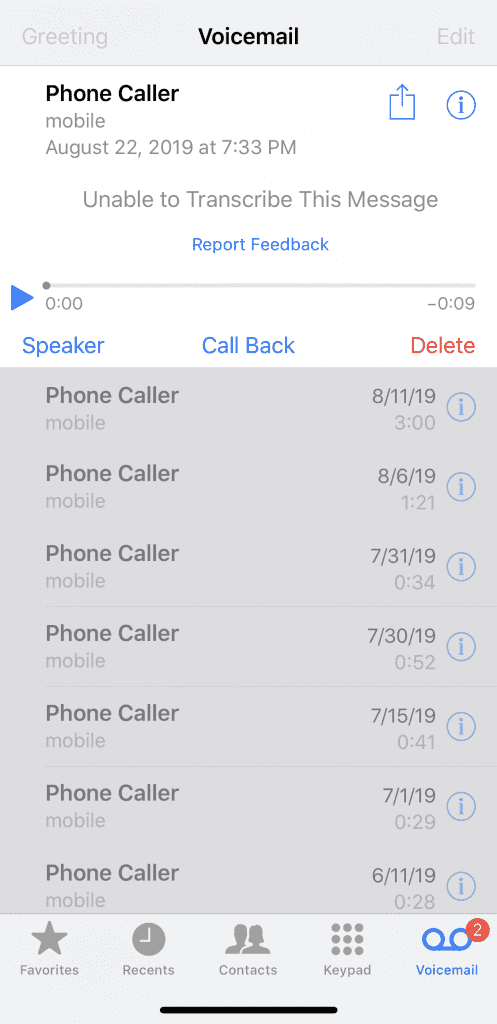
3. Copy the Voicemail Recording to the Rev app
Click the share button on the selected voicemail.
In your share to app options, find and tap “Copy to Recorder.”
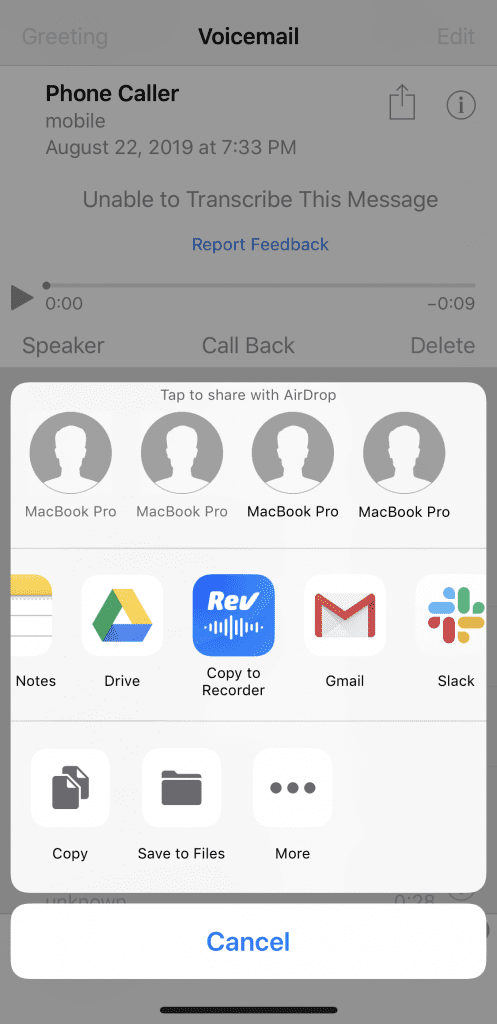
4. Transcribe the Recording in Rev Voice Recorder
Once you’ve copied the voicemail recording file to the Rev Voice Recorder app, you’re now ready to submit the recording for transcription with Rev.
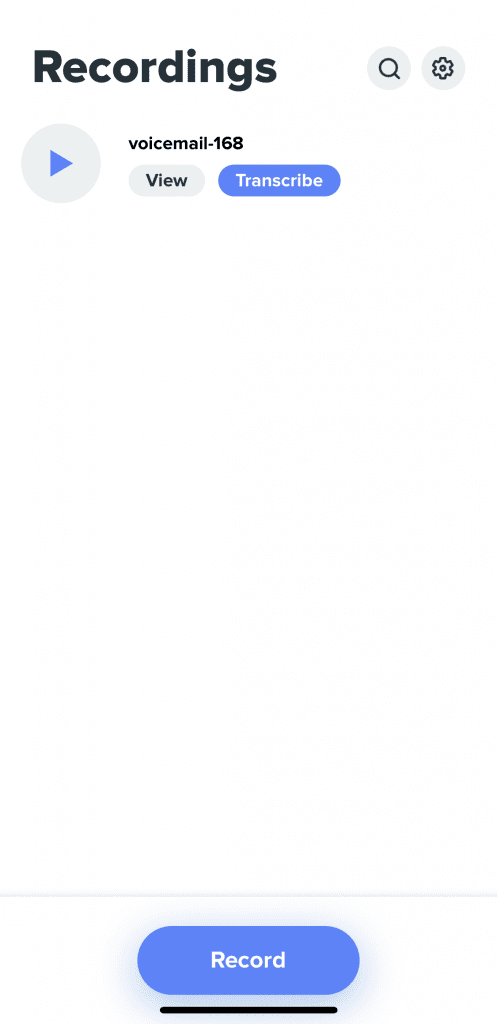
Before you submit your order, you can view the recording to ensure you’re using the right recording.
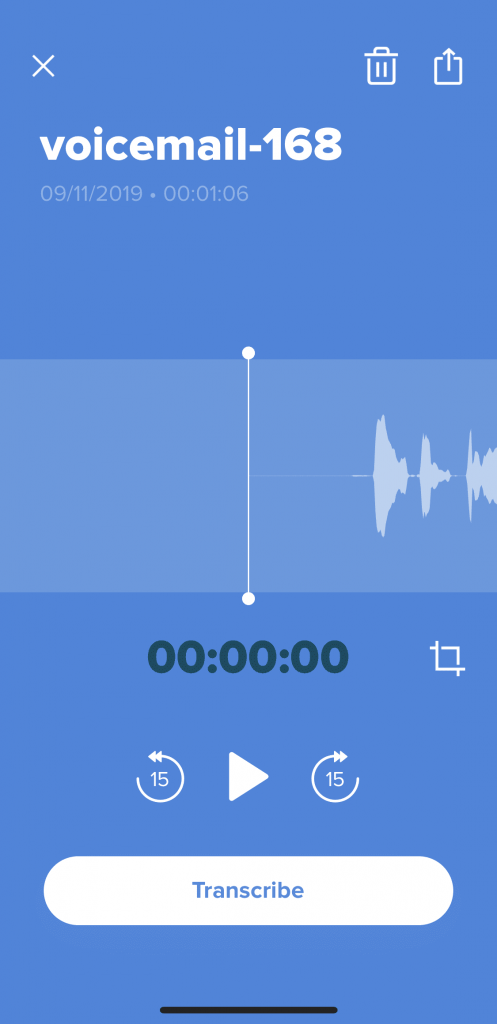
When you’re ready to transcribe, click the transcribe button.
The checkout window will appear where you can confirm the transcription order details and include additional options like timestamps and speaker names.
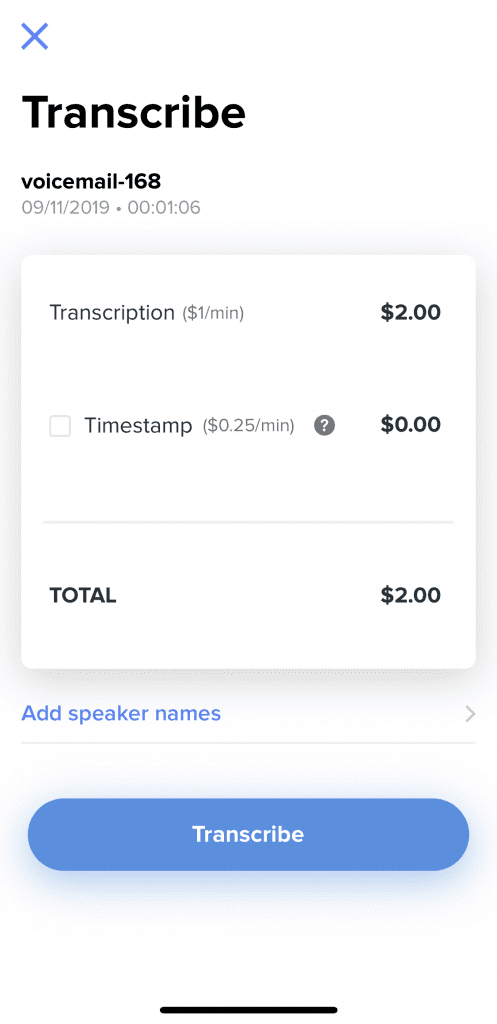
Tap the big blue Transcribe button to continue.
If you’re not already registered or signed in with Rev, you can do so here.
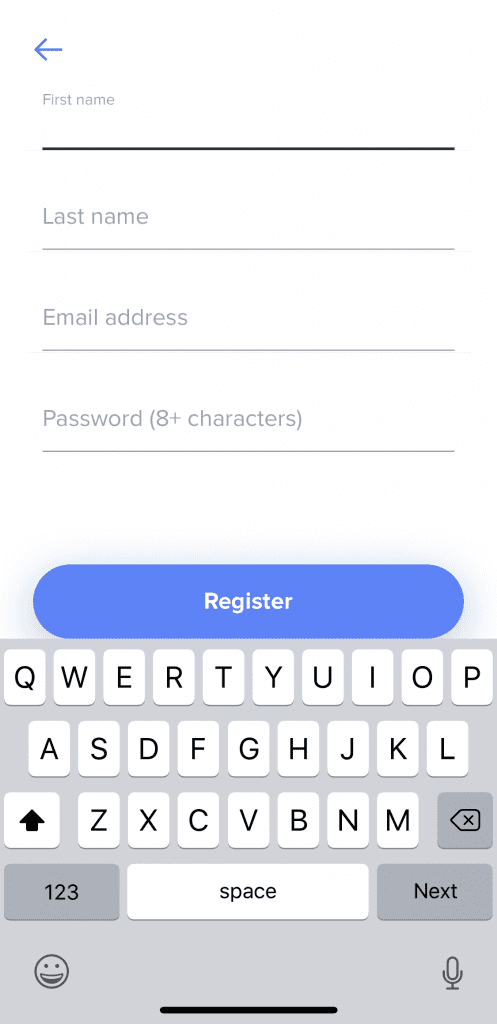
Finally, check out and submit the order.
You will see your transcript appear in the Rev Voice Recorder app once finished. From there, you can view the transcript and additionally share to other apps like Google Drive or Slack.
Subscribe to The Rev Blog
Sign up to get Rev content delivered straight to your inbox.










