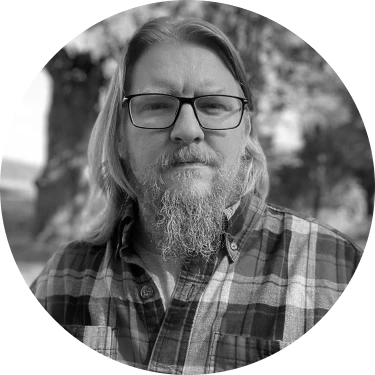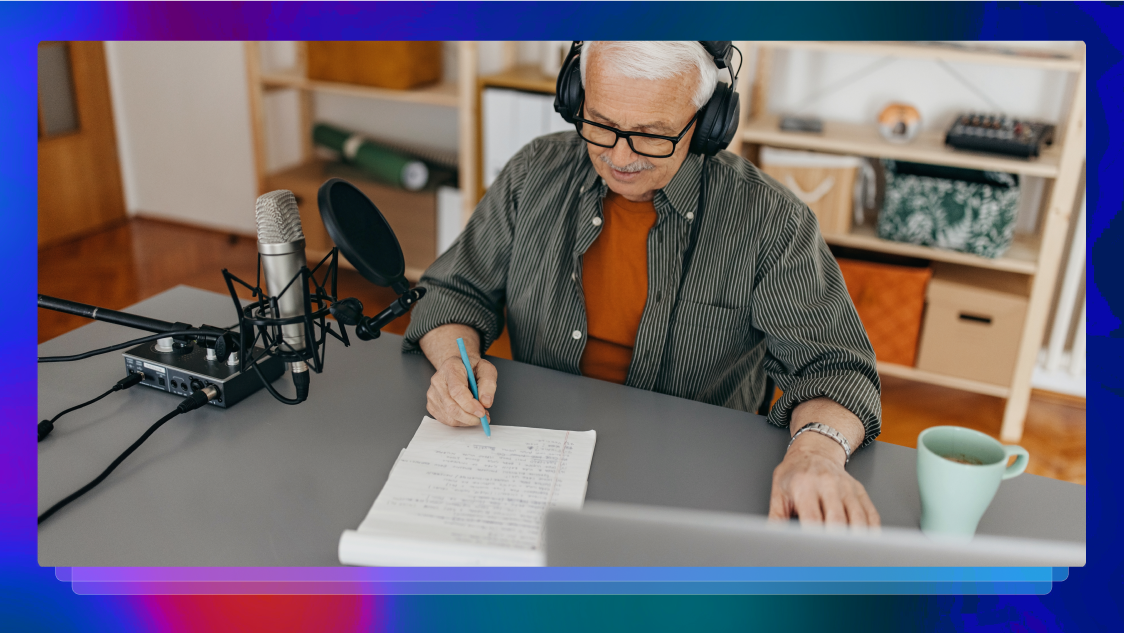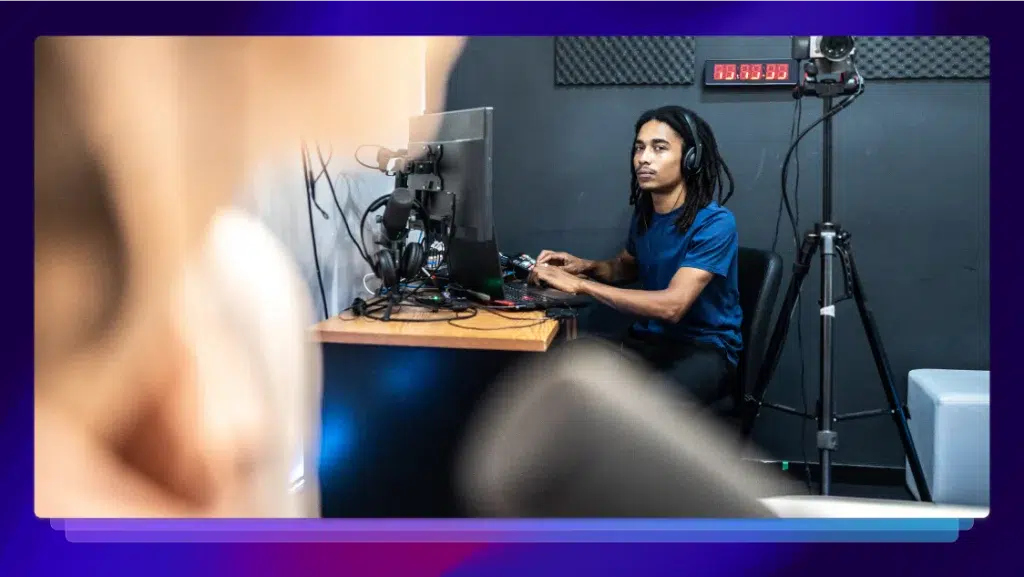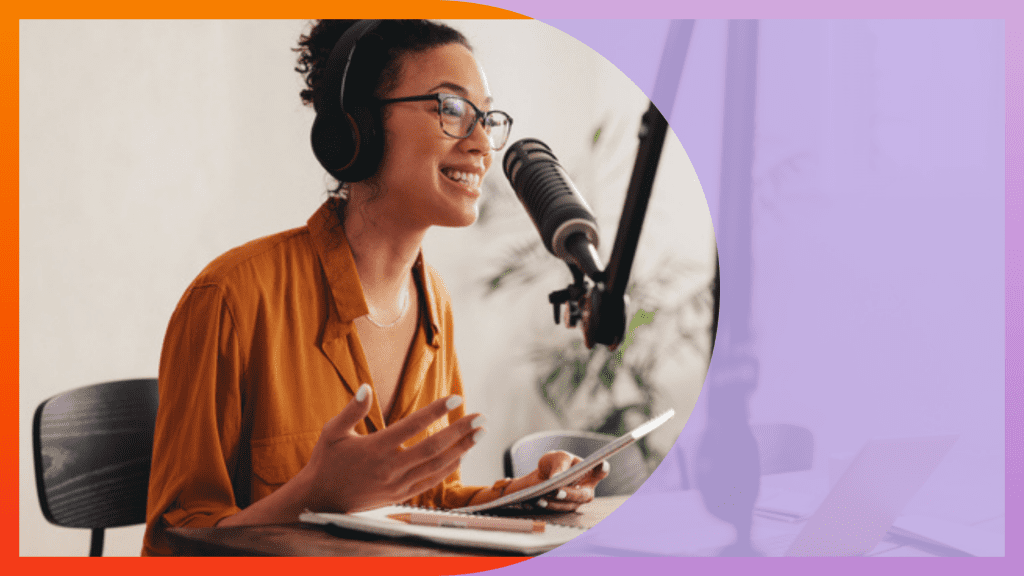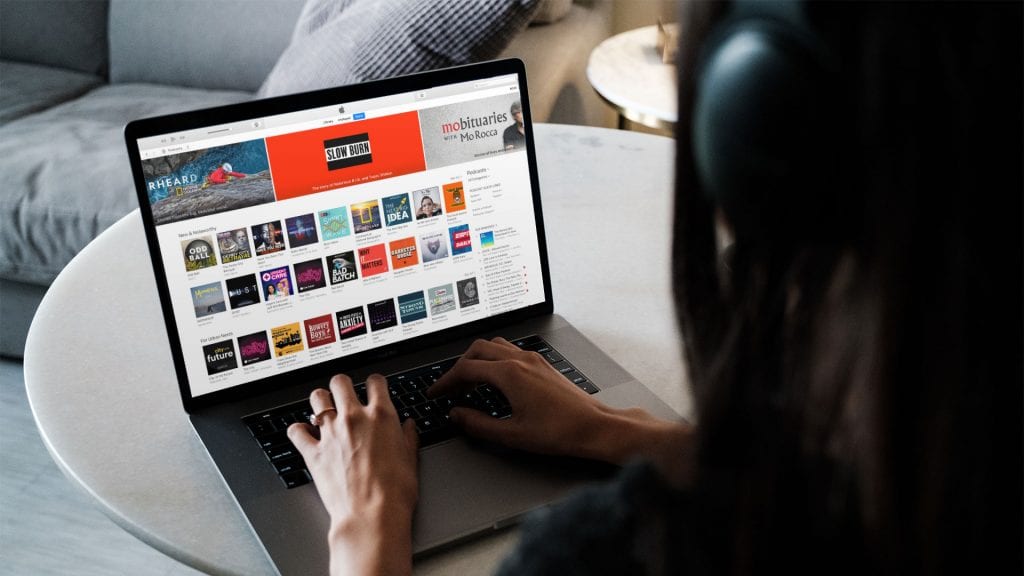Podcast RSS Feed 101: How to Get Your Podcast Out There
Help your great new podcast get found by your audience with Rev’s guide to podcast distribution using an RSS feed.
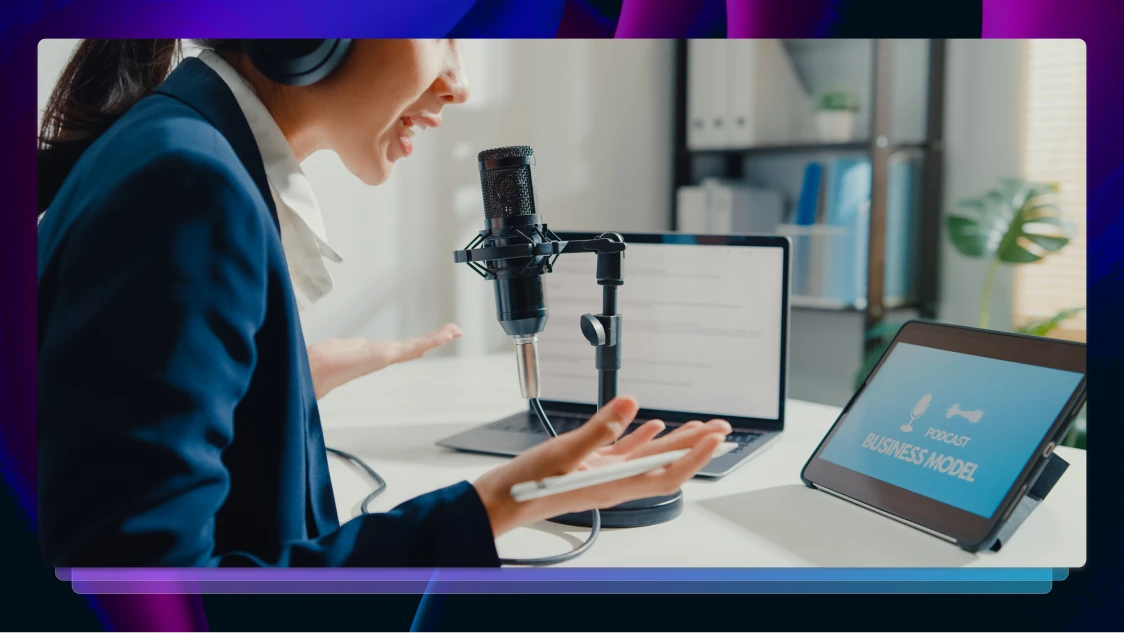
You’ve started your podcast. You’ve come up with a thrilling idea, recorded a few episodes, and learned how to publish your podcast correctly. But now it’s time to get your show out there and bring in new listeners. That means it’s time to build an RSS feed, podcast style. But how do you do that? What even is an RSS feed?
At Rev, we know a thing or two about starting and maintaining a podcast, as we’ve proven with our biweekly podcast The Rough Draft about story, career, process, and tools. Allow us to walk you through the steps to create an RSS feed for your podcast, or check out the video at the end of this article.
What Is RSS Feed in Podcasts?
An RSS feed for podcasts is simply a podcast distribution method. RSS stands for “really simple syndication,” which, when distilled down to its essence, means “easy distribution.” Your podcast RSS feed automatically adds new information to most podcast directories and notifies your audience when a new episode drops. As the acronym says, it’s simple! And any time you can add the term “simple” to a marketing tactic for your podcast, you should jump on it!
People who absorb a lot of content online often use an RSS feed meaning that they sign up for updates and notifications about any content they want to follow. Adding your podcast RSS feed as an option for people to follow is a great way to expand your reach and allow your listeners to follow along.
If you’re wondering how to create an RSS feed for your podcast distribution, you’re in luck.
Step One: Record and Edit Your Episode
Your podcast started as a great idea; you now need to make it a reality. Record your episode, making sure that your content is compelling, speaks to your target audience, and sounds great.
Then, edit it using podcast editing software. Make sure there are no lulls or dead air, and pay special attention to the sound quality. Podcasting is still largely an audio medium, and poor sound is the easiest way to turn off your audience. Once your first podcast is recorded and edited, packed with enthralling content, and sounds great, you’re well on your way to sharing it.
Step Two: Choose Your Podcast Host
Most of the more popular podcast hosting services, like WordPress, Soundcloud, or even RSS.com offer immediate access to an RSS feed. You’ll likely need to make an account for the hosting service, if you don’t already have one.
After you make an account, fill out details for your podcast. Before your first episode, you’ll need to create an entry for your overall podcast. For subsequent episodes, all you’ll have to do is add the specific episode information.
Each service might have different fields, but most of them look something like this:
- Podcast title
- Podcast description
- Author details
- Podcast categories
- Cover art

Step Three: Upload Your Files
Upload your finished, polished episode to your host. The vast majority of podcast listening services work with MP3 and M4A files only, so stick to those file types. Your podcast host stores the file for you, so you don’t need to be available 24/7 or have unlimited storage. The host will make the files (or episodes) and descriptions available to potential listeners.
Step Four: Create Your RSS Link
Now it’s time to create the link for your RSS feed. Your podcast RSS feed address should be as straightforward as possible. Usually, it’s just a case of adding your podcast title to the host’s RSS feed URL, but if your title is unavailable for some reason, you might have to get creative. If you need inspiration, there are a number of free RSS generator options available.
Since you can’t distribute your podcast without an RSS feed, you may have been asked to do this in an earlier step. Whether you do it during podcast setup or have to do it later, it’ll look similar to this:

Step Five: Submit Your RSS Link
Now you’ll have to manually submit your link to the most popular podcast directories. These are the places where people actually download or stream your podcast. The most popular podcast directories are:
- Spotify
- Apple Podcasts
- SiriusXM Podcasts (Formerly Stitcher)
- Amazon Music
- Pandora

There are other directories, but if you’re on these, you’re largely covered. Every directory has its own rules and processes for submission, but most of them use these steps in some fashion:
- Create an account
- Submit your RSS feed
- Confirm via email
- Wait for approval (can take up to 5 business days)
Your podcast host will likely have direct links to all of the available podcast directories, especially the Spotify RSS feed and Apple Podcasts RSS feed, but if not, you can click the links above to do it manually.
Step Five: Profit (Eventually!)
Once your podcast has been approved by a directory, it’ll be available to stream or download. When someone chooses to listen to an episode via that service (Spotify, Apple, etc.), the directory will request the audio or video file from your podcasting hosting service, which will provide it automatically.
You can check your “stats” on each directory. Downloads or streams, listening times, and even clicks on your description that chose not to listen are usually available. You can view your stats and adjust accordingly.
If your numbers are low, don’t fret! Chances are, you’re creating a podcast without an audience, and it takes time to build that audience. Pay attention to audience feedback on the major services, and listen to what your audience is saying. That’s the best way to retain and build a loyal fanbase!
Have patience. The clicks, and ideally advertising dollars, will come.
Here’s a video recap of everything you just learned.
Podcast RSS Feed Requirements
Every major podcast directory has its own quirks and requirements when adding an episode to your RSS feed podcast to their listings, but all of them require, at minimum:
- Your show’s title
- Your Podcast’s Description
- Show Notes
- Category or Categories
- Author Info
- Podcast Email
- Cover Image
- Chosen Language
- Whether You Need an Explicit Rating
We recommend including a full transcript in the show notes of each episode. It’s easy to get your podcast transcribed with Rev, and copy and paste the transcript into your RSS feed.
Benefits of RSS for Podcast Distribution
The primary benefit of an RSS feed is that it increases your podcast distribution ability. After all, you literally cannot distribute your podcast without one. An RSS feed podcast is the only type of podcast that will be recognized by podcast directories.
But other than that, your podcast RSS feed is the way you explain to your audience what your podcast, and every specific episode, is all about. You control that information, so you can use it to relay exactly what you want to say.
Amplify Your Hard Work With Transcription
You’ve spent so much time hatching an idea, setting up your studio, booking guests, recording episodes, editing them to perfection, and setting up your RSS feed. But you’re not quite done yet. Every time you upload an episode, we recommend that you add a full transcription of the episode. This adds podcast accessibility for people who can’t fully utilize audio and provides rich text-based content for search engine crawlers. That’s more opportunity for listeners to find and appreciate your hard work. Rev makes it easy.