Featured Posts
Most Recent

Interview Recording Tips For an Easier Workflow
Rev’s interview recording tips make interviewing easy. We discuss the best ways to record an interview and what tools will make your workflow easier.

The 15-Minute Case Review: How AI Summaries Are Helping Lawyers
Transform legal workflows with AI. Learn how VoiceHub delivers fast, accurate, and secure case reviews.

What to Know About Deposition Transcripts
Deposition transcripts are vital for effective case prep and execution in the legal field. Learn more about their benefits and how to create them accurately and efficiently.

Interview Techniques in Research + How VoiceHub Helps You Excel
A good interview is a great research resource. A bad one is just a waste of time. Let’s look at some interview skills and techniques that will help you level up your interview skills.

Legal Document Management: The Key to an Organized Firm
Legal document management software can streamline an entire firm’s workflow. In this article, Rev investigates the benefits of incorporating a legal DMS.

How AI Notetakers Strengthen Attorney-Client Relationships
Learn how AI-powered notetakers transform attorney-client relationships by enhancing communication and ensuring accurate documentation.

Data Security Management 101
Data security management is now a top priority for most organizations. Here’s what you need to know to ensure you have the right data safeguards in place.

How AI is Reshaping Law Firm Talent Acquisition
Learn how law firms using AI technology attract elite legal talent through modernized workflows, better work-life balance, and innovative client solutions.

Remembering Gene Hackman
In a career that spanned decades, Gene Hackman blazed his own path into movie history, playing iconic characters in classic movies. Read the transcript here.
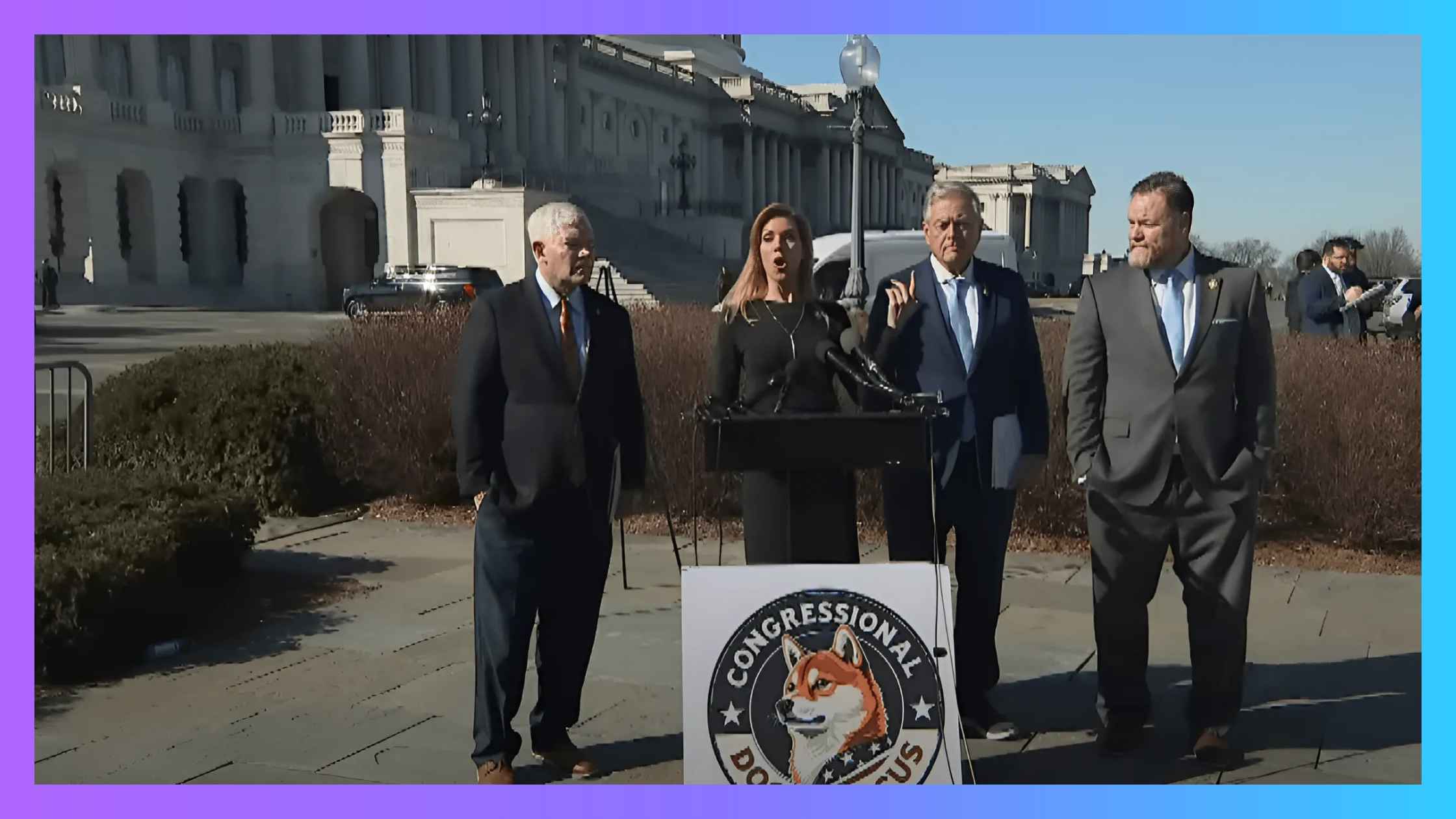
DOGE Caucus Speaks to Press
DOGE caucus chairs hold briefing on new initiatives. Read the transcript here.
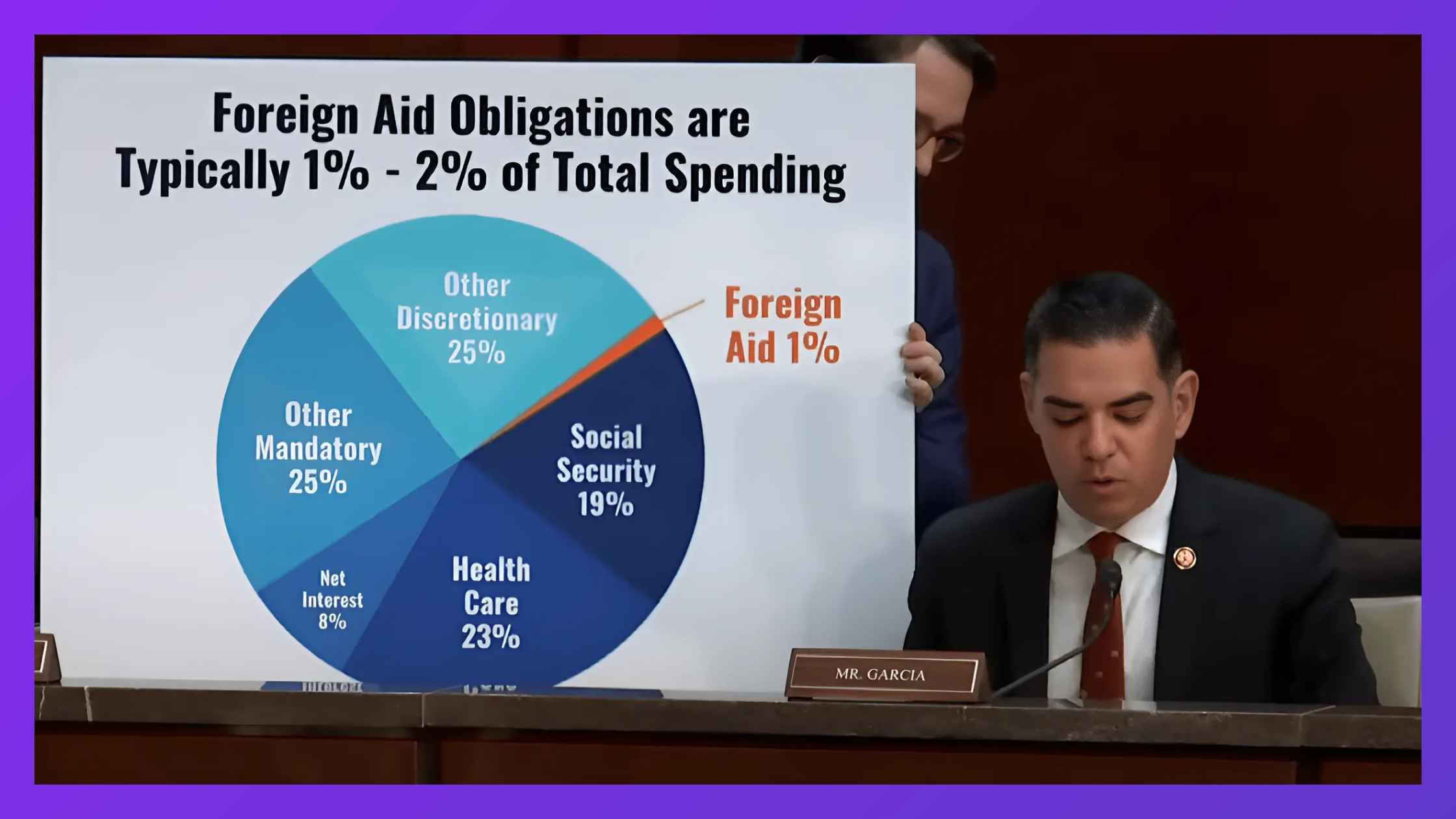
Foreign Aid Hearing
House subcommittee hearing on claims that foreign aid undermines U.S. interests. Read the transcript here.
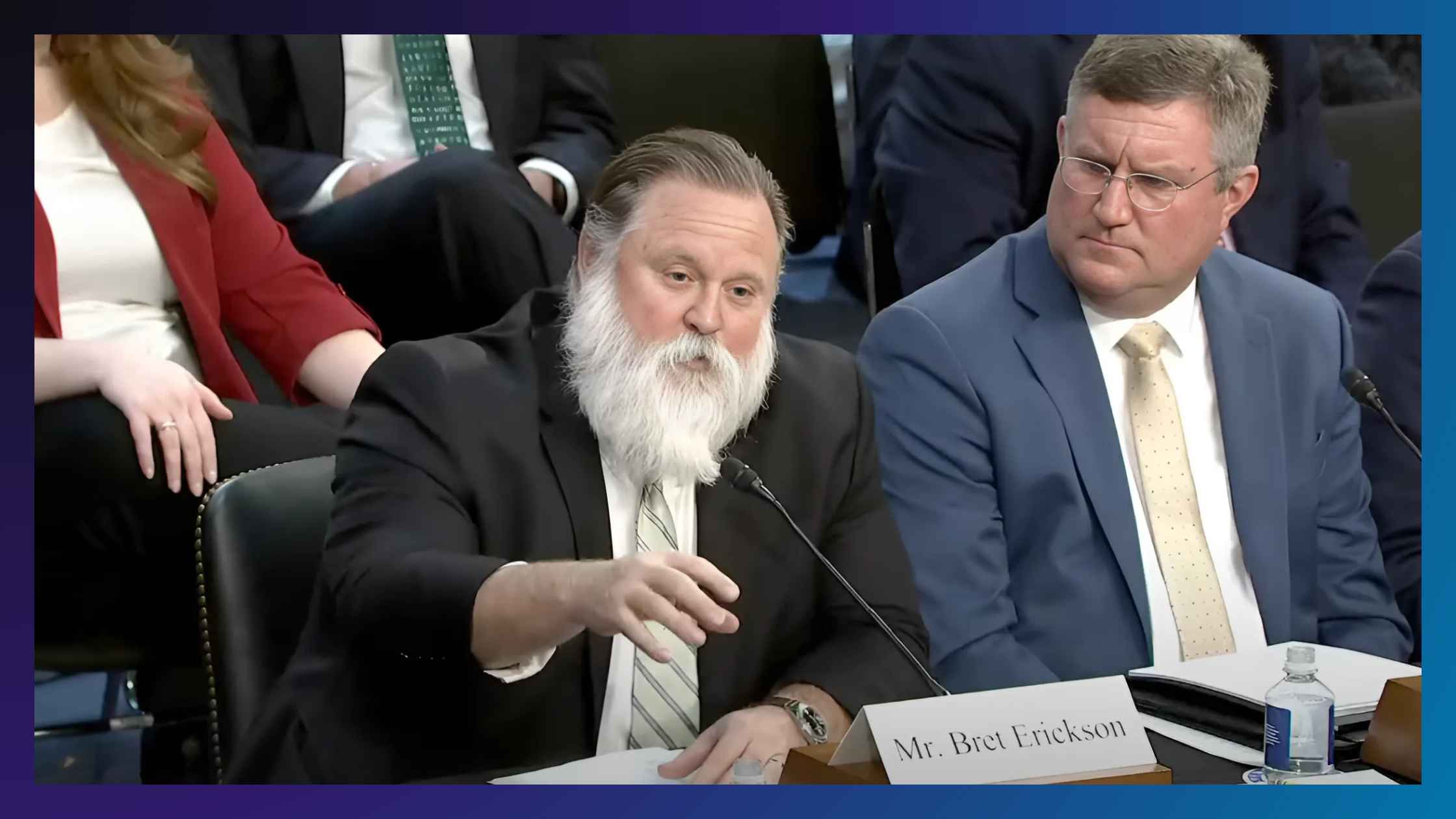
Farmers and Ranchers in Senate Hearing
Farmers and ranchers share economic concerns in Senate hearing. Read the transcript here.
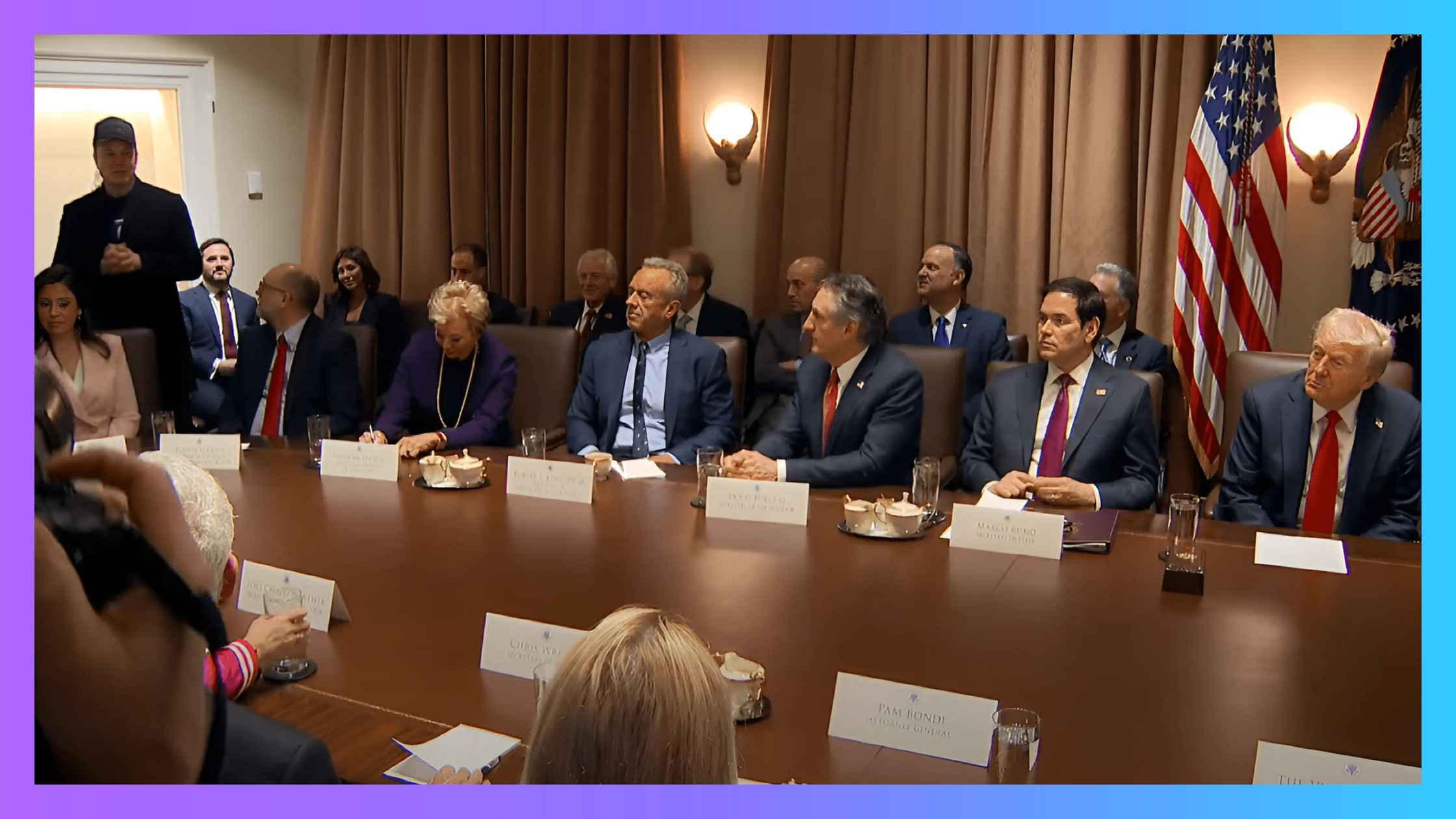
White House Cabinet Meeting
Donald Trump holds the first White House cabinet meeting of his second term. Read the transcript here.
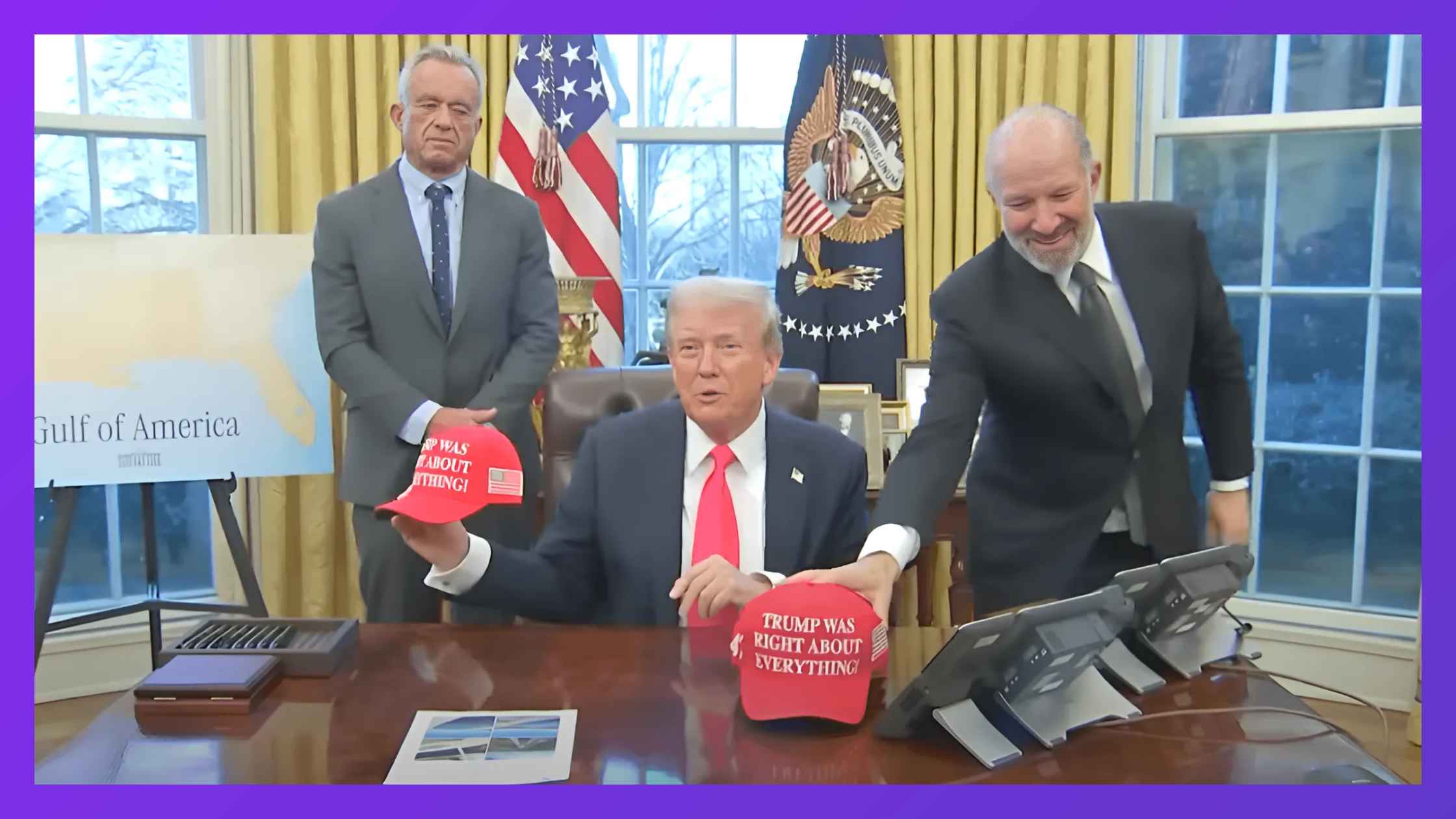
Trump Executive Orders 2/25/25
Donald Trump signs executive orders and speaks to the press on 2/25/25. Read the transcript here.

Veterans Testify Before Congress
Veterans groups testify on legislative priorities in House and Senate joint hearing. Read the transcript here.
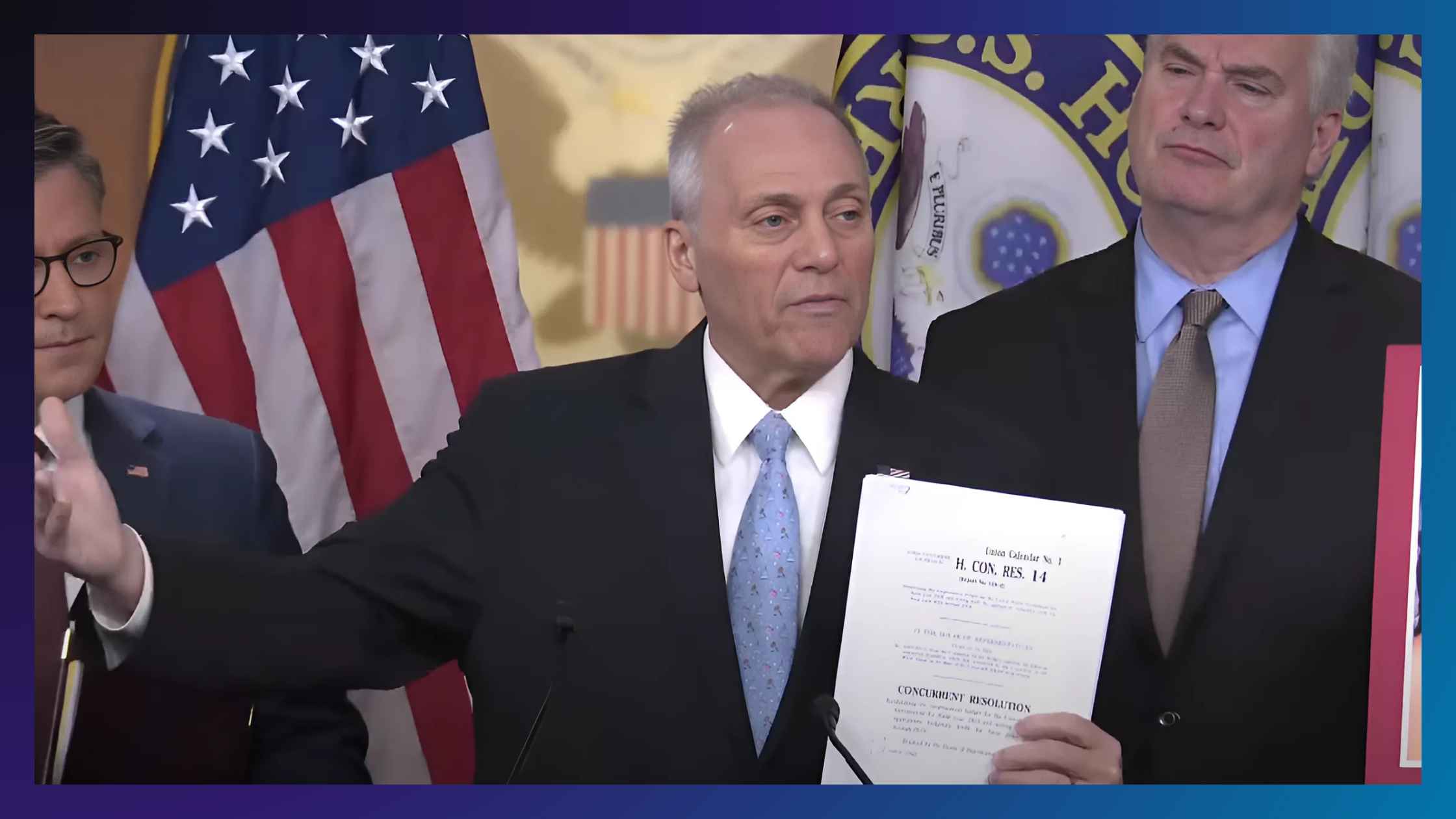
House Republican News Briefing 2/25/25
House Republicans hold a news briefing on 2/25/25. Read the transcript here.

House Democrat News Briefing 2/25/25
House Democrats hold a news briefing on 2/25/25. Read the transcript here.
Subscribe to The Rev Blog
Sign up to get Rev content delivered straight to your inbox.

.webp)