How to Automatically Transcribe Your Audio and Video to Text
If you’ve ever spent hours manually transcribing audio or video to text, you’ll know how tedious the process can be. Rewind, replay, pause, type, repeat. In fact, it takes an average of four hours to transcribe one hour of audio. But worry not – there’s an easier way. Upload a high-quality audio file on Rev, and we’ll automatically transcribe your audio or video files to text in just minutes.
What is Automatic Transcription?
Based on artificial intelligence, Rev’s automatic transcription technology utilizes speech-to-text software to process audio files, using an algorithm to interpret words and convert your audio to text. Speech recognition software has come a long way over the past few years and has developed to where it can recognize almost all words, even with unfamiliar pronunciations or accents. For example, Rev’s software offers an over 90% accuracy guarantee, letting you automatically transcribe your audio to text quickly and reliably.
Who Are Transcription Services For?
There are a variety of different professions that make regular use of Rev’s automatic transcription software. Whether you’re a journalist, student, PR and marketing specialist, lawyer, educator, writer, blogger, detective, or private investigator, you too could benefit from using Rev to transcribe your audio to text automatically . Notes, minutes from meetings, memos, interviews, academic research, and lectures, Rev’s automatic transcription software can do all of these on your behalf, saving you time and energy so you can spend your time where it matters.
How Long Does it Take to Automatically Transcribe Audio?
On average, a person manually transcribing audio to text will spend four hours for every one hour of audio. However, if the audio file is unclear or of poor quality, this could take even longer. While transcribing audio to text manually can save money, it can take valuable time away from more important tasks.
With Rev’s fast transcription service, it takes approximately five minutes to automatically transcribe your audio to text. At just 25 cents per minute, Rev’s automatic transcription service charges just $3 for a 30-minute video.
How To Automatically Transcribe Your Audio and Video to Text
Ready to get started? Learn how to automatically transcribe your audio or video audio to text using Rev with these easy steps:
1. Create an Account with Rev
Before you can transcribe audio to text automatically, you’ll need to create a Rev account. Once you’ve signed up, you can enjoy Rev’s audio transcription tool and its other services, with as many additional users as you’d like. If you’d like a trial to automatically transcribe your audio to text, Rev offers your first 45 minutes free to see whether the service is right for you.
2. Record Clear Audio
For the best results, it’s important to ensure your audio or video file is as clear as possible. While Rev offers an over 90% accuracy guarantee with its automatic transcription service, muddy or unclear audio will impact the quality of the final transcription.
To record clear audio, there are a few things that you should do. Firstly, record your audio in an environment with little or no background noise. Indoor spaces are always best, avoiding the sounds of wind or traffic. Next, be sure to speak clearly into the microphone and articulate your words. Both background sounds and unclear speech can reduce the accuracy of your recording, so be sure to keep this advice in mind.
If you’re trying to transcribe audio to text automatically, but you only have a low-quality file you could try our human transcription service, which guarantees a 99% accuracy rate.
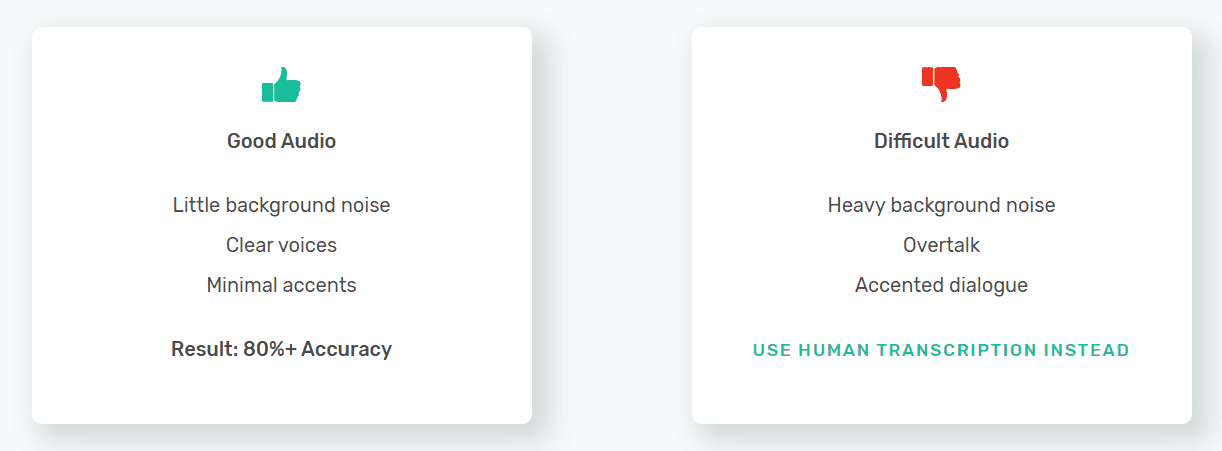
3. Upload Your File
After correctly recording your audio, visit our ‘Order Automated Transcripts’ page. Once there, select ‘Upload Files’ and choose the file you would like transcribed. Alternatively, you can paste the URL of the audio or video file you’d like Rev to automatically transcribe.

4. Review and Edit
Using Rev to automatically transcribe audio to text is one of the most straightforward and reliable ways to get quality transcripts, thanks to Rev’s over 90% accuracy guarantee. However, if you would still like to make amendments or tweaks, you can easily do so by using Rev’s Transcript Editor, selectable from the ‘My Files’ page.
Here you can easily backtrack, repeat and highlight key portions of the transcript, making editing long documents much easier. Try Rev’s Transcript Editor demo to test some of its features for yourself.

5. Export Your Final Transcript
Once you’re satisfied with the transcript, you can export it as a Plain Text, Microsoft Word, or PDF document or caption it in SRT or WebVTT formats. If you have multiple people working on the same transcript, Rev provides multiple-user access, letting you control which team members have editing privileges.
So there you have it, our guide on how to use Rev’s industry-leading tool for transcribing your audio to text automatically. Enjoy 45 free minutes of transcription to see if Rev is the right choice for you, or take a look at some of Rev’s other services.
Faster Transcription With The Rev Voice Recorder App
Recording and converting audio is a breeze with Rev’s Voice Recorder App, letting you create high-quality audio recordings with a single tap. With Rev’s Voice Recorder app, you can easily record, organize, and transcribe your audio recordings, avoiding the hassle of uploading files to Rev using a separate recording device. Download the Rev Voice Recorder app for free from the Apple App Store and Google Play.
Subscribe to The Rev Blog
Sign up to get Rev content delivered straight to your inbox.










