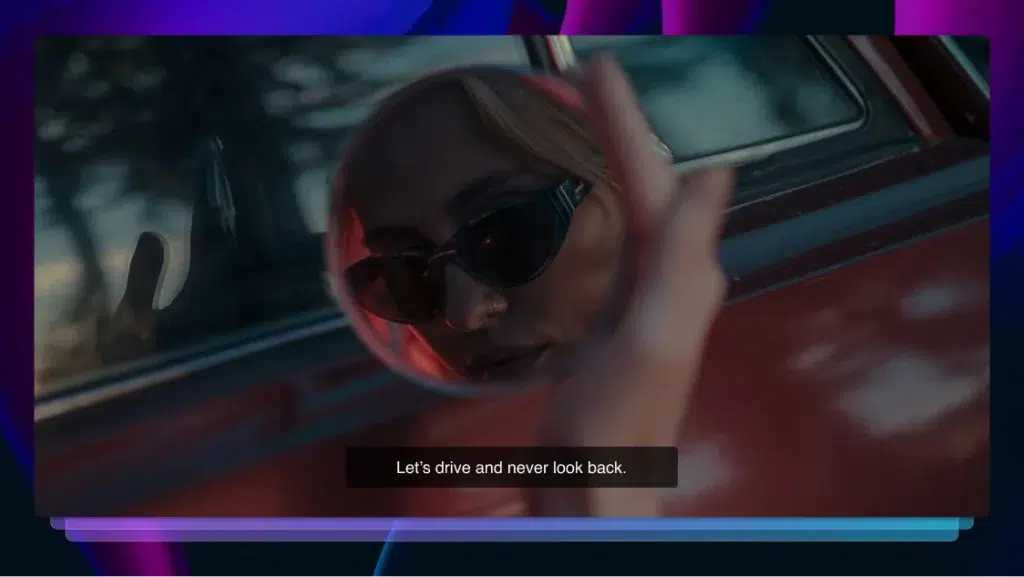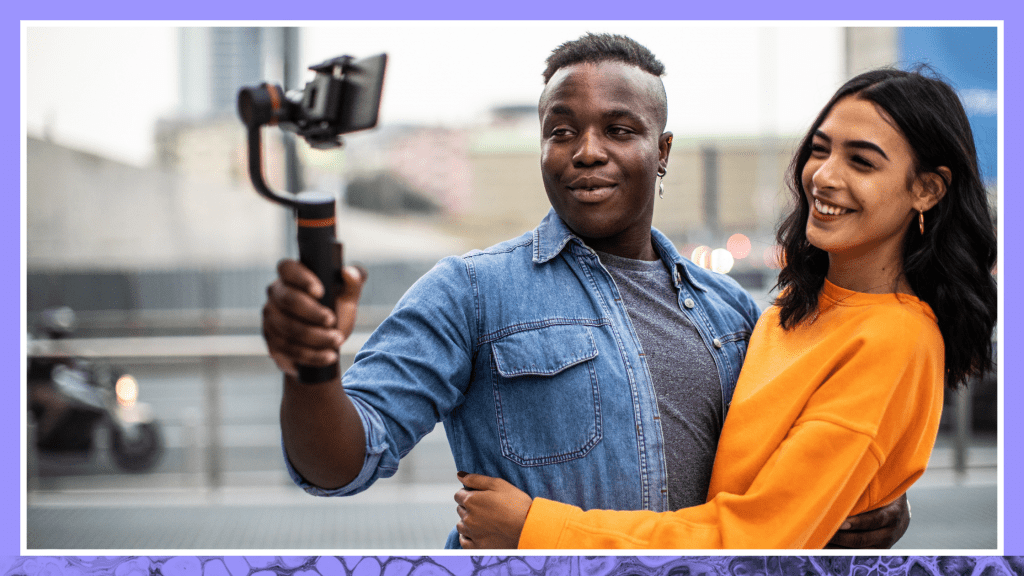What CC Means on YouTube & How to Utilize It
What exactly does the CC mean on YouTube? Why is it there? How can you use the CC feature? Learn more information right here.

As you’re streaming your favorite YouTube channels, you may notice an icon labeled “CC.” So what exactly does the CC mean in YouTube? Why is it there? The CC stands for “Closed Captioning” and while it’s intended to help those who are hard of hearing or deaf, it is actually quite useful for a wide range of YouTube viewers and creators.
What is Closed Captioning?
Closed captioning is the written version of an audio track for videos. It’s like a transcription, but might include descriptions of sounds and notations about who is speaking if it isn’t clear from the visuals. It was designed to assist hard of hearing and deaf viewers in enjoying and understanding video content and is now widely available on movies, television, and other related media.
The reason it’s called “closed” captioning is that the viewer can toggle it on and off as opposed to open captioning, which is always on. Closed captioning isn’t the same thing as a subtitle, which refers to a translation of the audio track into another language.
Why Use Closed Captioning?
The primary reason to use closed captions is to make your content accessible to everyone. Yes, it’s considerate. Yes, it’s smart business. But over time, there may also be legal implications as accessibility laws, like the Americans with Disabilities act, are updated to cover online content. Offline video formats that are broadcast or otherwise publicly available are already required to provide closed captioning for accessibility.
Accessibility isn’t the only benefit of closed captions, however. A recent survey commissioned by Verizon showed that 80% of those using closed captions aren’t deaf or hard of hearing. So why are they turning them on? It turns out that closed captioning helps people in a variety of different ways:
- To “hear” what’s going on. 69% of people from the above study watch video without sound in public places and 25% do the same in private places.
- To understand speakers with quiet voices and accents. Captions allow viewers to read along with the spoken word, which can clarify hard-to-understand dialogue.
- To aid those who speak English as a second language. Many foreign language learners find it easier to read a new language than to understand the spoken word.
- As a learning tool to help with retention and comprehension of material. Reading triggers different parts of the brain than listening and can help viewers engage more deeply with the content.
- As a search engine optimization (SEO) tool. Google can’t browse video content to return search queries, but it can use text. This makes captions a fantastic way to draw in more viewers.
In fact, people love closed captioning so much that 80% of them said they would be more likely to watch a video with closed captions available. It’s hard to argue with that.
How to Add Closed Captions (CC) to YouTube
With so many benefits and no glaring drawbacks, why wouldn’t you want to add captions to your videos? Still, very few of us want to take the time to properly transcribe our video content. That’s where Rev.com comes in. And it’s incredibly easy to use:

- Give Rev.com access to your video. You can upload, share a public link, or connect directly to your YouTube account.
- Enter your contact and payment info.
- Sit back and wait (it can take up to 24 hours).
- Receive your closed caption file from Rev.com.
Note: Rev is now a preferred vendor of YouTube. As a part of this partnership, anyone using the Rev YouTube integration gets a 12% discount on all caption orders.
Once you’ve got your file, it’s also easy to add to YouTube:
- Log into your creator account on YouTube and head to the Video Manager.
- Click on the Edit icon for the video and then choose Subtitles
- From there, you can choose to upload the completed captions or subtitle file.
Looking for information on YouTube TV captioning instead? We’ve got you covered.
You may find that you already have an automatic closed caption file attached to your video. YouTube adds a computer-generated closed caption file to videos when possible. The quality of these is generally low enough that it won’t help with comprehension or SEO. Simply delete the automatic files and add your new accurate captions.
Closed captioning benefits readers and content creators alike, aiding in accessibility, SEO, and overall enjoyment. Since adding accurate captions is a simple process, it’s the perfect way for YouTube creators to enage with their viewers and promote their best content.