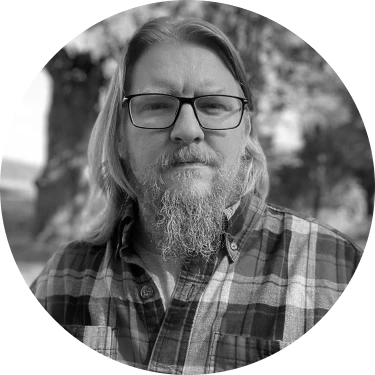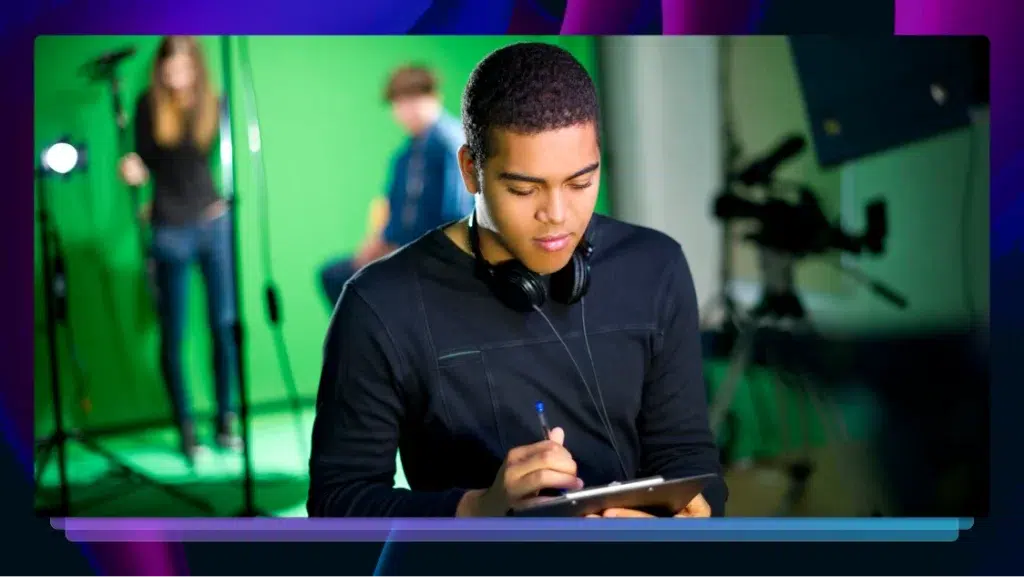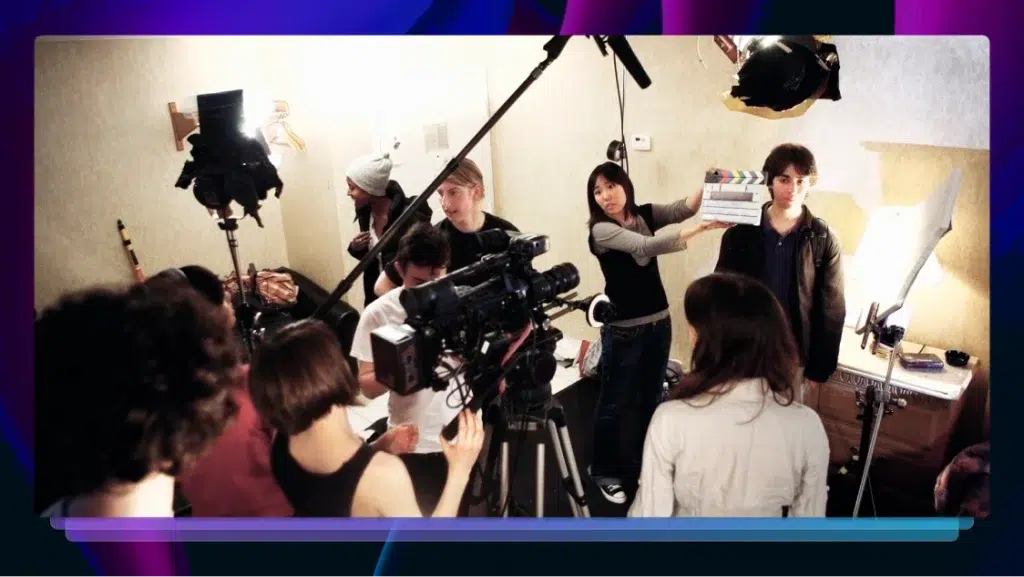How to Upload a Podcast to Spotify the Right Way
Looking to become a podcaster? You need Spotify. Here’s Rev’s step-by-step guide on how to upload your podcast to Spotify the right way.
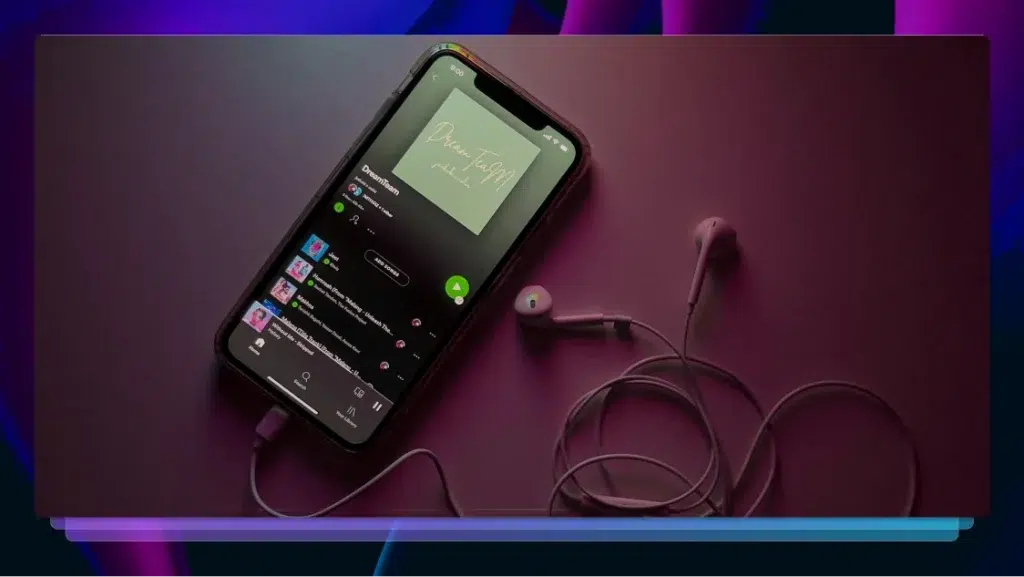
Once upon a time, Apple Podcasts was THE platform to be on if you had a podcast. And while you still need to take a bite of the apple if you want any kind of podcast traction, Apple Podcasts is no longer the king of Podcast Mountain. No, Spotify stole that crown a few years ago.
By 2025, Spotify is expected to hit 42.4 million podcast listeners, while Apple will show steady growth and boast 29.2 million podcast fans. You have to be on Apple, but you really have to be on Spotify.
We should know. Our own podcast, The Rough Draft, is available on Spotify, and we haven’t regretted it! You won’t either, if you know how to upload a podcast to Spotify the right way. Here’s how to start a podcast on Spotify. (Speaking from experience, here!)
1. First, Check Your Formatting
When learning how to post a podcast on Spotify, remember that format matters. Formatting your episode properly is the most important step, because Spotify will simply reject it if it doesn’t meet certain requirements. In general, Spotify for podcasters is easy, but it’s pretty strict about formatting.
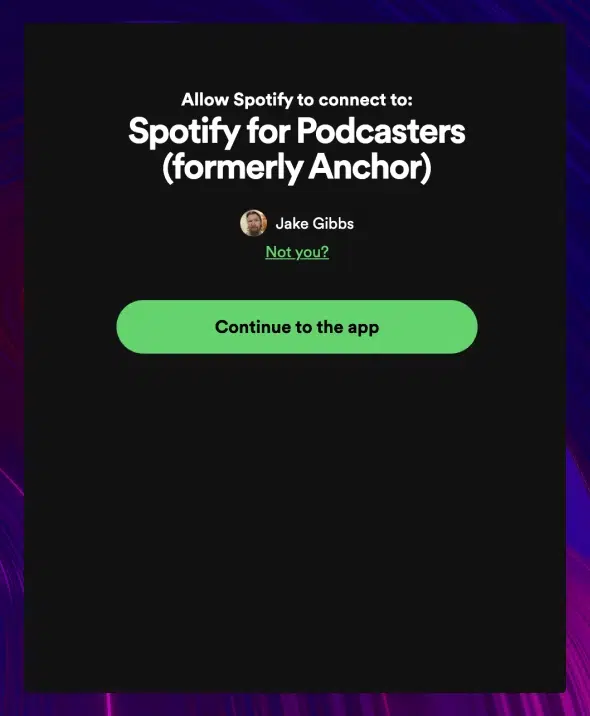
Audio Format
Spotify recommends either high-bitrate (128kbps+) MP3 files or MP4 with AAC-LC. The platform only supports a maximum duration of 12 hours (roughly 2GB @ 320 Kbps). Before you upload your audio, it can be helpful to convert your audio file to text so you can create blog and social media posts from the transcription to push live when the episode drops.
Video Format
If you’re ambitious enough to film your podcast, Spotify accommodates video. They prefer MOV or MP4 files with a single audio and a single video track each. Like audio, video files can’t be longer than 12 hours.
Other video specs:
- H.264 High Profile
- Aspect ratio: 16:9
- Bitrate: Up to 25 Mbps for 1080p resolution or 35 Mbps for 4K
Podcast Artwork
Creating dazzling, attention-grabbing art for your podcast is important, but not quite as important as formatting that art to Spotify’s specifications. When uploading to Spotify, your podcast images should have square (1:1) aspect ratio, and should be delivered in the highest resolution possible. Spotify prefers TIFF, PNG, or JPEG files, in that order.
Podcast Title and Description
Your podcast title should stick to 20 characters or less to avoid being cut off in some Spotify formats (and also for podcast SEO purposes). For podcast and episode descriptions, we’ll turn it over to Spotify’s own writers:
Jared Silverman, a copywriter at Spotify, recommends limiting your podcast descriptions to two or three sentences.
“It’s incredibly easy to say too much,” says Jared. “Descriptions can turn into paragraphs summing up the whole episode — no one wants to read that, and it spoils the episode. Keep the listener experience in mind.”
2. Create a Spotify Account
Spotify has more than 600 million monthly users, so there’s a good chance you already have an account. But if you don’t, you’ll need to create one before uploading your podcast. Here are the steps:
- Visit Spotify's Creators page
- Click the “Get Started” button
- Select “I want to start a podcast”
- Create a new account, using the same account associated with your podcast (If you have one)
- Agree to the Terms & Conditions (read them first, of course!)
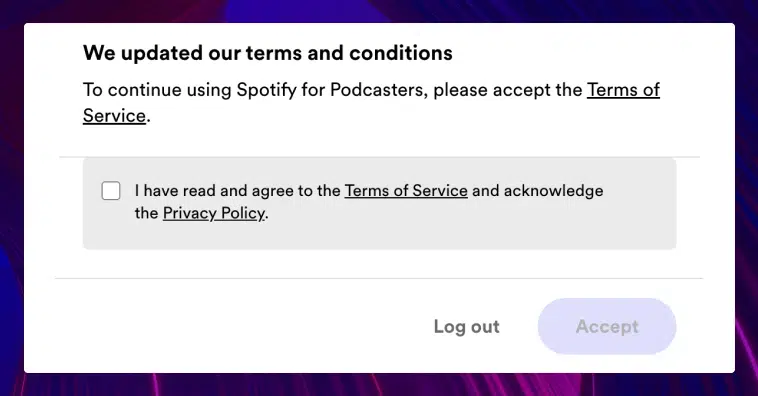
3. Set Up Your Podcast
After you create your Spotify account you’ll likely be redirected to the “Start a Podcast” page again. If you’re a veteran podcaster and some of these details are filled in already, you can skip to the “Create An Episode” section. Otherwise, it’s time to create your podcast. Click “Set Up Your Podcast” and provide your podcast’s details.
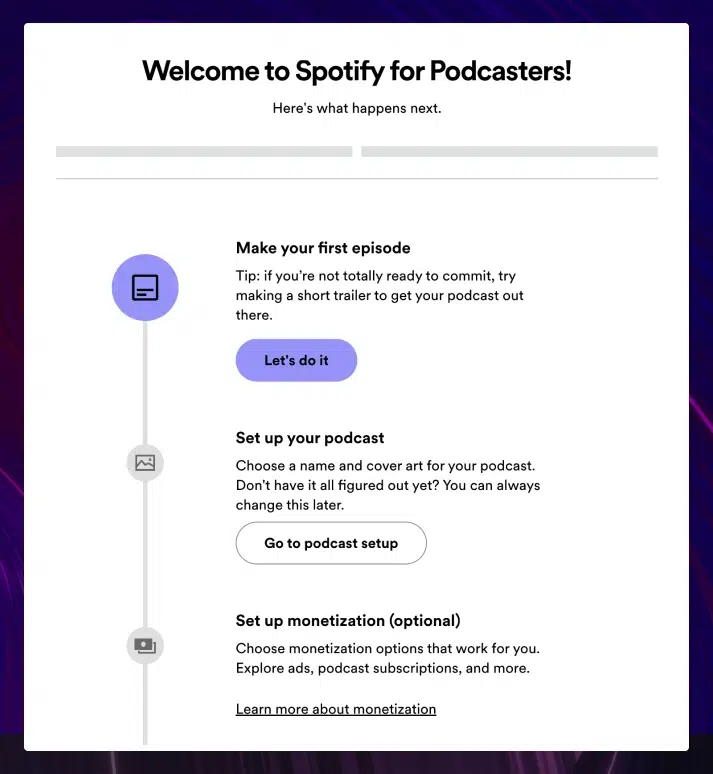
Provide Those Details
Here you’ll be asked to fill in details such as:
- Podcast name
- Podcast description
- Author
- Category
- Language
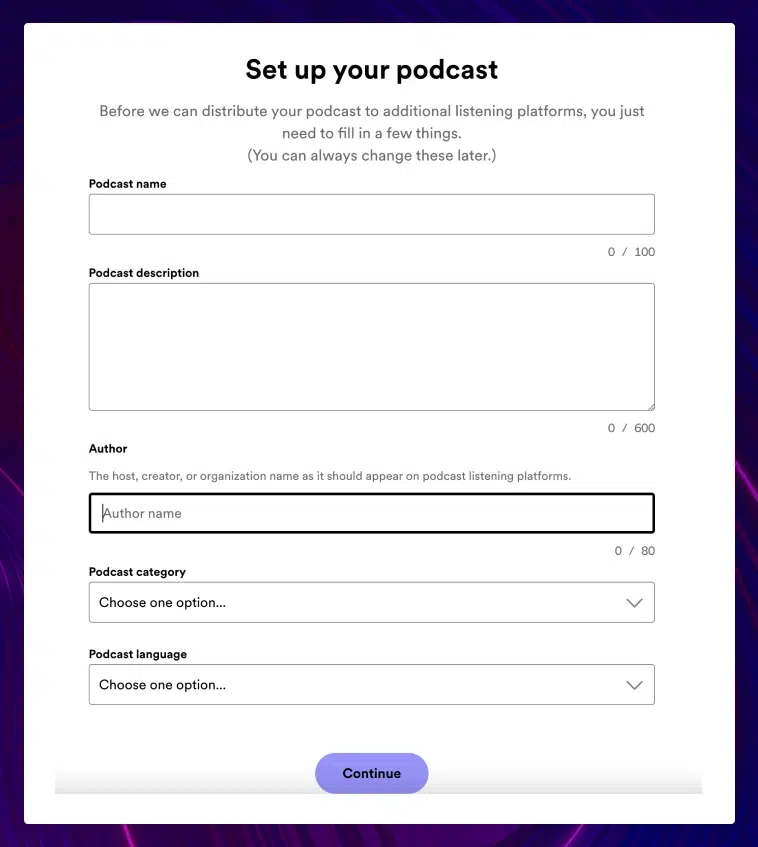
Click ‘NEXT” and upload your attention-grabbing cover art. After this is uploaded, you’ll be sent back out to the main menu, where you can upload your first episode.
4. Create an Episode
If you have an audio or video file ready to go, you can click “Select a File” or drag and drop it here. If you need to record and edit your episode, Spotify offers an option to do that during this step.
However, we don’t recommend doing it this way. While Spotify’s podcast recording and editing tools will work in a pinch, even your most basic PC and Mac editing tools and software are much easier to work with and will provide a better finished product.
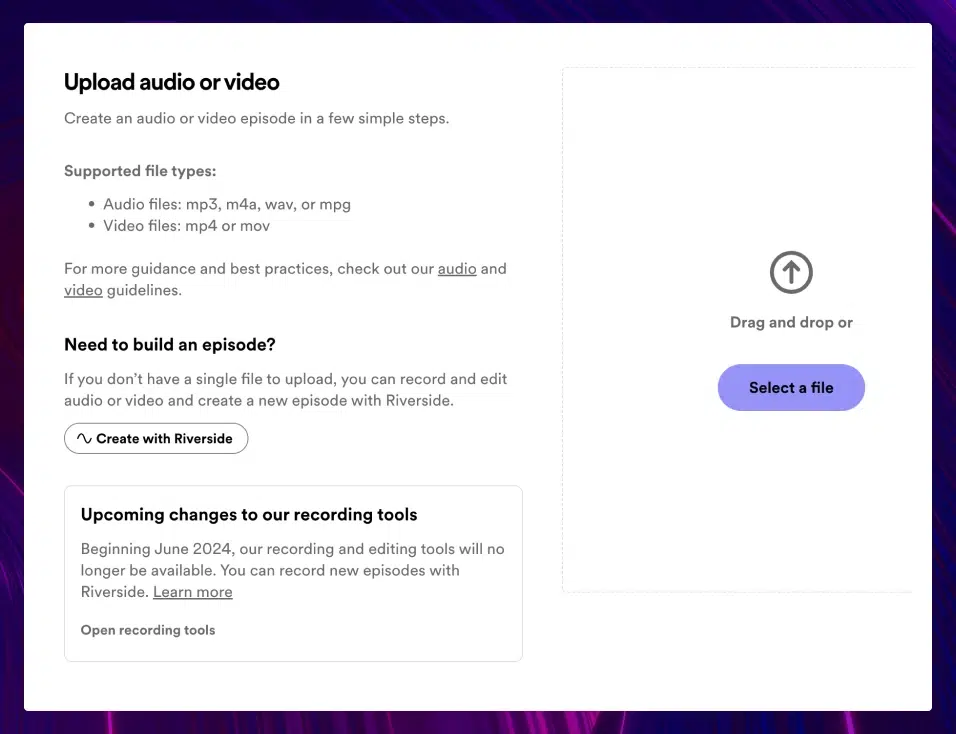
Provide Episode Details
Filling this page out is as easy as following a few simple directions:
- Provide your episode title
- Write an episode description
- Choose a publishing date — there’s no “best day to release a podcast,” but weekdays are traditionally better than weekends
- Click whether your episode features explicit content
- Click whether your episode features promotional material
Clicking ‘Next” offers you the opportunity to interact with fans, where you can create polls or Q&As for your fans. If you’re not ready for that, you can skip them. All that’s left now is to publish!
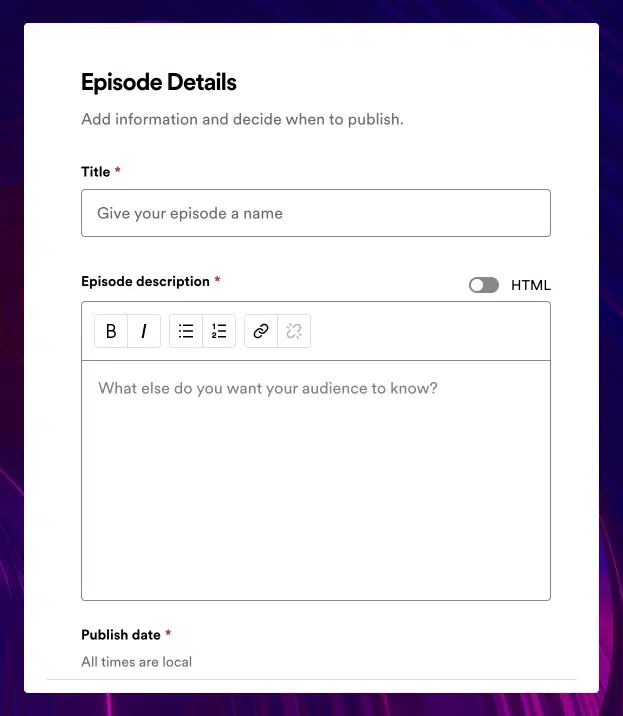
5. Publish Your Episode
Once you hit “Next” after providing your episode details, you’ll have to verify your email address the first time. After it’s verified, your podcast is sent out to the world (or will be if you scheduled it for later). Congratulations!
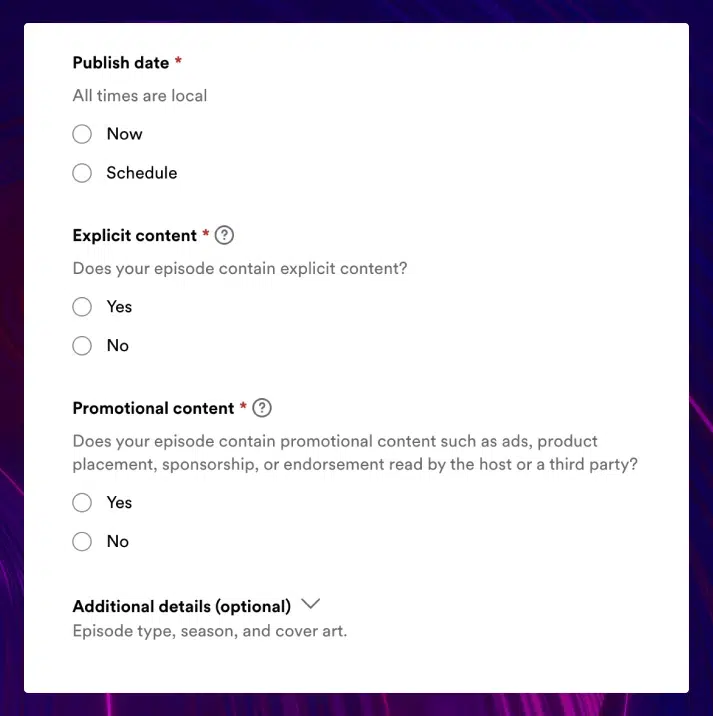
6. Add Your Podcast’s RSS Feed
If you plan to be a multi-platform podcast (and you should be!), now you have to set up your RSS feed. RSS stands for “Really Simple Syndication.” Setting this up will make it easy to publish your podcast on other platforms like Apple Podcast, Google, and Podbean.
Here’s how to add your podcast RSS feed:
- Click Settings
- Click the “Availability” tab
- Choose the platforms you want to publish to
- Paste the “Spotify For Podcasters” link into the box, or follow the instructions provided in each box
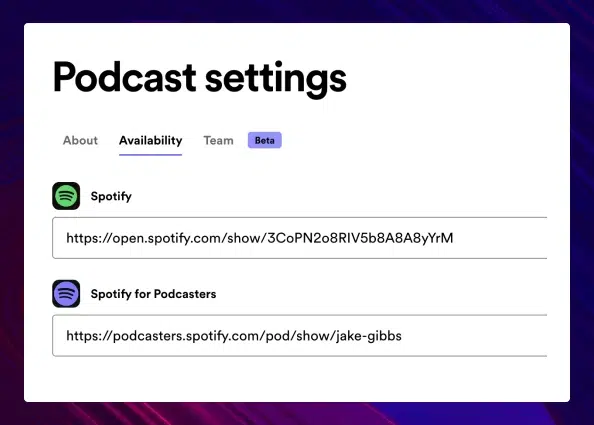
Congratulations, You’re a Podcaster!
If you’ve followed all of these steps, you’ll have at least one podcast episode out in the world in just a few hours. But that’s not where you should stop.
Spotify offers plenty of post-publishing options, like interacting with fans, monetizing your podcast, and checking your analytics. We encourage you to explore all of those options, and then to consider repurposing your podcast into other content formats at a later date.
Limitations You Should Know
While uploading your podcast to Spotify is pretty easy to do, it’s not a perfect system and there are a few drawbacks.
Monetization Is Hard
This isn’t exclusively a Spotify problem, but monetizing your podcast can be difficult. Whereas musicians make a (tiny) certain amount of money every time someone listens to a track, Spotify does not pay for podcast spins. You’re on your own here. While Spotify offers the option to charge for subscriptions or solicit listener support, there’s not a direct option to get paid from Spotify.
However, you can attempt monetization on your own, through bonus content offers, merch sales, finding advertisers, or even starting a Patreon for your fans.
No Option to Upload Transcripts
Spotify doesn’t offer an option to upload transcripts of your podcasts, which can hurt accessibility. Transcripts allow your audience to access your podcast in different ways. If there’s no option to use sound, you want your “listeners” to have the option to read your spoken words in text form. And if you’re uploading video episodes, transcripts can easily be turned into captions for hearing-impaired fans.
However, Rev has recently partnered with Spotify to offer transcription services to almost 10% of the podcasts on Spotify with more to come. It’s been a great success so far!
“Being able to implement Rev has been super helpful to us,” said Spotify Head of Post-Production, Rodney McMahaon II. “Unlike other service providers in the transcription world, Rev has been able to turn around our transcripts very quickly, very efficiently, and very accurately.”
How Long Will It Take To Upload My Podcast?
Uploading your podcast only takes a few seconds. Minutes, if you have to write all your descriptions. That doesn’t mean it will immediately hit the airwaves, however. After you upload, it can take anywhere from a few hours to five days for your episode to become available, depending on approval bandwidth.
Is It Free To Upload a Podcast to Spotify?
Yes, it is free to upload a podcast to Spotify. And “free” is the best podcast cost!
Do Podcasts Get Paid on Spotify?
Spotify does not pay for podcasts. Whereas musicians get paid per “spin” of their tracks, podcast creators are not given the option. Spotify does offer some monetization options like paid subscriptions and the option to solicit your listeners. Once you’re as big as Joe Rogan, it won’t matter, though!
You Have a Podcast. Now Get it Transcribed!
Now you know how to upload a podcast to Spotify the right way!
As we mentioned above, Spotify doesn’t offer the option to upload a transcription of your podcast, which is a bummer for you and your listeners. Some platforms, like Apple Podcasts allow this option and we strongly recommend it so that the largest possible audience can enjoy your work.
If you’re hosting your podcast on your own website, accurate transcription of every episode can boost your podcast SEO as well as provide more accessibility. And getting that transcription? It’s pretty easy when you work with us!