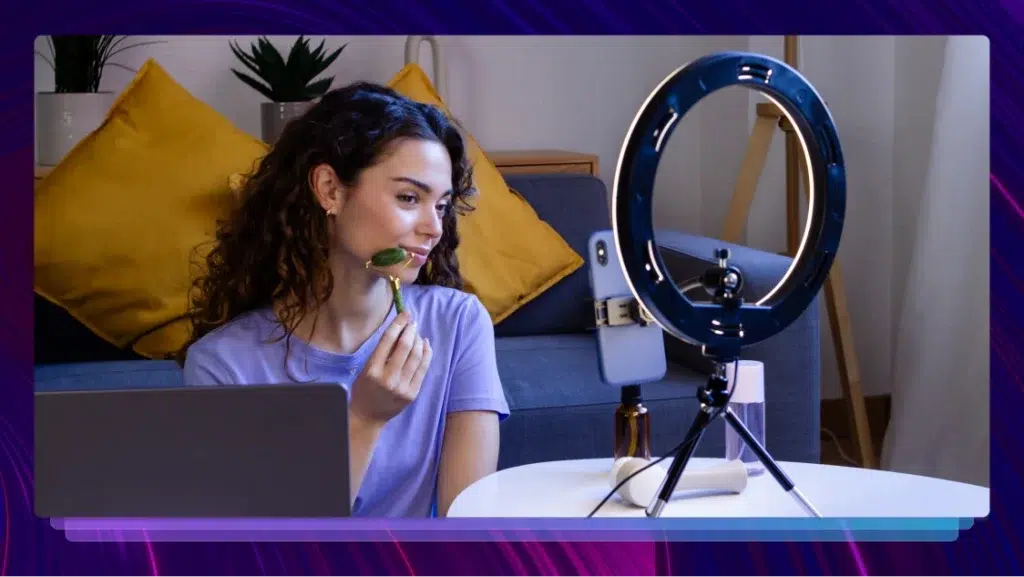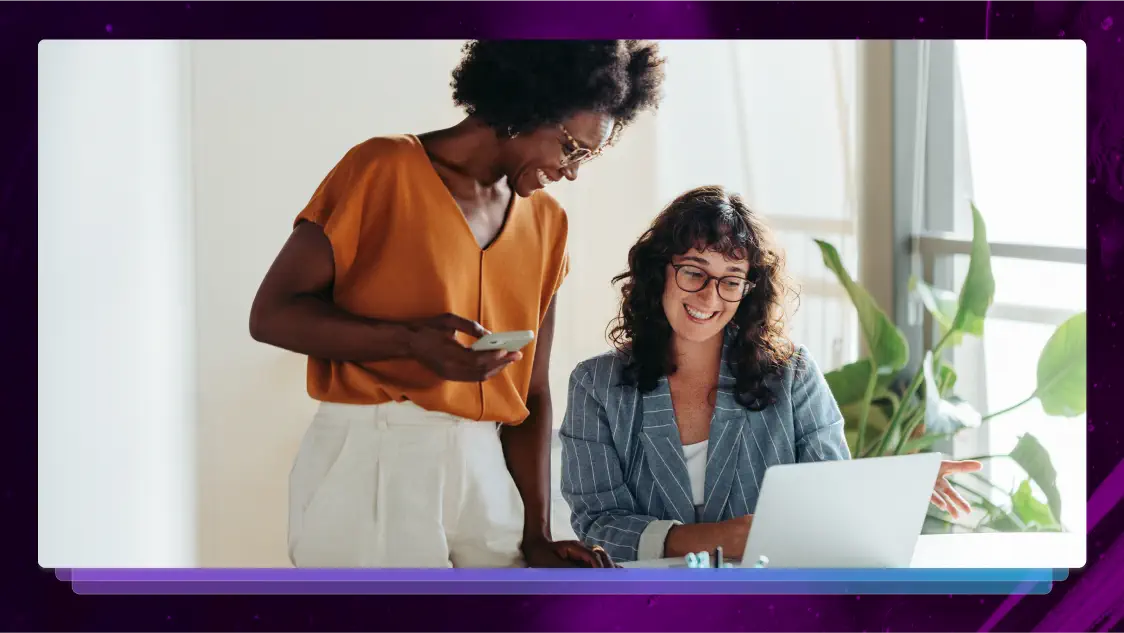How to Create A Video Case Study and Customer Testimonial
Video case studies are powerful marketing tools to show your product in the real-world by using a customer's own words to tell a brand story.
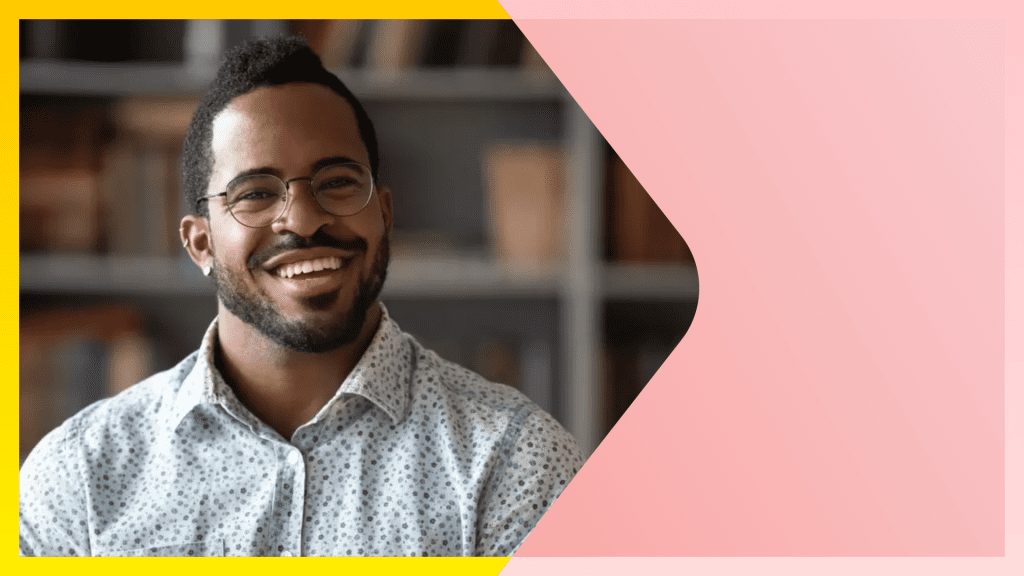
The business world values a well-written case study, but the world is changing. With video now being prized above other forms of media messaging, video case studies are worth producing. How can you begin using this new method of sharing your brand? What first steps should you take before ever filming? Here’s how you can plan, schedule, shoot, and edit video case studies; the results will have potential clients wanting to know more about what you offer.
The Benefits of a Video Case Study
Case studies can help clients and customers share your unique benefits in a way you just can’t do yourself. Written case studies can provide good context. Customer testimonial videos allow clients to use their own voice and show them in their actual environment. This makes it easier for viewers to connect and imagine how your offerings can make their lives better, too. Video case studies are also incredibly shareable. When posted to social media or your website (such as to celebrate #GettoKnowYourCustomersDay), they can positively impact reach. People will be more likely to share the video testimonial with their own connections.
A case study requires a time investment of your featured client. Why would they want to help you? By reminding them of how you’ll widely market the visual case study, they may be more invested. Exposure for you means exposure for them. It’s a marketing strategy win-win.
How to Prepare for a Video Case Study
Compared to the filming and editing phases, the preparation phase may be the longest. That’s because you have to do several vital steps before you ever get to the shooting location, including:
- Creating a storyboard that highlights your benefits while giving time for the subject to tell their customer story
- Researching how the client used your product or service
- Creating leading questions that help the client relay their experience in their own words
- Contacting the client to set expectations and make them comfortable with the process
- Choosing and setting up filming locations – preferably someplace that reflects your brand and maximizes natural light and creative elements
- Hiring and placing your film team
- Gathering the right equipment for the shoot, including the equipment used by a client on a virtual meeting solution
If you are conducting the interview virtually, through a video chat software, your list will be a bit different. Instead of finding a place to shoot, you’ll help guide the client on how to set up their workspace. You can share with them how to create a neutral background instead of using virtual backgrounds. Tips for controlling volume or using accessories for better sound quality should also be passed along.
(How can you know what best practices to share? Use the FAQ or help sections of the video conferencing provider of your choosing to start. Sites like Zoom have their own success tips for getting great video results.)
Some companies assemble a video kit with lighting and all the accessories needed for a good video call. You can mail this to your interviewee ahead of time and send return postage to have it mailed back. This small investment can have big returns on the quality of your video.
How to Conduct Interviews via Zoom Video
Now that you’re ready to start filming, the real fun begins. Are you using a video conferencing solution? You will have to take some extra time to get the lighting and sound just right for your visual content. Thankfully, Zoom has some features that let you stream in high def and record everything for download later. Be sure to tell your client to use an ethernet internet connection, if available. It’s more stable than wireless and can help boost your video quality and recording settings.
Don’t feel you can’t start over or ask questions more than once. Above everything, let the client tell their story. Even if they provide much more than you need, a natural flow of conversation will work best. You can always edit later.
Be sure you start video recording at the very beginning. Let the interviewee know that they are live before you start the interview. If you screen share, capture both the video and audio for later use.
Editing Best Practices
The work of editing video case studies can be overwhelming without a plan. While you should have created your questions to provide a great story, editing can fill in any gaps. The story should include, at a minimum:
- An introduction of the company, who they are, and what they do
- Their problem to be solved
- The solution they were seeking
- How the product or service you provide met that challenge
- Recommendations for others wanting to use your offering
- Results, including any measurable ROI in dollars, time saved, time to market, etc.
You aren’t limited to just what the client says. Their own words, however, should be the foundation of your case study. Soundbites that should be included include any clips where they tell a personal story or feel especially passionate about what they are sharing. Catchy lines or soundbites that would make good slogans should be included.
Finding the right soundbites for the story
With potentially hours of video footage to scrub through, it may be hard to find the moments that are going to best tell your customer story.
The best approach is to get your interviews transcribed with Rev. Once you have the interview as text, you can easily find those one-liners, shoutouts, and brand or product mentions that you’re looking for.
And, you can look for the best phrasing of ideas if the person on-screen said things a different way at another point in the interview.
Don’t shy away from b-roll from video interviews, still photos, or your own animations.
Add Captions to Video Case Studies
One of the best ways to get your point across is through compelling video case studies is to make them accessible and easy to watch when the sound is off on the viewer’s device. You can create closed captions for any of your Zoom video calls by using Rev. Simply visit the closed captions order page and upload your final edited video or the audio file of your Zoom meetings.
Within hours, you’ll have closed captions or subtitles ready to publish with your video. You can use it to accompany your video on your website or social media.
Zoom recording has changed the way we do interviews, making video case studies easier than ever. The added simplicity of intuitive recording features create video at the touch of a button. Even novice directors can make their big debut. Whether you do single person interviews or feature entire teams, today’s online video solutions can manage it. Video conferencing isn’t just bringing people together; it’s documenting successful business partnerships for the whole world to see.
Heading
Heading 1
Heading 2
Heading 3
Heading 4
Heading 5
Heading 6
Lorem ipsum dolor sit amet, consectetur adipiscing elit, sed do eiusmod tempor incididunt ut labore et dolore magna aliqua. Ut enim ad minim veniam, quis nostrud exercitation ullamco laboris nisi ut aliquip ex ea commodo consequat. Duis aute irure dolor in reprehenderit in voluptate velit esse cillum dolore eu fugiat nulla pariatur.
Block quote
Ordered list
- Item 1
- Item 2
- Item 3
Unordered list
- Item A
- Item B
- Item C
Bold text
Emphasis
Superscript
Subscript

Subscribe to The Rev Blog
Sign up to get Rev content delivered straight to your inbox.