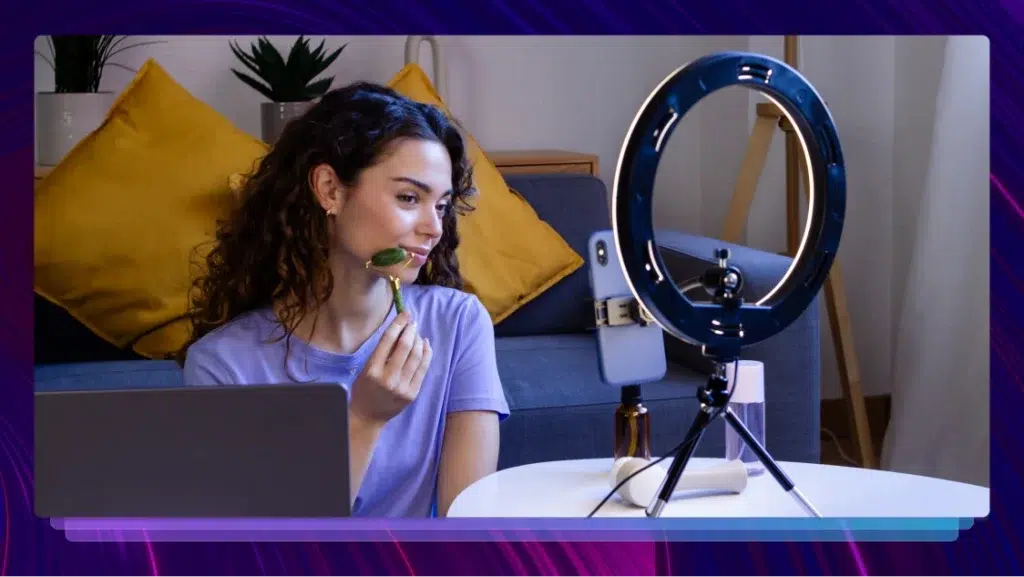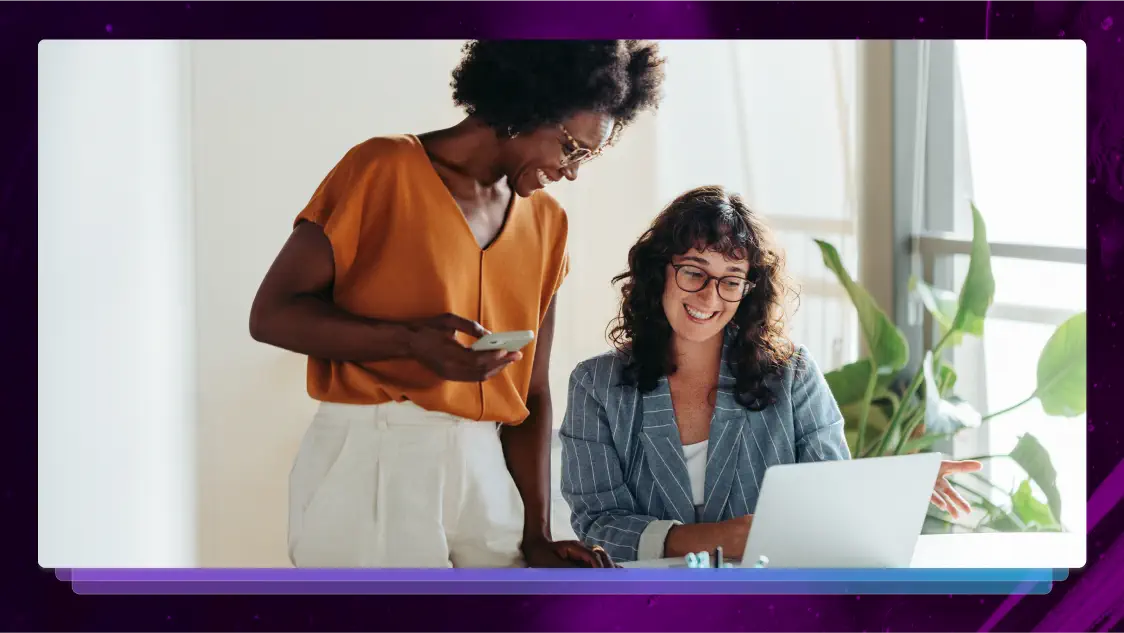7 Clever Hacks to Increase LinkedIn Engagement With Visible Results
The practical tips in this post helped John Espirian get more LinkedIn Engagement, which has led to new clients hiring him to write content. Whichever industry you’re in, the fundamentals of getting content seen are the same.
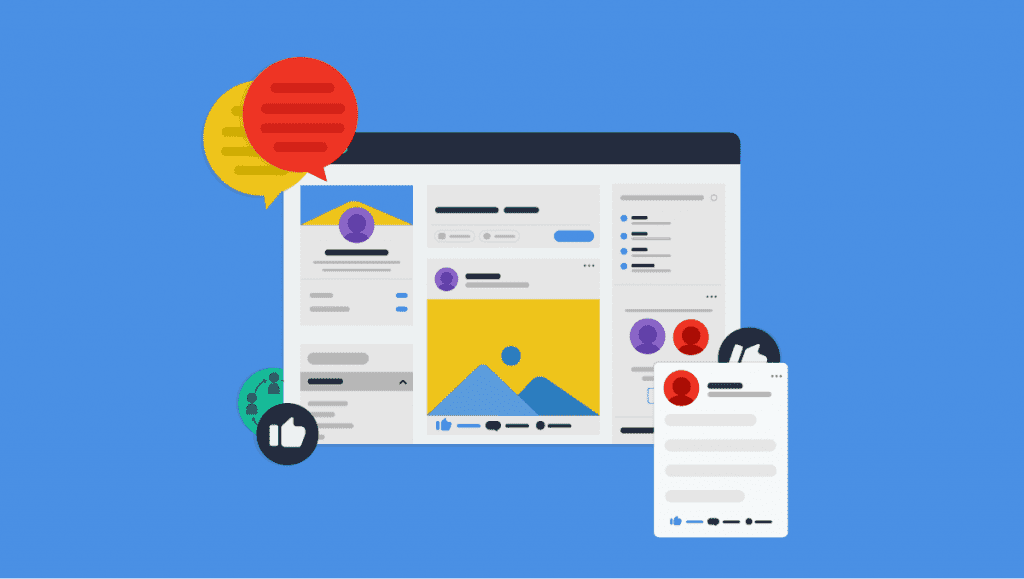
The practical tips in this post helped me to get more engagement on my LinkedIn profile, which has led to new clients hiring me to write content for them. Whichever industry you’re in, the fundamentals of getting your content seen are the same.
Posts versus articles
LinkedIn posts are equivalent to status updates on Facebook or tweets on Twitter. They’re what you see on your LinkedIn home feed, and this is where all the action happens.
LinkedIn post character counts:
- LinkedIn posts: up to 1300 characters
- LinkedIn comments: up to 1250 characters
LinkedIn articles are for long-form content. They have a place but they won’t attract the same number of views, likes and comments as posts.
Think of LinkedIn articles as though they were external content. If you want them to be seen, you have to promote them yourself, just as you would for content written on your own blog.
If you want LinkedIn posts to be seen, you have to promote them just as you would content written on your own blog.
Tip 1: Write text-only posts
My stats show that text-only posts tend to outperform posts that contain images and videos.
LinkedIn’s algorithm doesn’t like posts that contain links to external sites, because these links take users away from LinkedIn – and that restricts LinkedIn’s opportunity to show you adverts.
The best-performing text-only posts tend to be quite long, so don’t be afraid to use up most of the 1300 characters you’re permitted for each post.
Aim to write enough to trigger LinkedIn to display the ‘see more’ prompt.
This means that your post should be long enough to fill at least 3 full lines. Here’s an example:
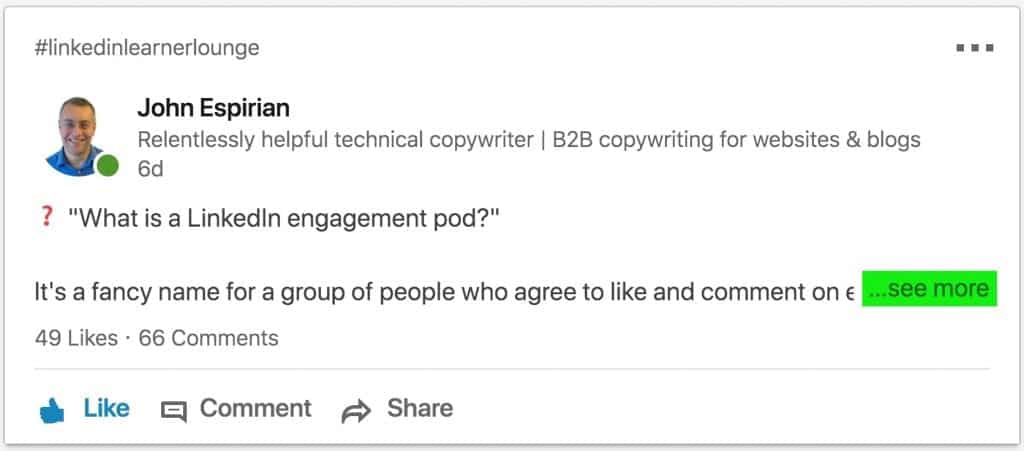
Tip 2: Break up the content and use emojis
No one wants walls of text, so start a new paragraph every 2–3 sentences.
You can’t use rich-text formatting in LinkedIn posts, so the best way to create subheadings in your content is to write them in ALL CAPS – but don’t make them too long!
Emojis can add a bit of color and personality to your posts. They work well as markers for headings and lists. Here’s an example: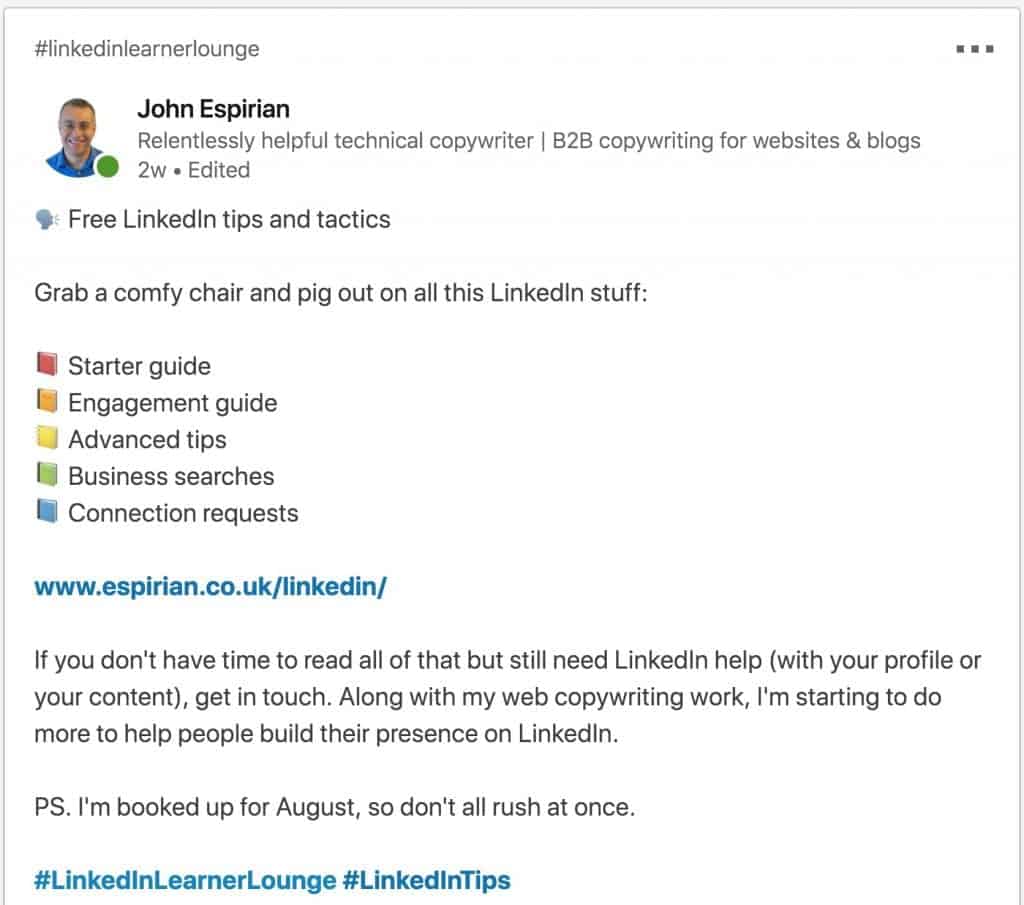
If you’re a Mac user, emojis are easy to insert in almost any text field, via the Ctrl-Cmd-Space keyboard combo.
Tip 3: Like your own posts and comments
This one feels weird but liking your own content can have a small positive effect. No one wants to be the first to like something – it’s much easier to hit the Like button when someone else has already done it. You can be that other person.
Tip 4: Share and embed your LinkedIn posts
If you’re active on other social platforms, consider sharing links of LinkedIn posts there. This sort of cross-pollination can help your content reach a wider audience.
To go one step further, you can also embed your LinkedIn posts on your website or blog. This is great for repurposing content and driving more engagement on your posts.
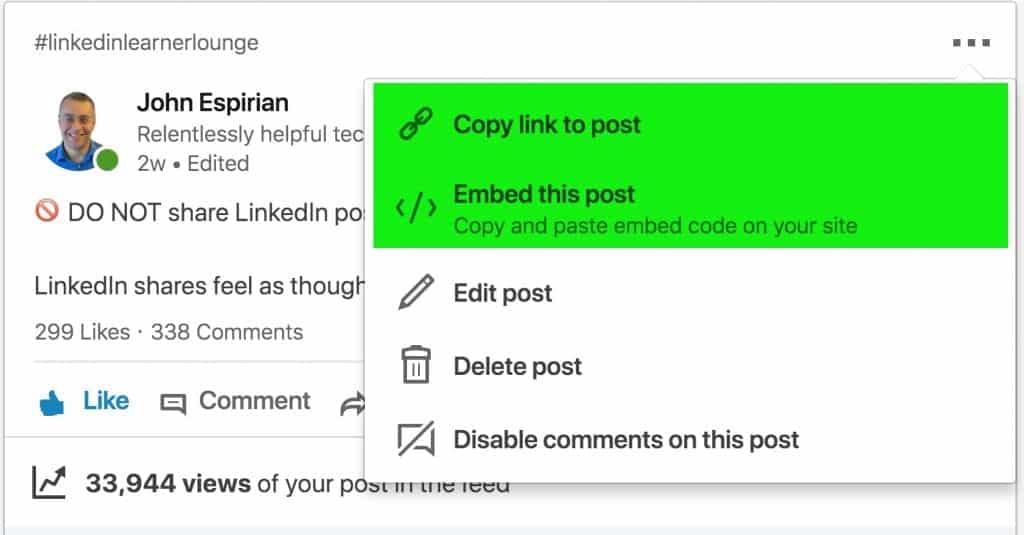
Rather than copying the link to a LinkedIn post, you can instead copy the link to a specific comment.
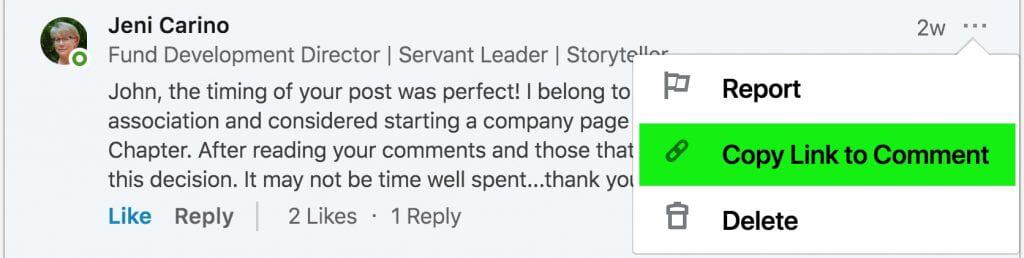
This is a useful feature if you want to point people toward a specific comment, especially because comments aren’t shown in date order. It’s better than writing ‘look at the third comment,’ because the ordering might change as a post becomes popular.
Tip 5: Like and comment on other people’s posts
Don’t make it all about you. Help your connections by liking and commenting on their posts. They will often reciprocate and you’ll all win.
If you stick to broadcasting alone and not contributing to others’ posts, don’t expect your content to go far. No one wins alone.
Note that I haven’t mentioned sharing other people’s posts. That’s because, on LinkedIn at least, liking and commenting is far more effective than sharing. This isn’t Twitter!
Tip 6: Use LinkedIn native video
If you share video on LinkedIn, make sure you upload it directly to LinkedIn rather than pasting in a link to YouTube or another video site.
Native videos – that’s videos uploaded directly in the LinkedIn app or via the browser version of LinkedIn – perform much better than external videos.
LinkedIn native video details:
- Maximum length: 10 minutes
- Maximum file size: 5GB
- Maximum resolution: 3840×2160 pixels (4K)
Good news: LinkedIn supports the addition of captions to your native videos, and that means that Rev captions can be used to enhance the value of your video content. This is good for accessibility and helps those who work in shared spaces and don’t have the option to turn on sound.
Tip 7: Share occasional non-business updates
Although LinkedIn isn’t Facebook, your content doesn’t have to be all about business. Keeping things super-professional all the time can be dry and boring, so feel free to lighten up now and then.
When I’m not posting writing advice or other techie tips on LinkedIn, I like to drop in the occasional post with a bit of humour.
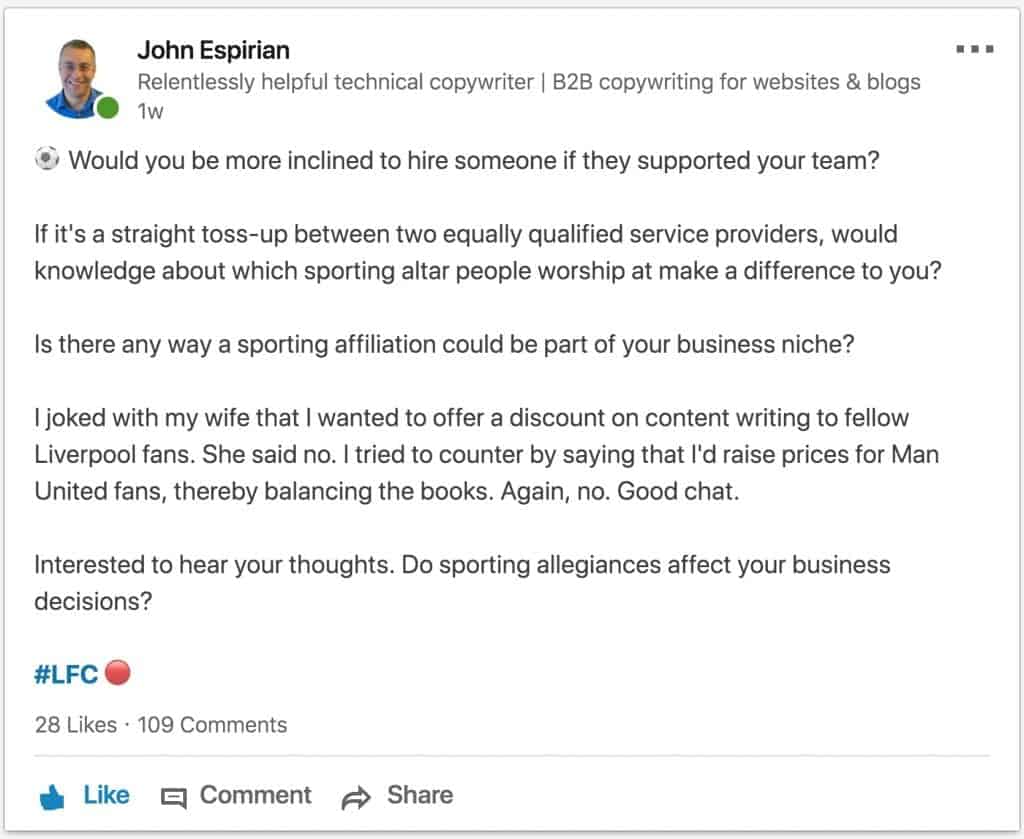
- Be personable
- Be memorable
- Don’t be a robot
About LinkedIn view counts
Note that not all view counts are the same on LinkedIn, so before you stress over your numbers, it’s important to understand how the counts can differ.
A LinkedIn video view is counted when the content has been played for at least 3 seconds.
A LinkedIn post view is counted when the post has been displayed. That means the post might simply be in people’s feeds as they thumb-scroll past at speed. It’s no indication that the content was read. All you can say for certain is that the post appeared in the feed and had the potential to be read.
A LinkedIn article view is counted when the article is clicked and loaded. Unlike posts, you can’t get an article view by scrolling past anything – viewing an article is a conscious decision.
Video and article views are therefore much stronger signals of audience interest than post views are.
It’s not fair to compare the figures directly – they don’t measure the same thing.
So, next time you bemoan small video and article view counts, remember that they might not be that bad at all.
For comparison, some of my posts get more than 5000 views but it’s rare that my videos and articles get more than 1000 views. This does not mean that ‘videos and articles don’t work’.
Get your image sizes right on LinkedIn
I’ve found that 1024×576 pixels is good for native (manual) posts on LinkedIn. It’s also the same size that suits Twitter.
If you plan to share images via Buffer or Hootsuite, opt for 800×800 pixels. 1024×576 pixels works only if you post direct to LinkedIn – using this size to post via other tools may lead to your images being clipped.
And don’t forget the banner image on your LinkedIn profile. The right size is 1584×396 pixels.
Note that your profile photo will obscure part of the left side of the banner on LinkedIn desktop. On LinkedIn mobile, the profile photo sits in the middle of the banner.
This means the only safe space in your banner is to the right of the image.
When is the best time to post on LinkedIn?
The time of posting doesn’t seem to matter too much, but if you want engagement then it’s best to pick up likes and comments in the first hour of the post going live. That means you won’t get much engagement if you post in the middle of the night where most of your connections are, so it’s probably best to post from about 8am to mid-day on weekdays.
That said, I’ve had some posts perform really well on weekends, so don’t limit yourself to a rigid schedule.
Should I post updates on my company page?
I’d say not to bother with trying to maintain an active company page. It’s OK to have a presence so that people can look you up and see some information about which LinkedIn members work for your company.
But don’t expect a lot in the way of engagement with company posts. Personal posts tend to perform much better, so that’s the route I recommend if you want to stand out.
Let’s wrap up
The tips above have helped to multiply my profile and content views many times since the beginning of 2017.
Follow my advice and you too could see much greater engagement on your LinkedIn feed.
Remember that engagement leads to greater awareness, and over time that can translate into more business.
If you want more tips on upping your LinkedIn game, check out my LinkedIn Learner Lounge.
About John Espirian:
John Espirian is the relentlessly helpful technical copywriter. A former Microsoft Mac MVP, he writes in-depth B2B web content to help clients explain how their products, services and processes work. John shares writing tips on his blog at espirian.co.uk.
Heading
Heading 1
Heading 2
Heading 3
Heading 4
Heading 5
Heading 6
Lorem ipsum dolor sit amet, consectetur adipiscing elit, sed do eiusmod tempor incididunt ut labore et dolore magna aliqua. Ut enim ad minim veniam, quis nostrud exercitation ullamco laboris nisi ut aliquip ex ea commodo consequat. Duis aute irure dolor in reprehenderit in voluptate velit esse cillum dolore eu fugiat nulla pariatur.
Block quote
Ordered list
- Item 1
- Item 2
- Item 3
Unordered list
- Item A
- Item B
- Item C
Bold text
Emphasis
Superscript
Subscript

Subscribe to The Rev Blog
Sign up to get Rev content delivered straight to your inbox.