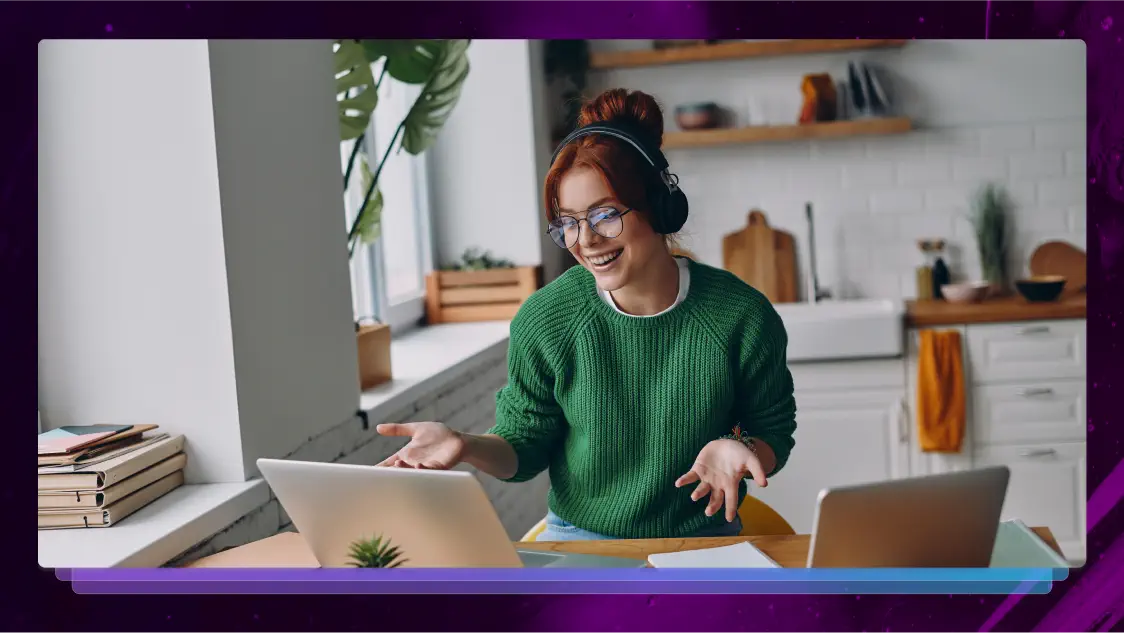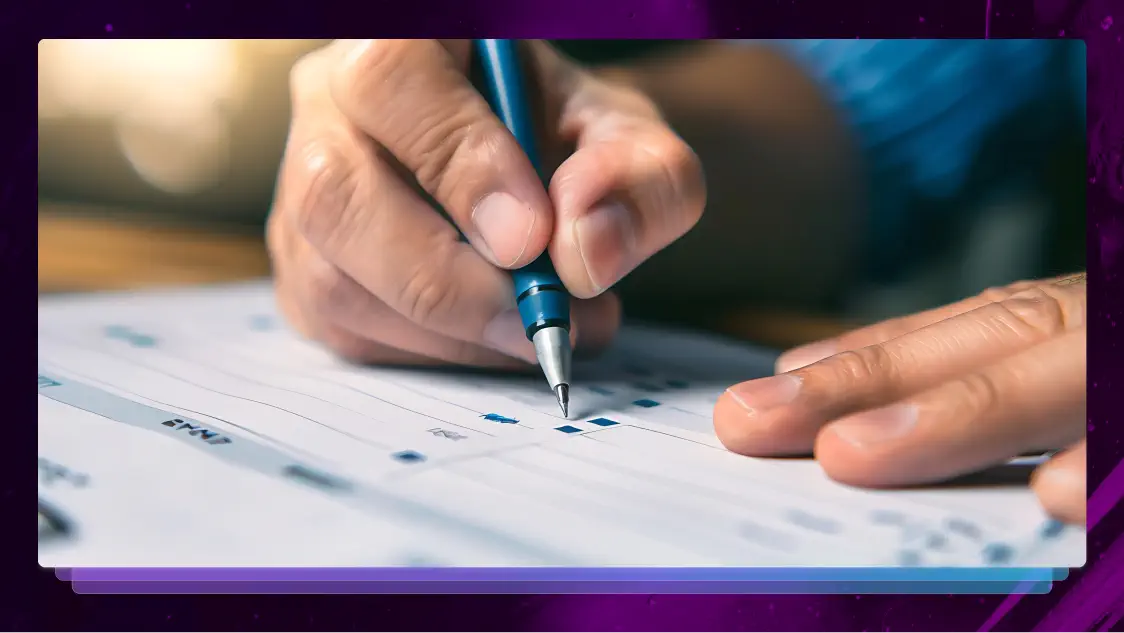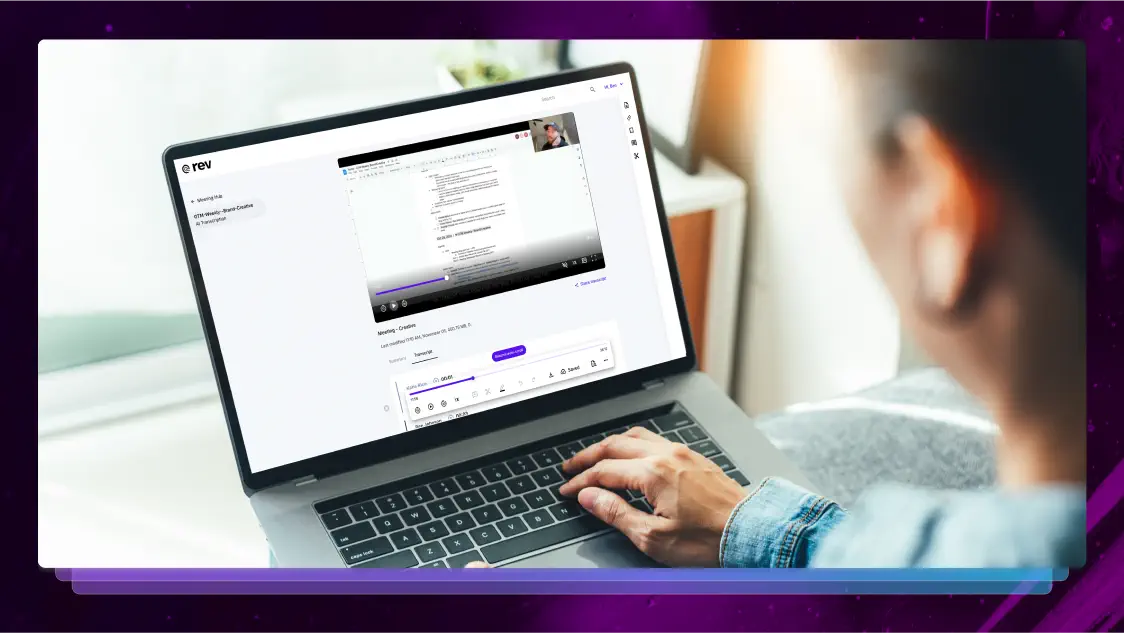6 Ways to Make Learning Accessible to All Students
Making learning accessible to all students is not easy, but it is the right way to expand education access.
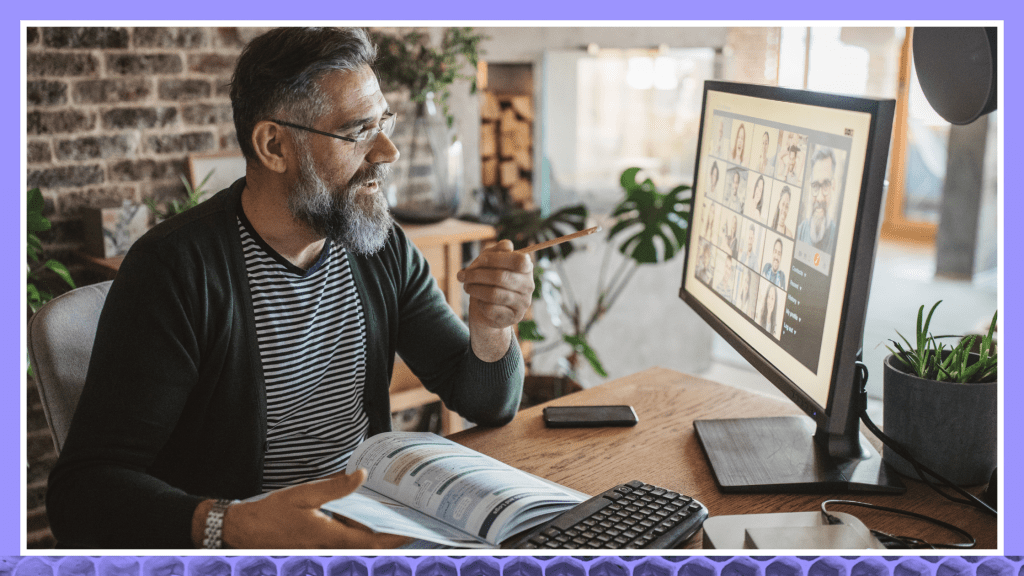
The pandemic has brought sweeping changes to the education system, with remote learning becoming the norm in many places. While innovative technology exists to help people study away from the classroom, tailoring these platforms is essential for making learning accessible to all students.
Higher education institutions, including colleges and universities, have developed new ways to run classes throughout the pandemic. But developing a learning environment that benefits students who are deaf or hard-of-hearing, visually impaired, have a learning disability, or are non-native speakers is a challenge that requires careful consideration.
The classrooms of the future may become hybrid spaces or return to wholly in-person settings. In either outcome, adopting a more thoughtful education system will make learning accessible to all students.
How to Make Learning Accessible to All Students
If you’re looking to foster a more accessible classroom, here are six strategies that offer enhanced learning and connection for all.
Caption videos
Watching video content has become the preferred learning format for many students. But you can’t create a video lesson without considering whether every student can access the information. It’s time to start creating accessible video content.
Caption your video content so hard-of-hearing students don’t miss out on critical knowledge. This step also helps visually impaired students, as text-to-speech tools read captions displayed on video players aloud.
Include alt-text
Produced as HTML code, alt-text describes the images displayed on a website. Screen readers, which assist visually impaired students, read alt-text audibly to ensure users receive the contextual information included in an image.
If you don’t provide alt-image text, students will lose a learning opportunity and potentially struggle with the curriculum. Instead, reinforce student learning by crafting simple text versions that capture an image’s essence.
Transcribe lectures and seminars
With many students learning from home for the foreseeable future, technology has allowed teachers to record and share audio from their classrooms. This is great for students who have no issues listening to these sessions.
Unfortunately, these recordings won’t help people who are deaf or hard of hearing. Using a transcription service alongside your lectures and seminars ensures students can engage with the resources they need to succeed.
Avoid PDFs
PDF documents are often less accessible than standard documents, with this file type hindering screen readers, screen magnifiers, and some mobile devices. Therefore, teachers should avoid using PDFs to maximize accessibility.
Although software like Adobe Acrobat can automatically tag PDF documents to meet Web Content Accessibility Guidelines (WCAG), this feature doesn’t always work. However, teachers can also overcome this issue by learning how to design accessible PDFs manually.
Check tools for accessibility options
Modern tech companies are increasingly building accessibility features into their services. It’s possible that many of your crucial digital services already have tools useful for making learning accessible to all students.
Google Docs is one such example, with the company providing tips on how creators can make their documents more accessible. From native screen reader support to magnifying glasses, there are tools to ensure students understand the content.
Support various learning formats
Education institutions leveling up accessibility must recognize that not all students learn the same way. Producing learning materials in different formats helps you navigate a critical educational hurdle.
Support all your students and consider producing coursework in text, audio, video, and graphical formats. With your students coming from various walks of life, this decision will assist them on their learning journey.
How do you make content accessible to all students?
Digital tools do help in making learning accessible for all students, but a fresh mindset is also needed. This starts when class content is first made rather than refitting lessons later.
Think about whether every student can consume your course materials. For example, are any students using voice-to-text tools? With students experiencing wide-ranging hardships, ranging from learning disabilities to insufficient access to technology, understand and address the challenges your students face.
If possible, educational institutions should regularly review their accessibility standards. This will help identify weaknesses and signal how to resolve them.
How to make documents accessible to all students?
If you share most of your class materials through documents, teachers can take steps to ensure these remain highly accessible to all students.
For example, built-in header and style features ensure screen readers can accurately convey information. Plus, this logical formatting ensures students don’t have a problem interpreting the message.
Colors used in documents must also be high in contrast. An online contrast checker makes it easy to check whether low vision or color vision deficient people can read your documents without issue.
What are the best strategies for hybrid learning classrooms?
Hybrid learning environments are a viable solution for many higher education institutions, as these settings allow students to attend classes both in-person and virtually.
So how can hybrid classrooms enhance learning? Students can review learning materials online before holding group discussions in the classrooms. As digital tech also frees up classroom time, use in-person lessons to conduct lessons incompatible with the remote study.
In a hybrid classroom format, remember that some students find distance learning demotivating and isolating. Make learning accessible to all students by staying in touch via online platforms while using face-to-face moments to grow relationships.
Heading
Heading 1
Heading 2
Heading 3
Heading 4
Heading 5
Heading 6
Lorem ipsum dolor sit amet, consectetur adipiscing elit, sed do eiusmod tempor incididunt ut labore et dolore magna aliqua. Ut enim ad minim veniam, quis nostrud exercitation ullamco laboris nisi ut aliquip ex ea commodo consequat. Duis aute irure dolor in reprehenderit in voluptate velit esse cillum dolore eu fugiat nulla pariatur.
Block quote
Ordered list
- Item 1
- Item 2
- Item 3
Unordered list
- Item A
- Item B
- Item C
Bold text
Emphasis
Superscript
Subscript

Subscribe to The Rev Blog
Sign up to get Rev content delivered straight to your inbox.