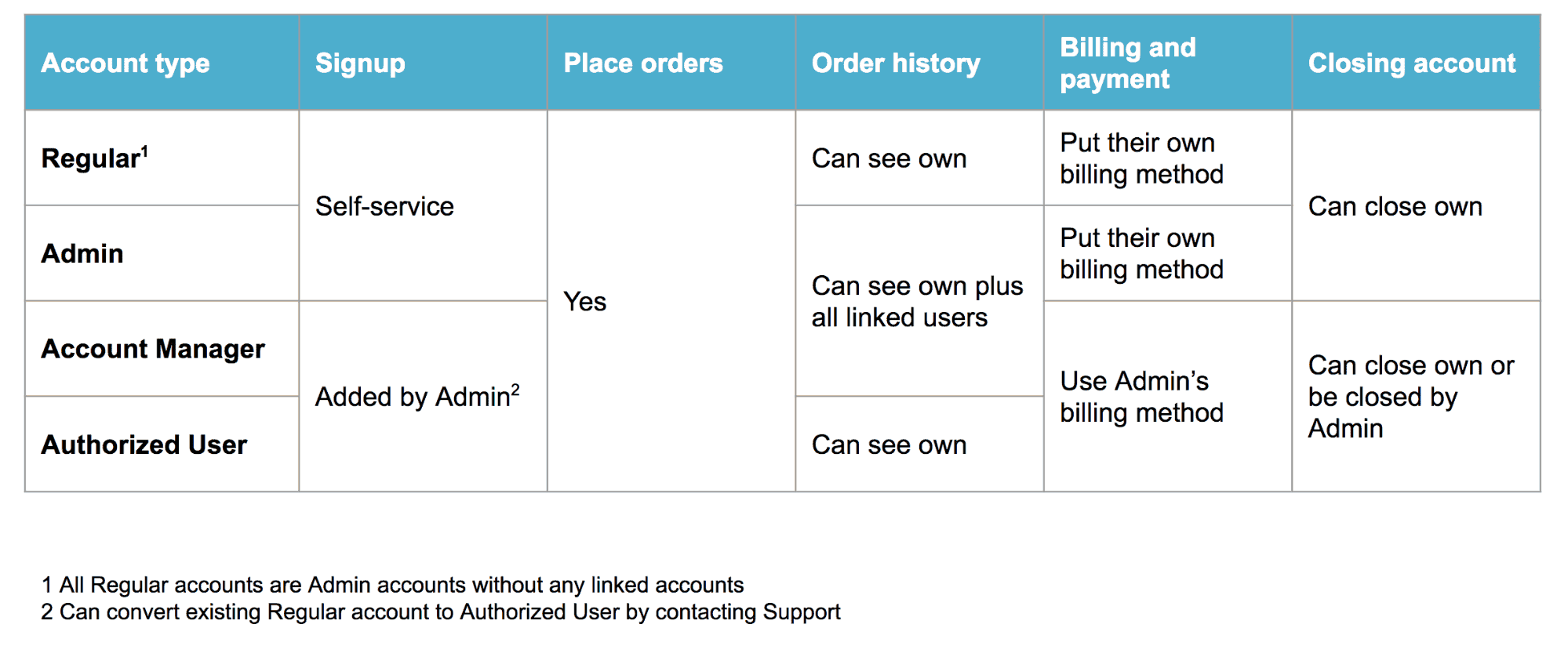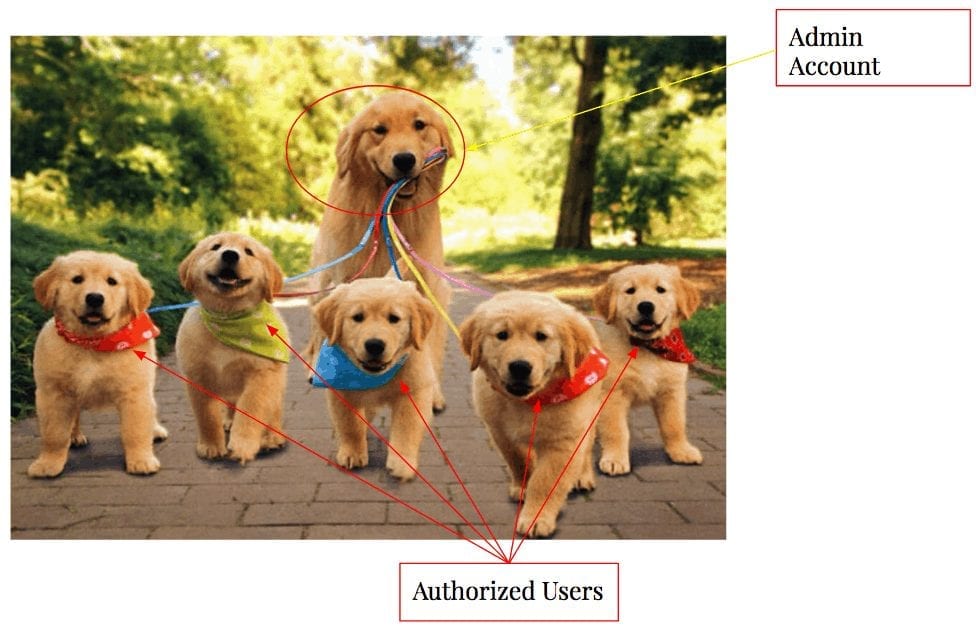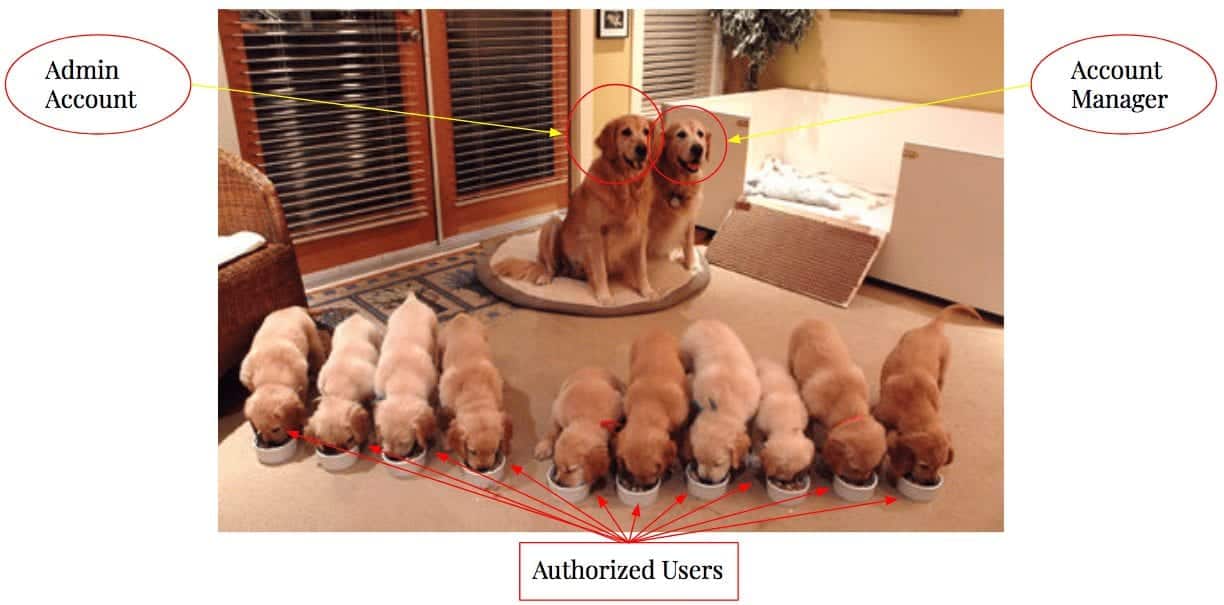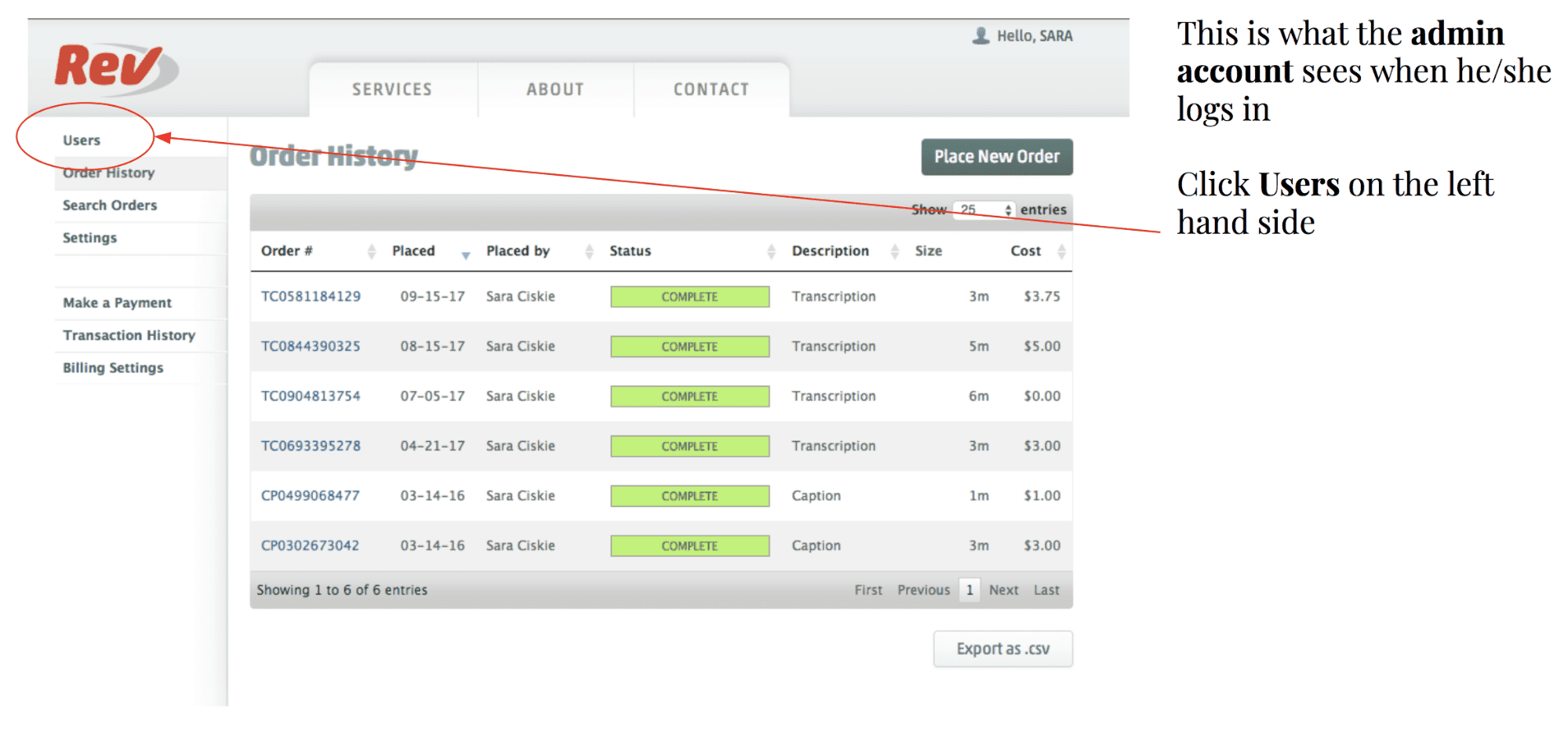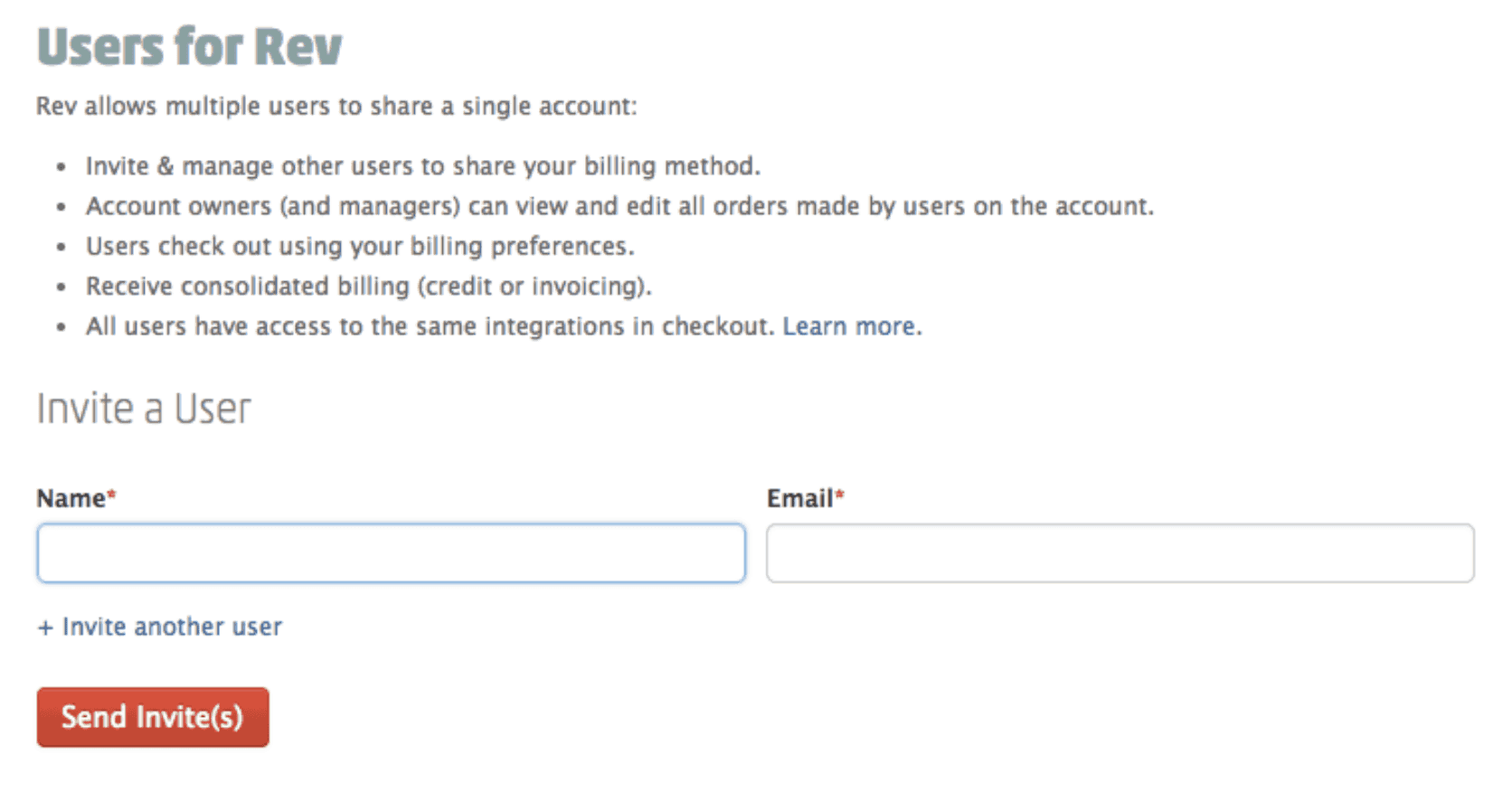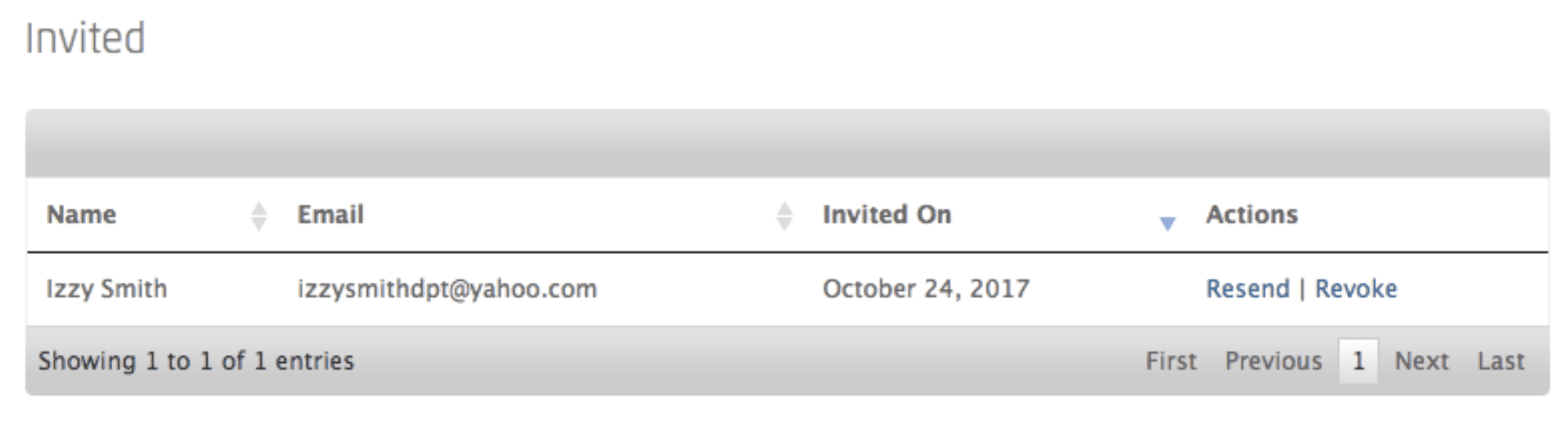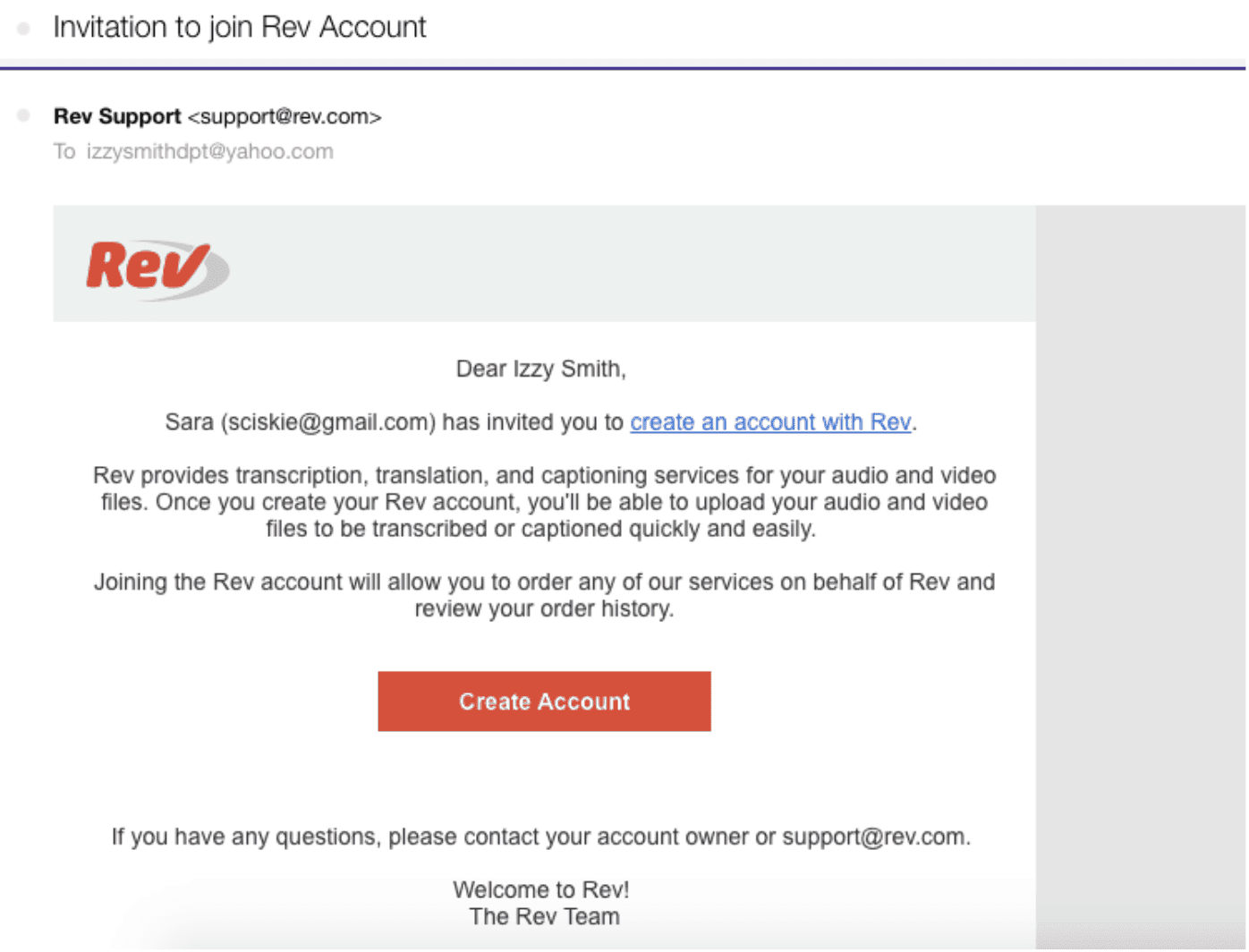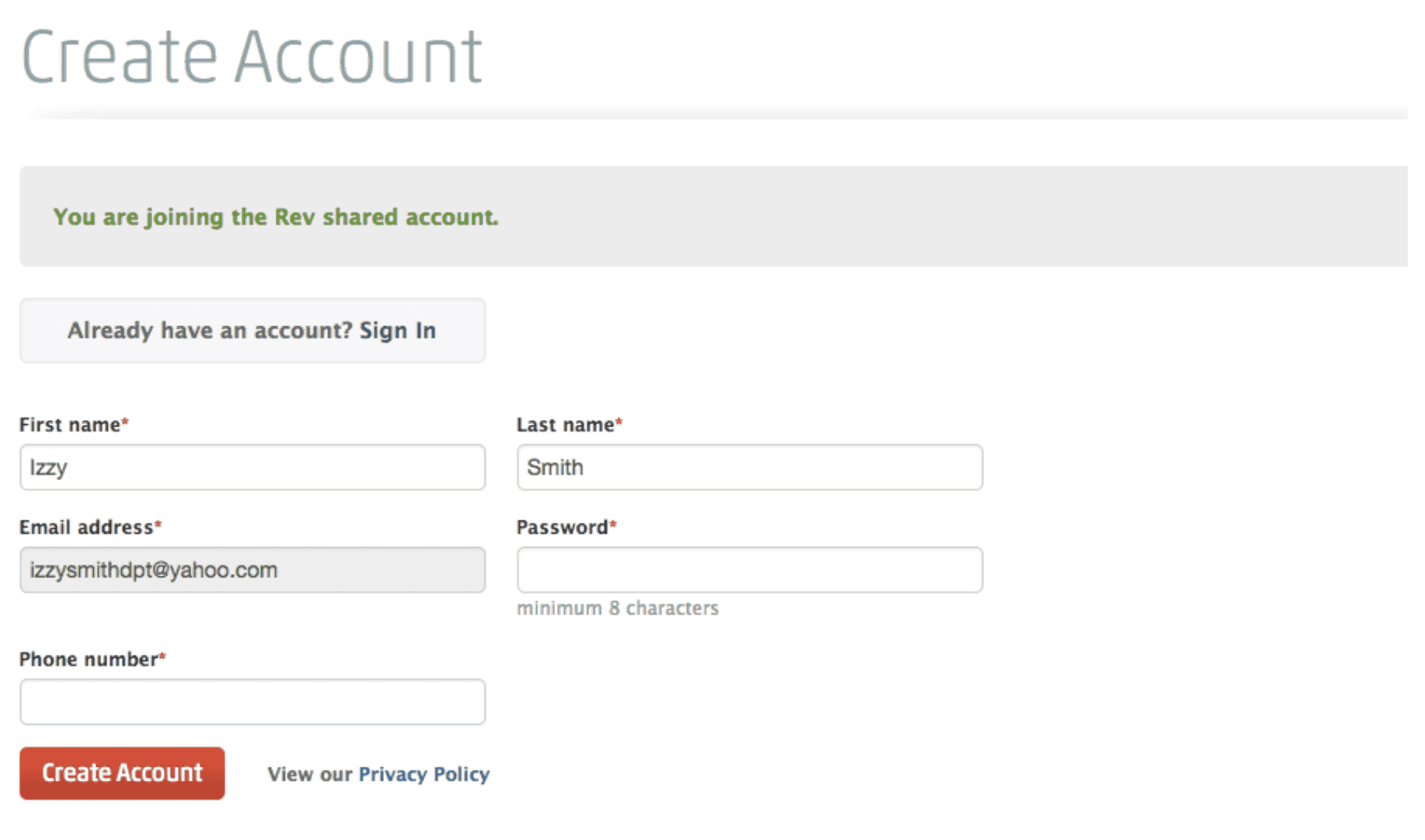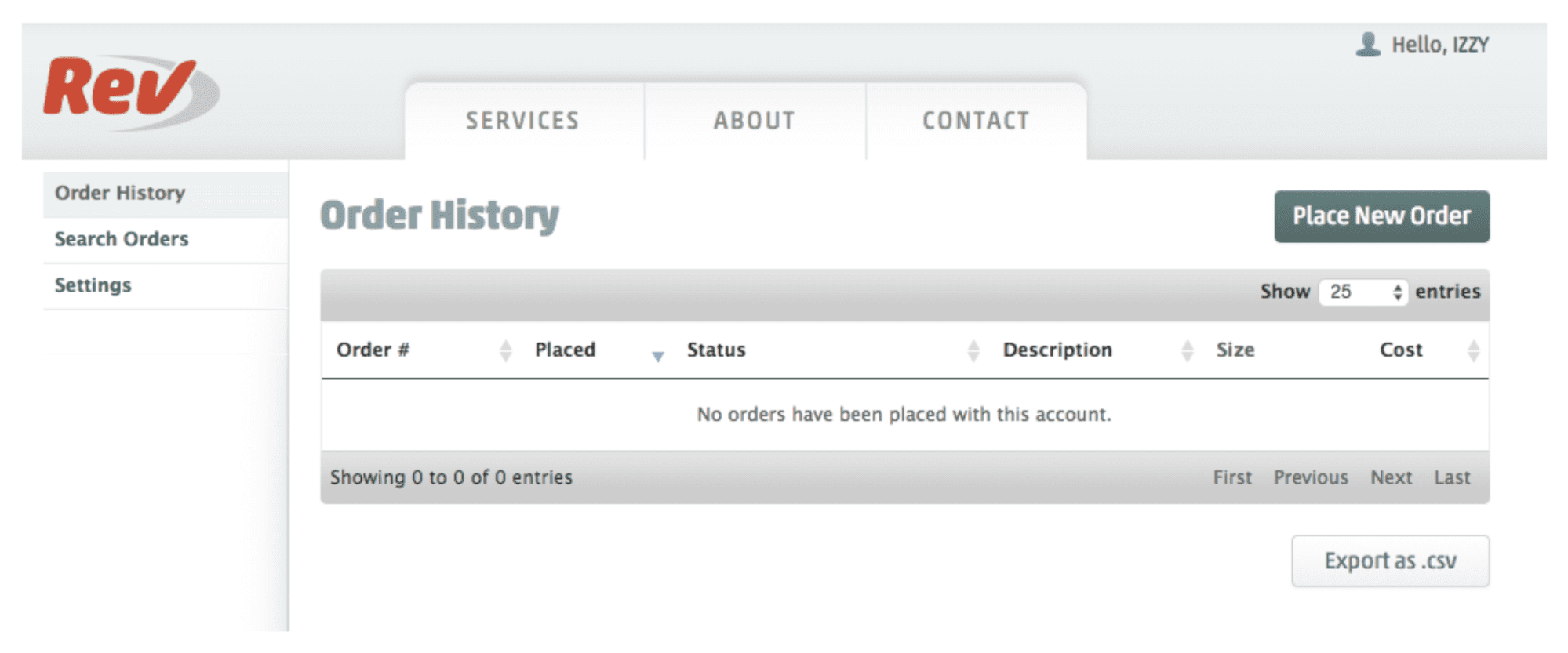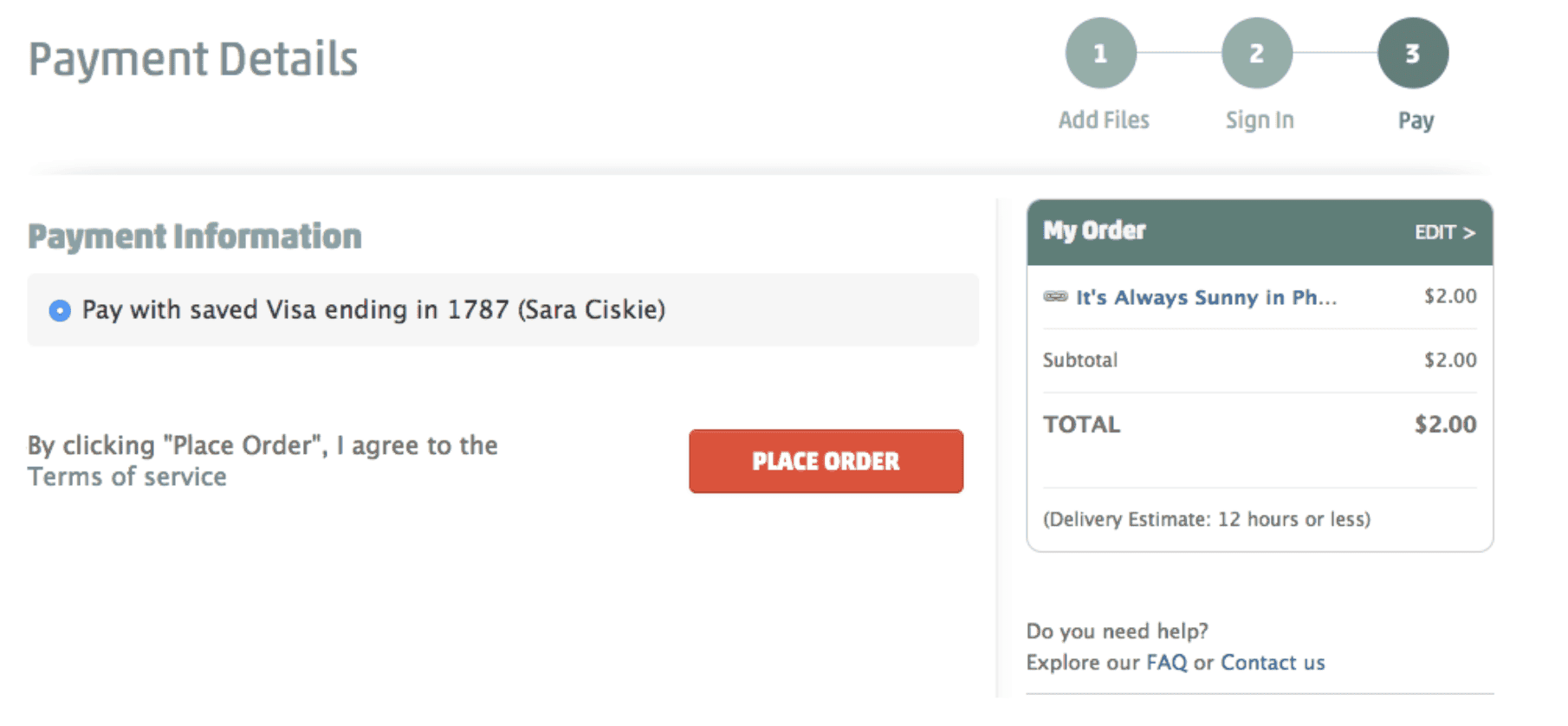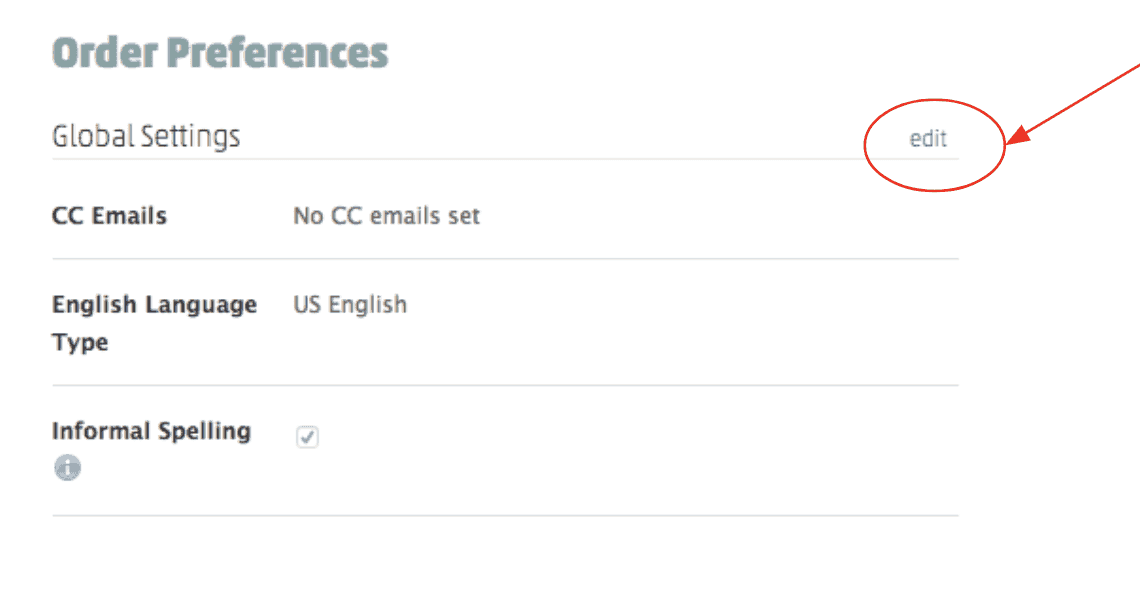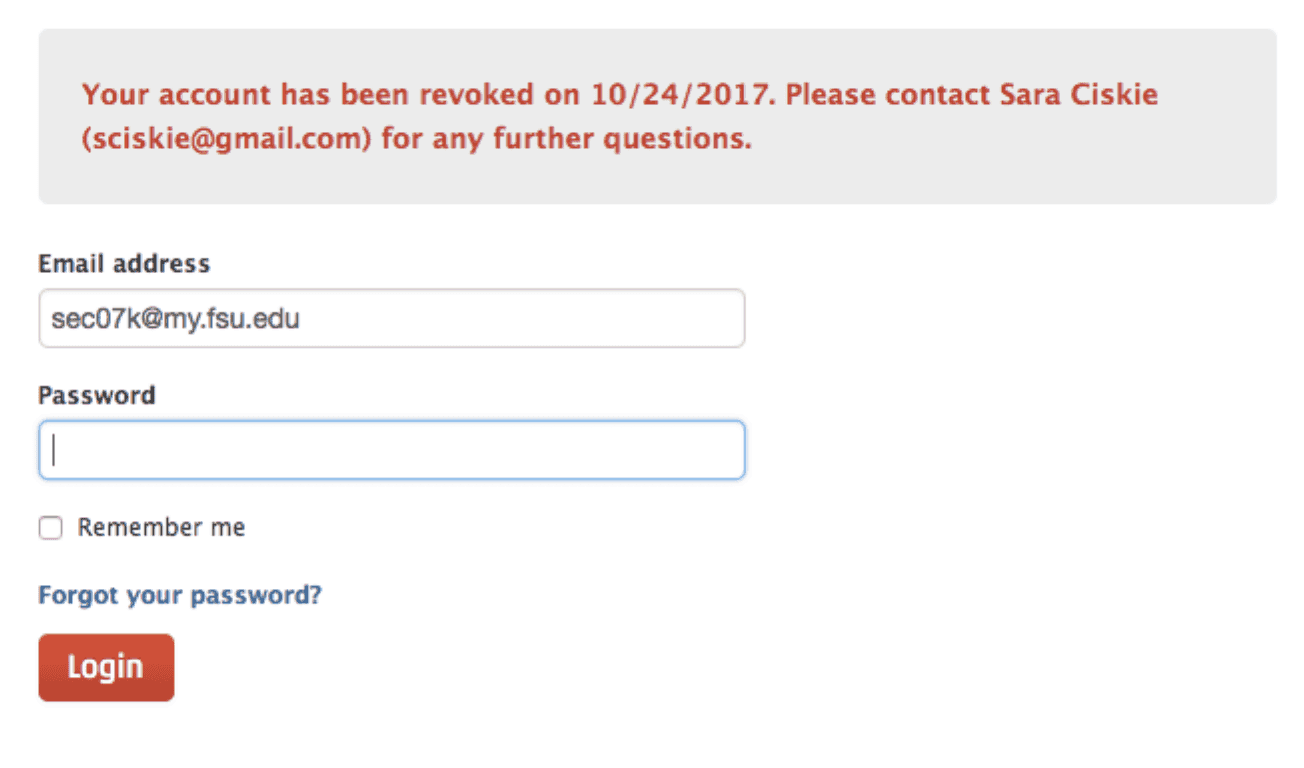Transcript Collaboration Made Easy with Shared Accounts
Rev
Nov 14, 2017
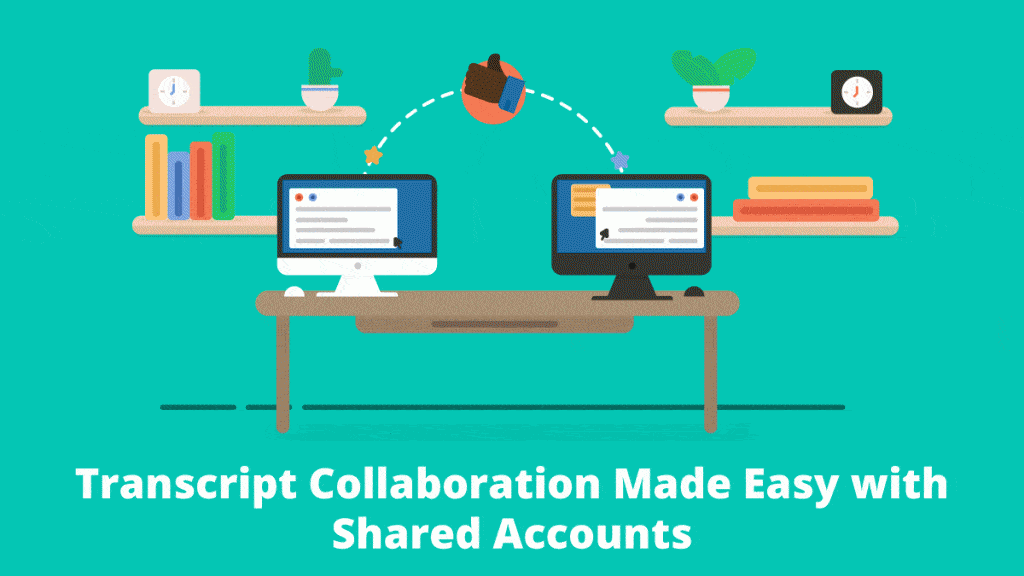
Rev › Blog › Rev Features ›
What’s worse: knowing that someone else is the project bottleneck or knowing that you are? We think both are pretty frustrating, and also avoidable. If your team collaborates on transcripts and captions, our shared accounts can streamline your workflow. We recommend creating customized levels of account access for different team members to avoid pesky bottlenecks.
Who benefits from Shared Accounts?
Many categories of clients benefit from shared accounts. Here are a few common scenarios:
- Large teams — when many employees need access to resources for content creation and reporting, everyone can access files without disruption.
- Remote teams — the primary account holder can be confident all members of their team have the information they need, even across time zones or distance.
- Volunteer organizations — since everyone may not be able to work on a project at the same time, shared files let your supporters pass the torch and keep the momentum going.
Types of Rev Accounts
There are four levels of Rev accounts: Regular, Admin, Account Manager, and Authorized User. Here’s a breakdown of each one:
The only difference between Admins and Account Managers is that Admins control the billing method. In case that’s confusing, here’s a visual representation.
Admin account with Authorized Users:
Admin account with an Account Manager and Authorized Users:
How Shared Accounts Work
It’s possible to share everything, but not automatic. The account Admin serves as the gatekeeper. Admins can mark some content as private or limit the ability to view and edit to certain users. Added users will never see the credit card information on file, but they do have the ability to place orders.
Admins can add Authorized Users and Account Managers to their account. Account Managers can add Authorized Users. This gives teams access to a shared Rev account vs. requiring multiple usernames and passwords for each person. Additionally, all content stored in your account can be easily accessed by everyone on the team. No more hold-ups waiting for someone to send you a file.
Adding Authorized Users to Your Rev Account
1. Log in to your Rev account and click “Users”. Admins and Account Managers have the ability to add Authorized Users to the account.
2. To invite a user, enter the name and email of the person you want to authorize on the account.
3. Once the invite is sent, it will be confirmed in the box directly below the invite form.
4. The new user will receive an email invitation from support@rev.com with the subject line “Invitation to join Rev Account”.
5. New users should follow the “create an account with Rev” link and fill out the form to create their account.
6. This is what the view looks like for authorized users when they log in. Notice that there is no tab to add users or edit billing options.
7. When the newly Authorized User goes to check out, they must pay with the billing information that the admin account has (credit card/PayPal/invoicing).
Who gets notified when an Authorized User places an order?
The Admin can log in and see all placed and completed orders at any time; however, they do not receive notifications about individual orders unless they are on the global CC recipients list (they can add themselves in their Settings).
Increasing or Revoking Privileges
The Admin can promote Authorized Users to Account Managers and demote Account Managers to Authorized Users. Admins and Account Managers can also revoke user privileges of those beneath them entirely. When you revoke a user, they no longer have an account. This action can only be undone at the request of an Admin for Rev to reauthorize a users account.
This is the message that revoked users receive when trying to log in next:
Note: While the Admin can revoke the user at any give time, any orders that have been placed by the Authorized User will still be active.
Wrap-up
If your account is for internal team use only, every approved user can have access to files and content, making collaborative work a breeze. Additionally, if you want to share finished content with external clients, our Add/Drop feature empowers you to do so. You can even give customers editing permissions so they can make changes to a file. It’s all customizable based on your process.
Regardless of who you need to share your Rev resources with, these features ensure total security and efficiency. No bottlenecks allowed.