Have you ever created a caption order or transcription order on Rev.com and wondered how to get both a caption file and a transcript file in the same order? Luckily, it is easier than you might think! Follow these simple steps to get both files in the same order.
Step 1: Go to the Rev Captions page
The first thing you’ll want to do is go to the Rev.com closed captioning order page.
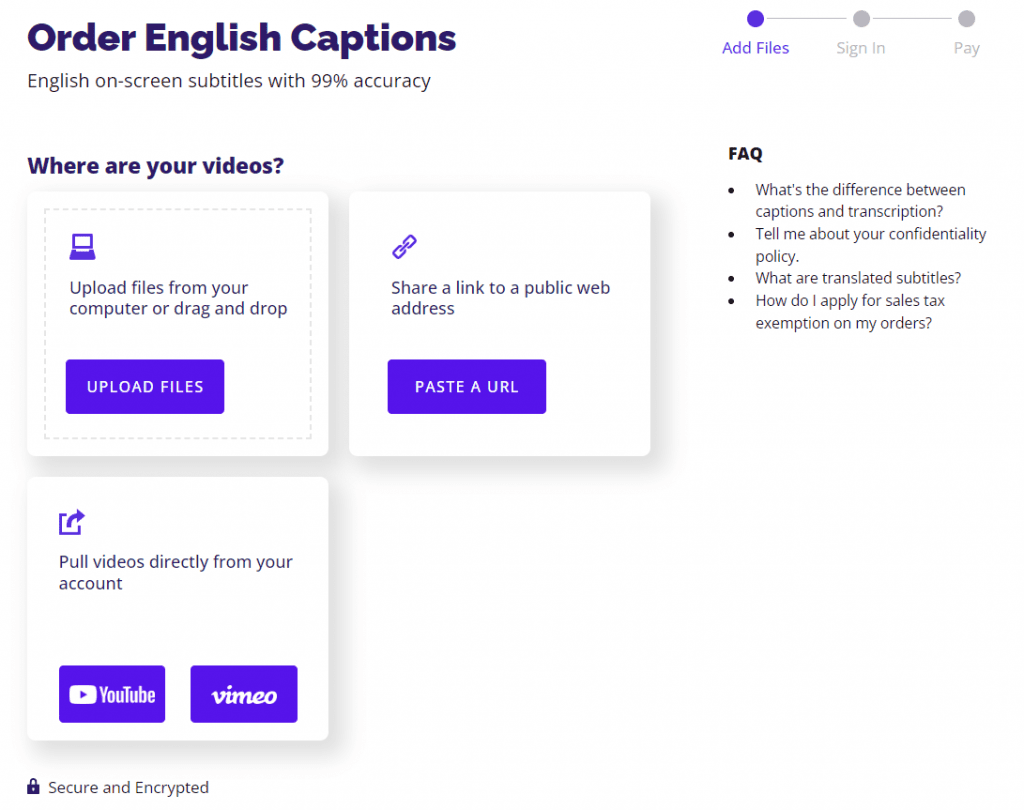
Step 2: Select your upload method
You’ll most likely be dealing with a video file if you’re trying to get captions and transcripts in the same order.
Select the method of uploading your video: you can either upload a video file, paste a URL to a video on the internet, or sync your Vimeo or YouTube account with Rev’s Vimeo or YouTube integration.
Step 3: Select the “Transcript” Output File Format
In the “Output File Format” section of your checkout page, select “Transcript (.txt)” and any other caption files you want delivered to you in your order. You can select as many as you want!
Step 4: Click “Checkout”
You’re finished! You’ll receive both a .txt file and a caption file of your choice in your order.
A Few Things to Be Aware Of
To get the best experience with Rev’s product, you’ll want to make two orders: a transcription order and a caption order. If you’re a subscriber, you’ll get full access to the Rev Transcript Editor and Rev Caption Editor, where you can make detailed edits of your transcript.
The method listed above will also unfortunately not give you speaker names since it’s technically a caption order with a TXT file download. In the above workflow, speakers changes are denoted by dashes and don’t have speaker labels unless the speaker is offscreen. If you want speaker names in your transcript, you’ll want to order both a caption file and a transcription file separately.
If you’re okay with no speaker names and only using the caption editor though, then the above workflow is perfect for you and will save you money!








