In a world of global, accessible online content, subtitles and captions are an essential part of today’s video landscape.
While the terms are often used interchangeably, they are different. Video captions improve the accessibility of your video for disabled viewers, while subtitles provide translations of what’s being said on screen for non-native speakers.
Both are great tools for helping viewers understand your content, and Rev’s fast and reliable services can help you generate accurate subtitles for your videos.
So, if you want to learn how to create subtitles for a video for free, keep reading.
How to Create and Add English Subtitles to Your Video with Rev
With Rev, there’s a cheap, fast, accurate way to add English subtitles to your video online in four simple steps.
1. Start Your Order
Navigate to rev.com/caption and click ‘GET STARTED’.

2. Add Your Video
Next, Rev needs your video to work with. Depending on where your file is, choose one of the following options:
- UPLOAD FILES – if your video file is on your computer, you can easily upload it directly to Rev. You can also drag and drop from your desktop to the UPLOAD FILES box between the dotted lines to upload your video.
- PASTE A URL – if your video is already online, like on your website, just copy and paste one or more URLs into the pop-up box. (this method won’t work if your video is password-protected).
- PULL VIDEOS FROM YOUTUBE OR VIMEO – If your videos are already uploaded to YouTube or Vimeo, you can connect your Rev account and import your videos directly.
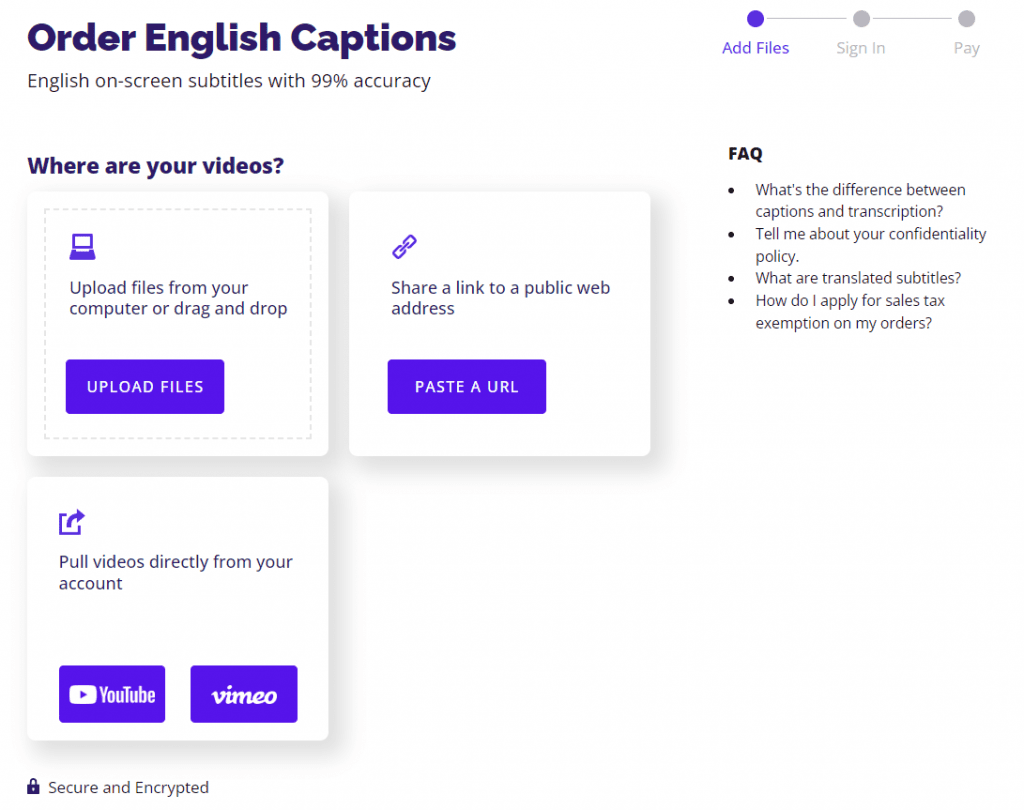
3. Choose Any Extras
At this stage, you will see your initial quote and estimated delivery time. You can add or remove videos from your order here, too.
This is also the stage where you can add any extras to your order and get subtitles that suit your needs.
If you need your subtitles urgently, choose Rush My Order to get to the top of our list and speed up delivery by up to 500%. This costs an extra dollar per screen minute.
If you need foreign language subtitles alongside your English ones, select Add foreign language subtitles, for as little as $3 per minute.
There’s also the option to make your subtitles burned-in, but we’ll talk about this later.
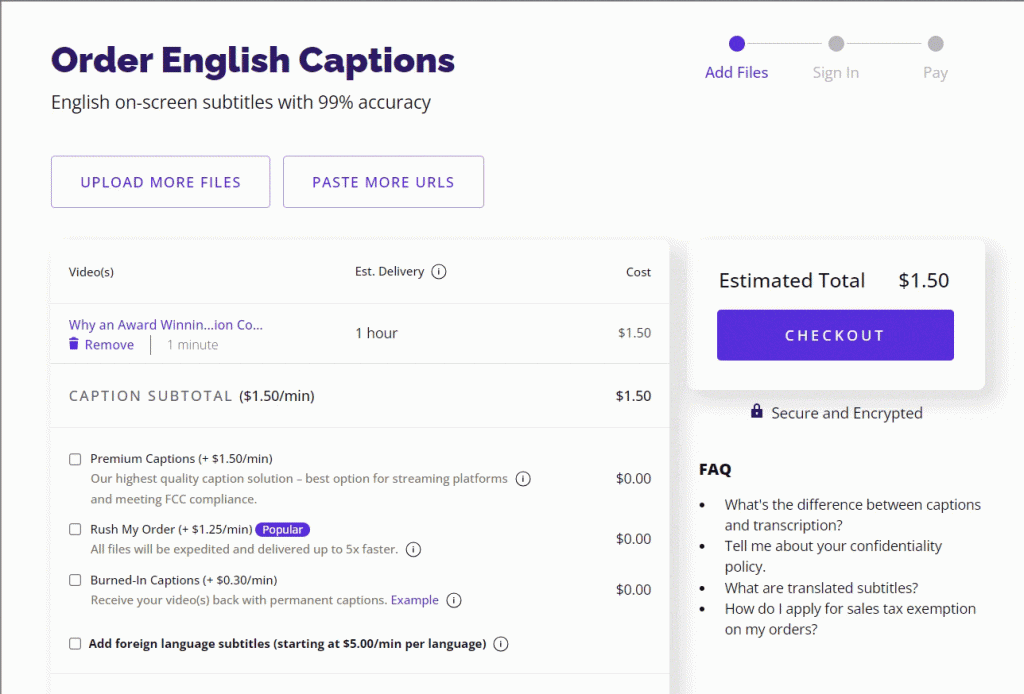
At this stage, you’ll also spot a drop-down menu with the option to change the format of your separate subtitle file. The menu defaults to SubRip (.srt), which is one of the most widely accepted formats.
Don’t worry if you’re not sure which file format you need. You can change your choice or convert your subtitle file later.
4. Checkout and Enjoy Your Subtitles
When you’re ready, click the red CHECKOUT button at the bottom or right-hand side of the screen, complete your details (or sign in) make the payment, and you’re ready to go.
Rev will email over your finished file. This usually takes fewer than 24 hours for a 30-minute video, often much less. You will also have the option to edit your file in Rev’s online editor at no extra charge.
How to Create Burned-In Subtitles for a Video
Prefer your captions to be permanently visible (hardcoded) on your video file? Just tick the Burned-in Captions box during step 3 on the Order Captions page.
This option is useful if the end platform doesn’t allow separate timed subtitles files (such as an srt file). If you choose this option, you’ll receive a video with burned-in subtitles and a separate captions file in a format of your choice.
An Easy Way to Create Subtitles
Rev’s captioning service takes the effort and expense out of making your videos more accessible. Whether you’re a video editor, content producer, or tasked with collecting the deliverables for a new project, Rev’s subtitle tool will take the worry of captioning off your mind.
Adding subtitles to your video project is simple and easy with Rev and our human subtitle makers guarantee a minimum of 99% accuracy when producing captions for your video. In a rush? Our automatic transcription delivers 86% accurate subtitles and captions in a fraction of the time.
Related Blogs
- How to Add Subtitles & Captions into Videos
- 7 Best Fonts for Subtitles and Closed Captions in Videos
- How to Expand to New Global Markets with Subtitles








