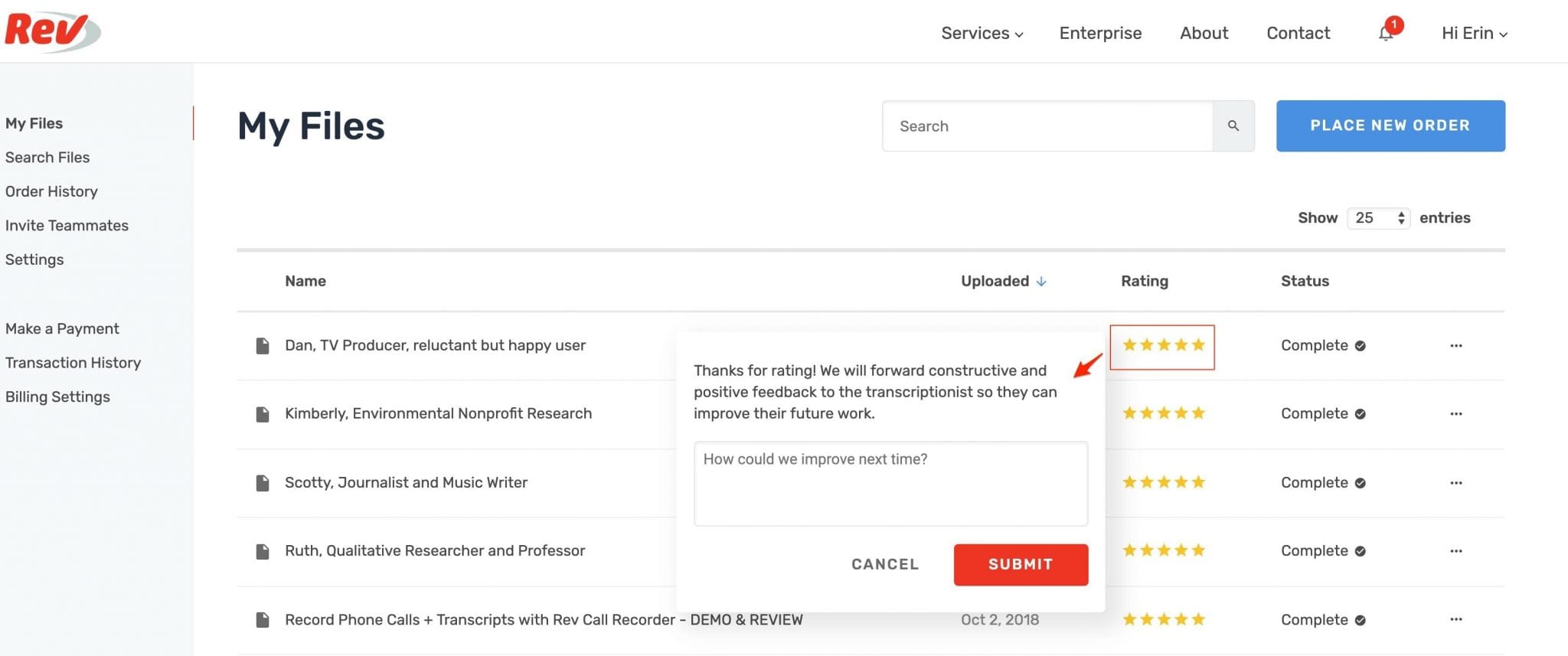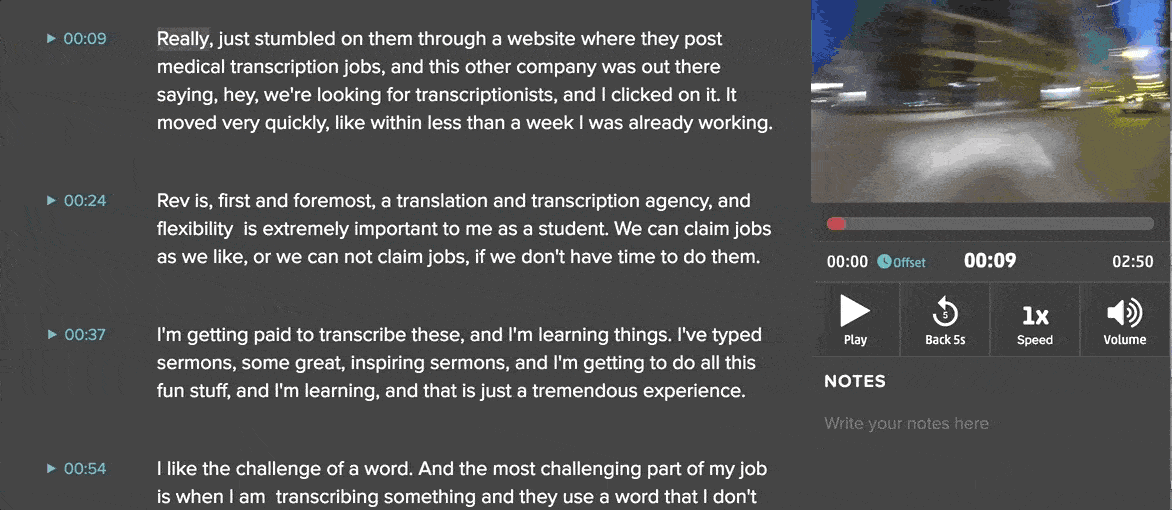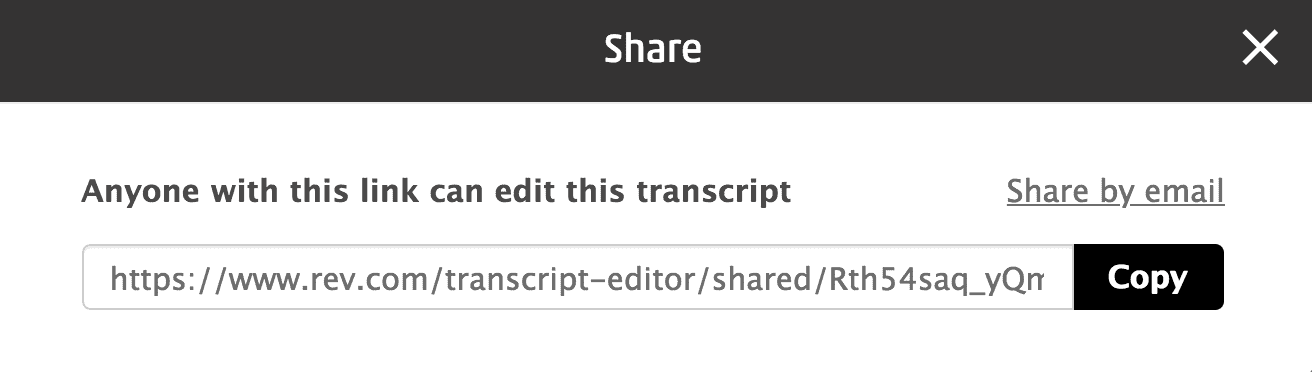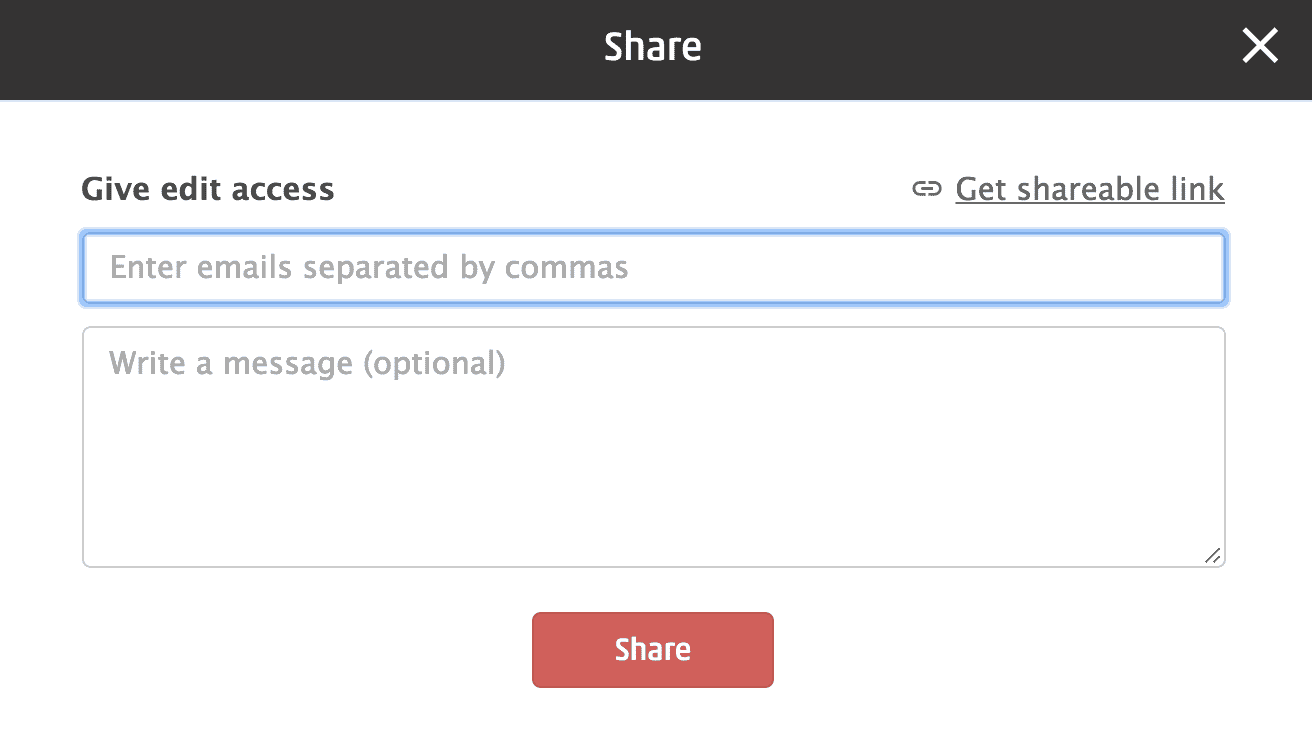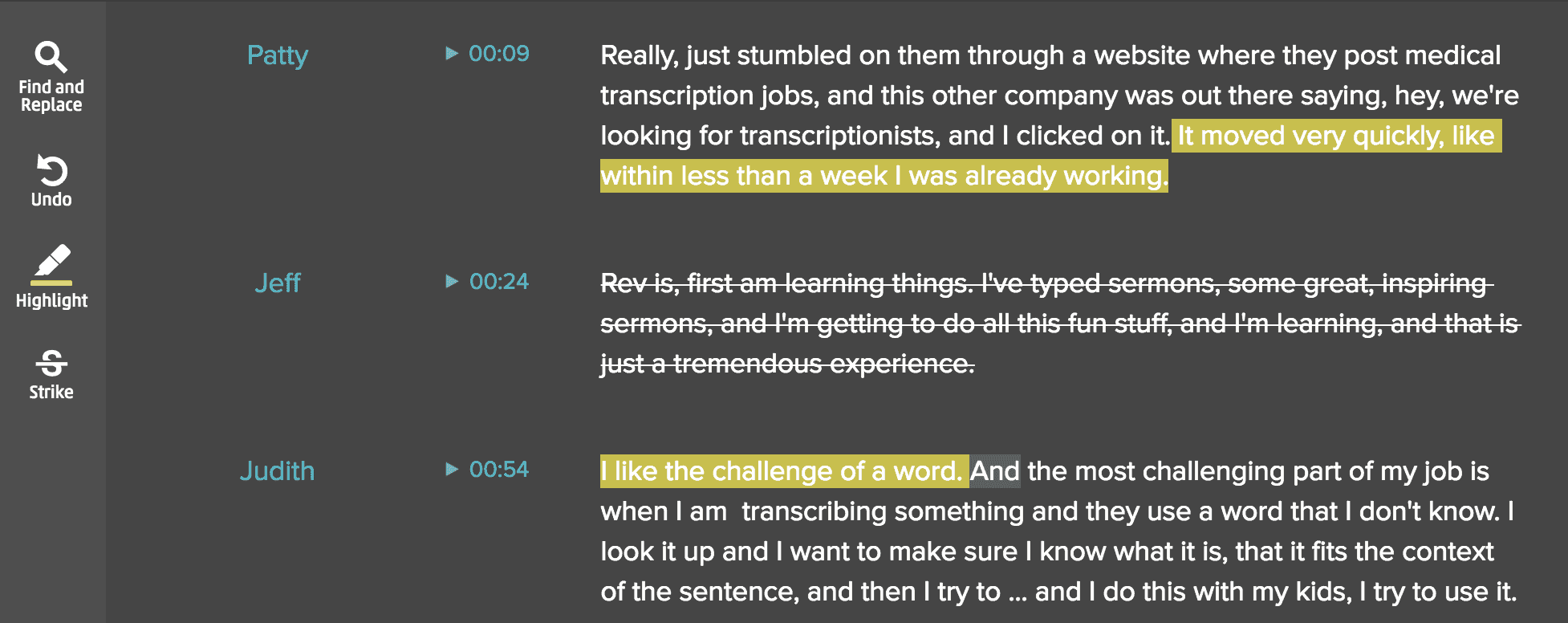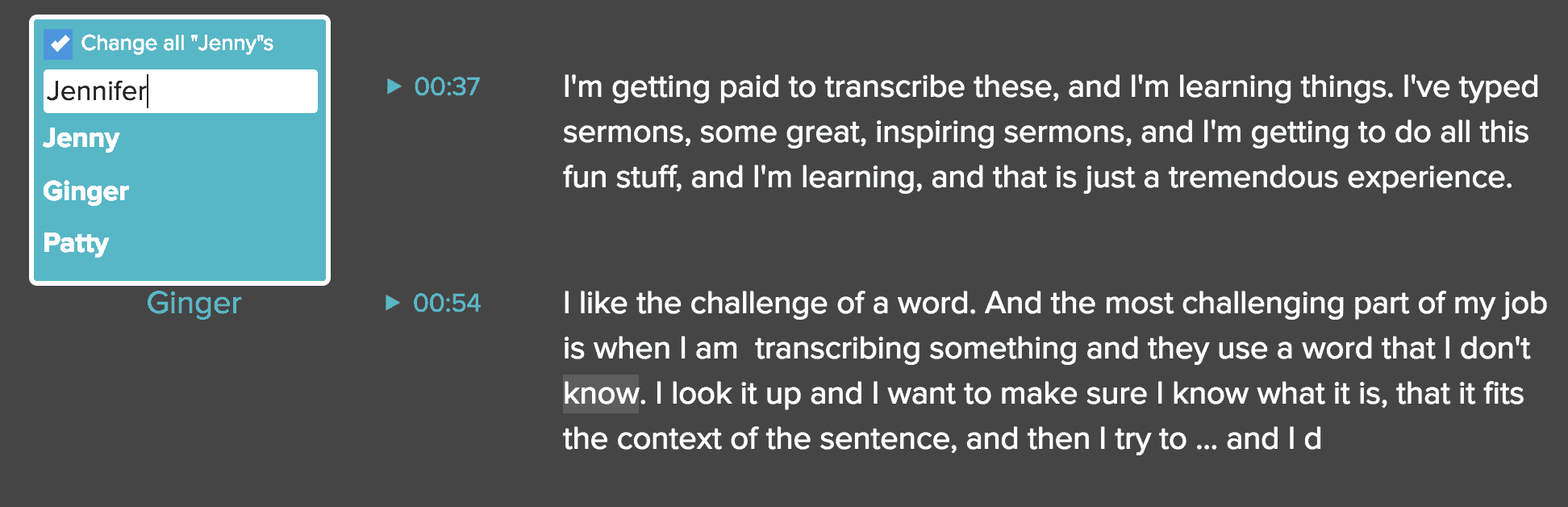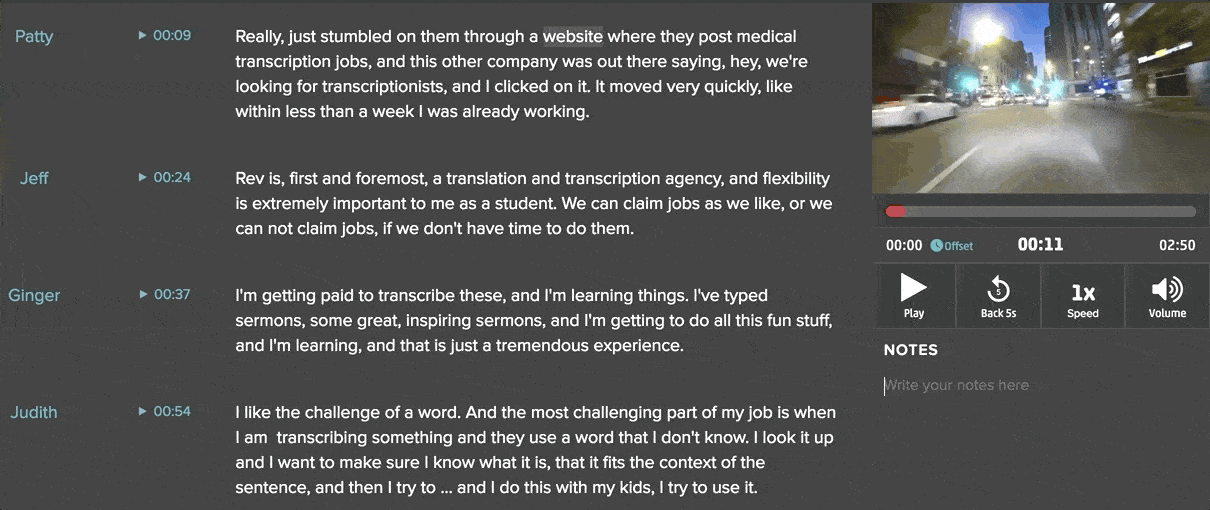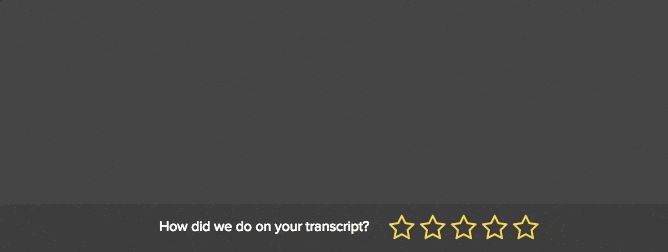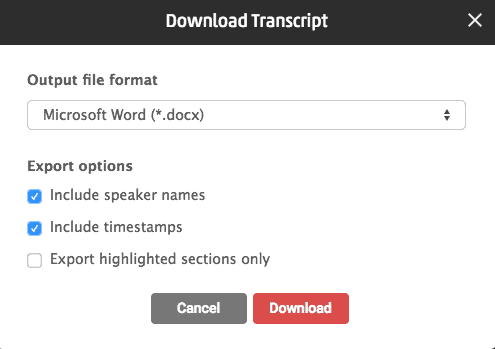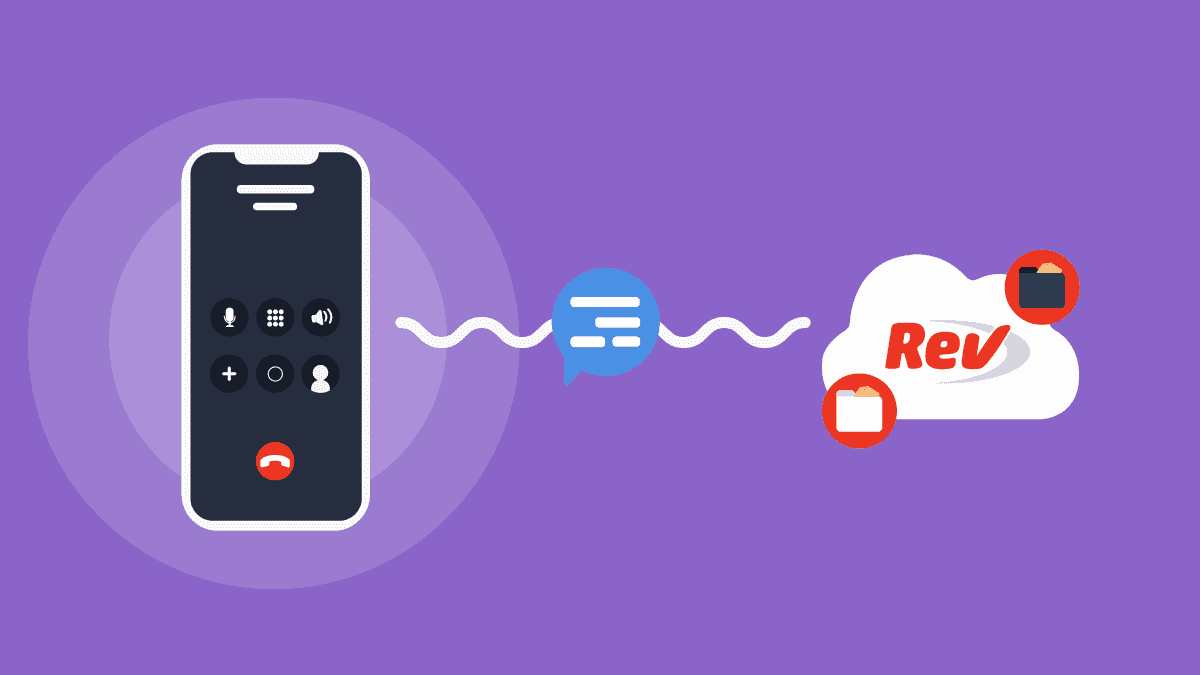Get the Full Value From Transcripts With Rev’s Free Features
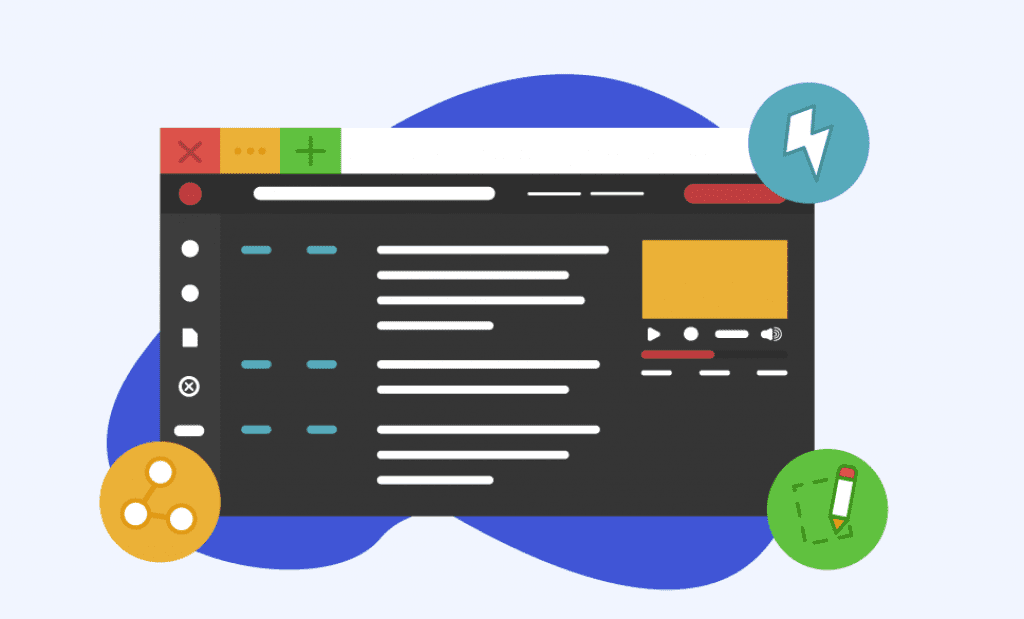
Rev › Blog › Rev Product Features ›
Transcripts shouldn’t be static text. We believe that a transcript should be an interactive product that aligns with our customers’ workflow. For us, that means building a suite of powerful tools that enable Rev customers to review, notate, and collaborate on transcription orders. The goal here is to extend our service beyond just delivering a text transcript and give customers useful tools that simplify their workflow and keep things in one easy to access place.
These are some highly requested features that we’ve built into our transcripts, and also how customers are using them to get more value out of their transcript, post-delivery:
- My Files
- Embedded Media Player
- Sharing
- Highlights & Strikethroughs
- Find and Replace
- Speaker Name Change
- Custom Start Time
- Notes
- Hotkeys
- Ratings
- Download
Not ready to place an order? Take a sample transcript for a test-drive.
My Files
My Files is your home page within the Customer Workspace on Rev.com. Here you can see listed all of the transcripts, captions, foreign language subtitles, and translations that you have ordered. This list is sortable by Name, Upload Date, or File Status, and you can expand the view to see more or less files. You can also search for File name or content via the search bar above, and order new files via the adjacent “Place New Order” dropdown.
Depending on which service line, you can click into each line item to open their respective Editors, so you can begin reviewing, correcting, & extracting insight. You can also access additional options within the ellipses drop-down button to the right of each line item — here you can find additional functions such as Share, Rename, Download, and Delete.
Lastly, you also have the ability to provide direct feedback within My Files on the quality of the files you have received from Rev via the 5-star Ratings Tool.
Embedded Media Player
This feature times the corresponding video or audio up with the text in the transcript, making it easy to see everything in one place. It’s a great way to keep a transcript and video in sync when extracting valuable parts from the text. It is also easy to compare what was said and how it was said. Timestamp customers can jump around the transcript or video with a simple click. Our transcripts are 99% accurate, but customers still want to review their transcripts and make certain adjustments to things like speaker names and special terminologies; our embedded media player makes these adjustments painless.
Sharing
Our customers often work in teams or work with clients to collaborate on selecting specific quotes or to discuss materials. Customers can easily share the transcript with others via our Share feature in a few simple steps:
- Click Share at the top right to send transcript by email or link
- Others can view or edit the transcript with all the awesome tools in our online interface
- Their edits are automatically saved for you to view later on
Highlights and Strikethroughs
These two features make it possible to select important details and quotes from a transcript with the following simple actions:
- Highlight important text > Export your transcript with highlight markups
- Strikethrough unwanted text > Export your document, minus strikethroughs
Find and Replace
Rev makes it easy to find keywords in your transcript and replace them individually or all at once.
- Click the magnifying glass icon on the top left to display the search bar
- In the search box, type the text that you want to find
- Any instances of the found text will be highlighted and can be replaced easily
Speaker Name Change
Need to make quick edits to the speaker names? Simply hover over the speaker name and click on the edit icon. You can make either changes to a specific name or apply the changes to all the names in the entire transcript.
Custom Start Time
We also understand our customer’s need to adjust the transcript timecode to match the burnt-in timecode for ease of video editing and production. For timestamp customers who want to set a new start time in the transcript, we offer an offset feature. Customers can easily customize their timecodes by setting a new start time and instantly see the timecode changes in the transcript and media player.
Notes
Oftentimes, customers want to make some notes about their transcript without making any edits to the actual transcript text. To make this easier, we’ve added a notes box at the right side of every transcript where teams can add comments. Many customers use the notes feature to:
- Gather material: examples and quotes
- Help jog the memory: note-to-self
- Make comments about important sections of the transcript
Hotkeys
We understand our customers’ need to quickly navigate the transcript along with the media player and we help support that with hotkeys. With hotkeys that enable play, pause, and skip back in the media player, customers can easily review their transcript with audio without moving back and forth between the text and the media player. Highlight and strikethroughs can also be done efficiently with hotkeys.
Ratings
It’s important that every customer is satisfied with the output of their transcript. We encourage our customers to take advantage of our star rating request and open feedback box upon review of every transcript to let us know how we’re doing and give us an opportunity to take action if any issues are present.
Download
Our customizable download feature gives customers the freedom to get their transcript in the format they need.
- Option to remove speaker name, timecode
- Option to download in different file formats including MS Word, PDF, and txt files
As a team with a customer-centered approach, we spend a lot of time talking to users about what sort of features would improve their transcript workflow. Most of the features detailed above have stemmed directly from conversations with customers. Have suggestions or ideas for a new transcript feature? Don’t be shy — please tell us in the comments.
Updated 7/30/19; Originally published 3/5/18