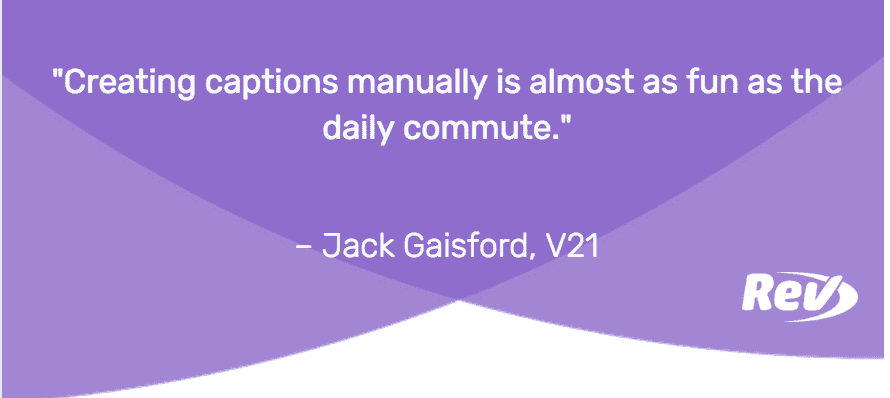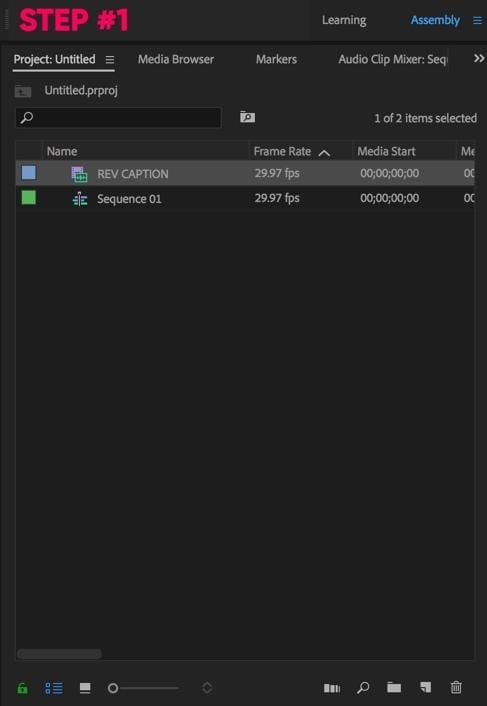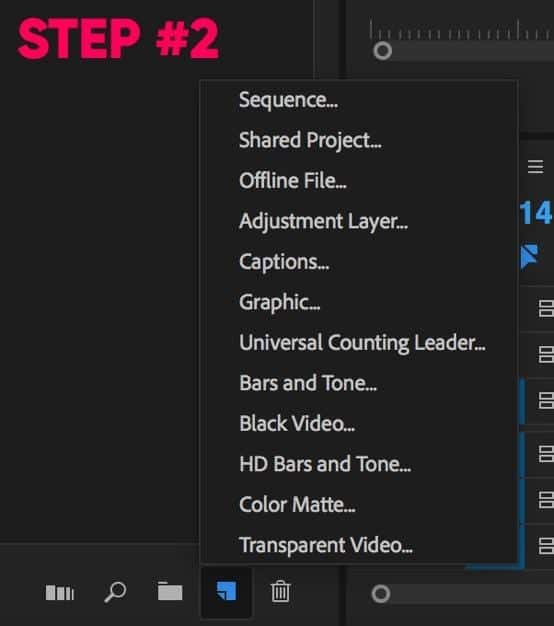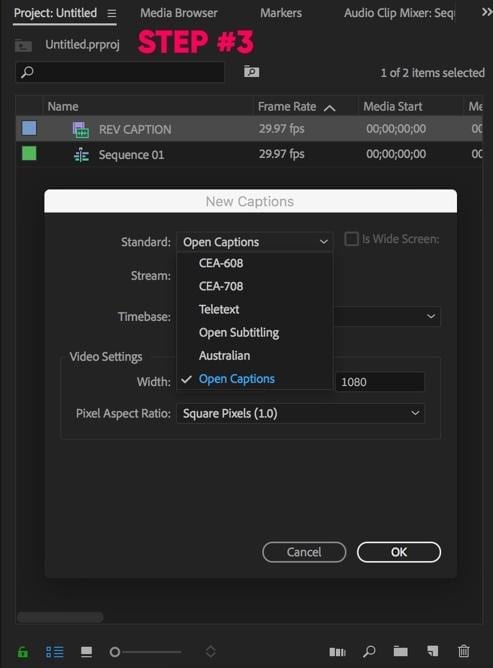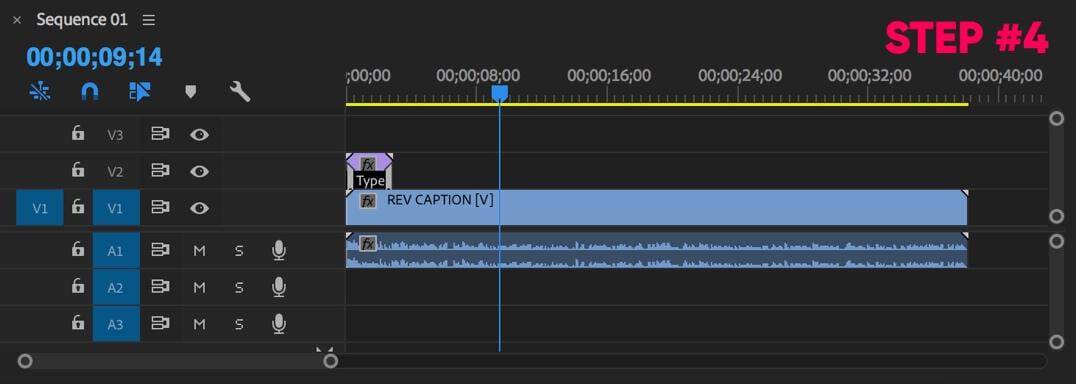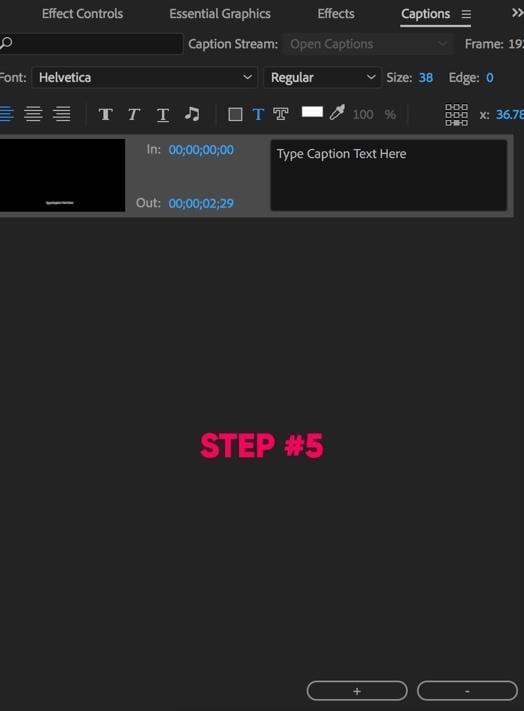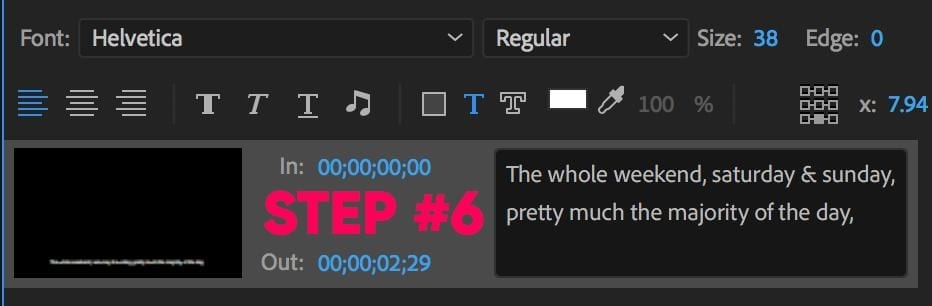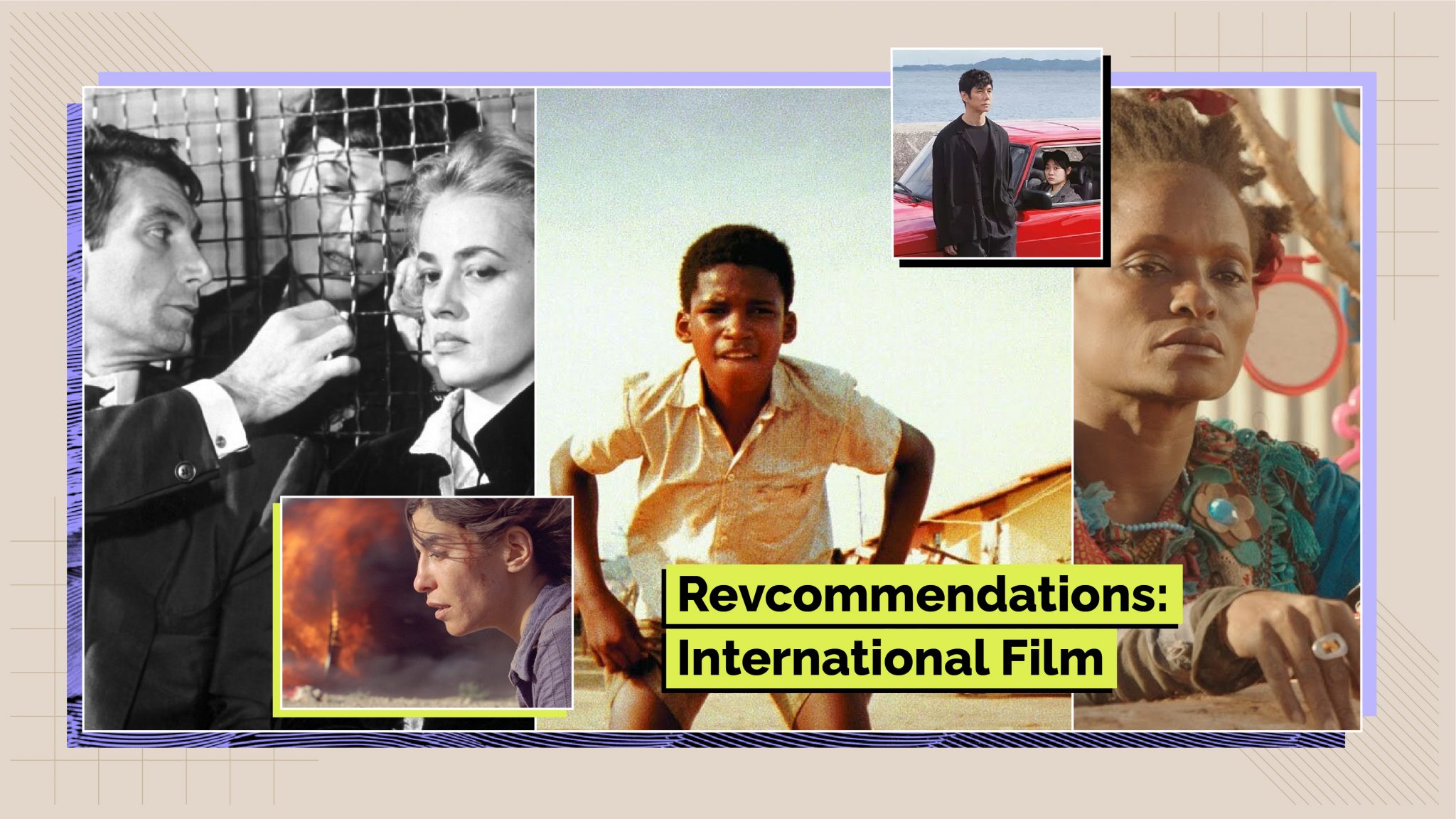How to Manually Add Captions to Videos on Social Media
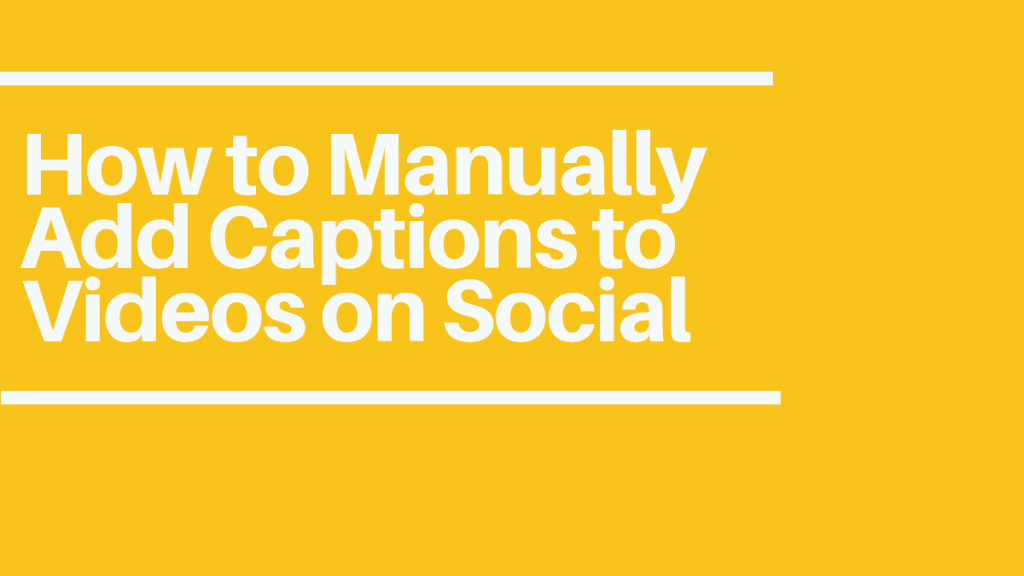
Rev › Blog › Media & Entertainment ›
Seeing as most of the content we produce for ourselves and our clients ends up on social media, captioning is a requirement to get the full engagement and attention of an audience.
A majority of viewers watch video content that has been published on social media during their daily commute, meaning that over 80 percent watch with audio turned off. This positions closed captions as mandatory for any form of video content that holds the intention of being published on social media.
Well, now that that’s all explained, let’s talk about how you can create and add captions to videos on social media.
Adding Closed Captions to Online Videos
There are many ways to create closed captions, but by far the easiest way is to upload a file to Rev, choose which service you require and within 24 hours you’ll have a SubRip File, better known as an SRT.
The second option is to go through the arduous process of creating captions manually, which from experience is almost as fun as the daily commute. As the Rev process is easier than a hot knife through butter, I thought I’d take you through the fascinating and exciting process of manual captioning! Keep reading to learn how to manually add captions to videos on social media.
For this example, I will be using Adobe Premiere Pro CC 2018, but I am confident that most other editing applications will follow the same process.
How to Add Captions to Videos on Social Media
1. Click onto the ‘Assembly’ section in Premiere Pro
2. Click on the paper icon, a list of new items that can be added into your sequence will be opened. Scroll down to ‘Captions’ and select
3. A ‘New Captions’ tab will appear in the center of your screen. Within this, there is a section called “Standard’
Click to open this section. Like the previous, this will open a list of item you can add into your sequence. For the purpose of this tutorial and simply because I haven’t a clue what any of the other choices do, we will click on ‘Open Captions’. Once selected, click ‘OK’ in the bottom right.
4. Within your project folder, you will now contain a new captions file. To place onto your video, simply click and drag the caption file on top of your video below. For example, if your video is in section ‘V1’, place the captions on ‘V2’
5. Now, to edit this file. Simply double-click on the purple captions file that is above your main video.
A new panel on the left-hand side of your workspace will open up called ‘Captions’. This is where you can write out, customize and add new pieces of text to form your caption file
6. Within this box, write out whatever you require to be read. Keep it as close as possible to the verbal communication you exchange, as this will be of benefit to viewers who are unable to listen with audio.
Hazzah! It’s as Simple as That
Now comes the arduous process of having to listen to yourself speak for hours and hours.
Jokes aside, captioning is a mandatory requirement if you are uploading video content to social media. Many content creators, (especially on LinkedIn), are still not following this practice, meaning they are losing many of their valuable connections attention and engagement from videos that could have cost a small fortune to produce.
The Importance of Adding Captions to Videos on Social
I am in love with LinkedIn, the support, the positivity and the overall community of creative, level-headed individuals has welcomed me with open arms. LinkedIn now has the ability to upload native HD video onto its platform, which is fantastic as businesses can now seriously consider affordable video production as a powerful, engaging marketing strategy. This being a service that V21 provides.
If ever there are videos with no captions, many people including myself will scroll past as it’s of no benefit to us if we are not in a position to take anything of value from it. So, if you are not producing captions for video content you intend to publish on social media, the honest, blunt and brutal truth is nobody cares about it.
If you found this article valuable and of benefit to you, or anybody you know, I’d love to hear it! Head over to LinkedIn and connect with me here.
LinkedIn is where you can find our consistent, weekly video content that you actually want to watch. It offers information you want, as well as valuable knowledge on creating your own creative video content. Head over to the V21 website to learn more.
Jack Gaisford runs an up-and-coming, UK based creative video marketing agency called V21. V21 produces video content for many different businesses for publication on websites and social media such as LinkedIn, Instagram & Facebook.